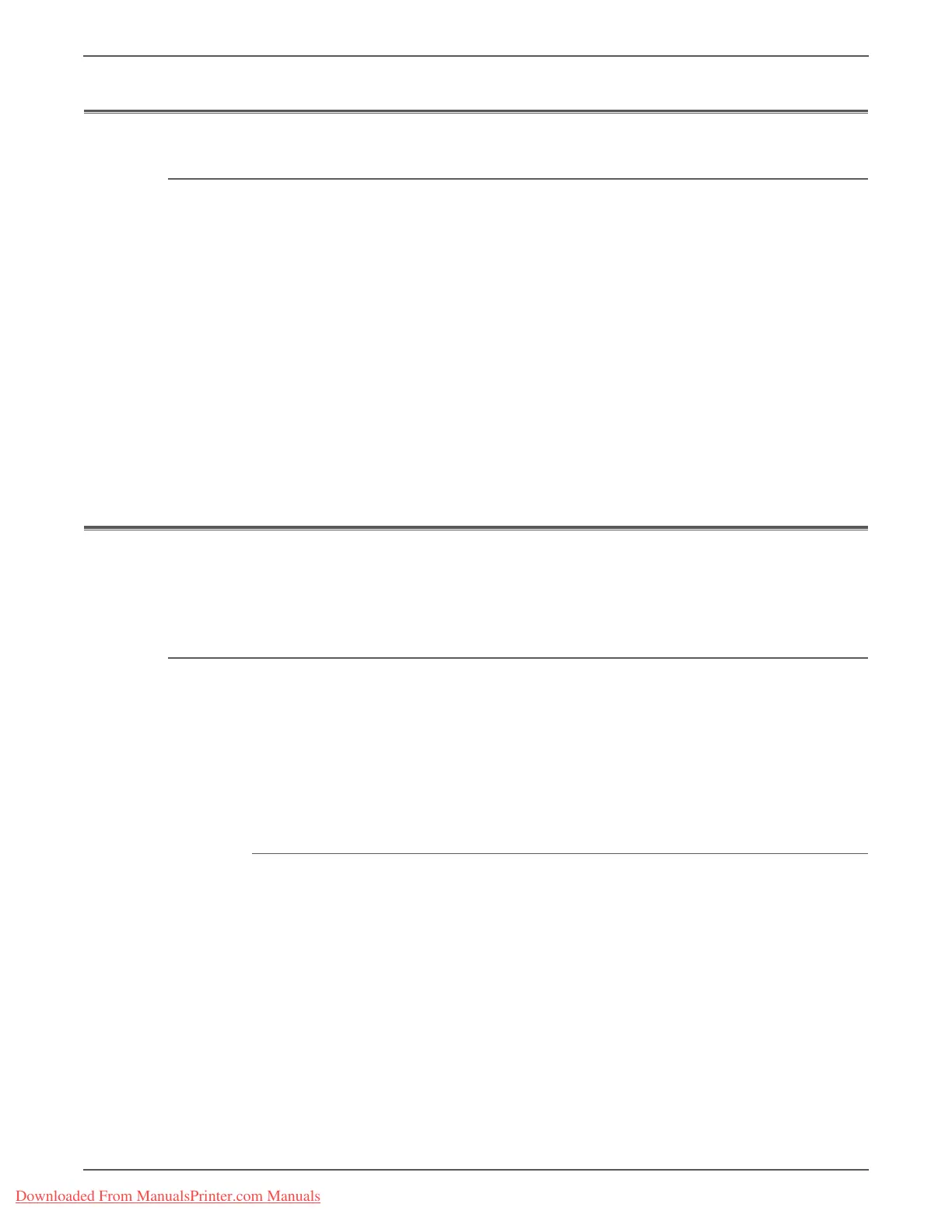Phaser 3140/3155/3160 Printer Service Manual 7-5
Cleaning and Maintenance
Maintenance
RIP Procedures
Perform these maintenance procedures while servicing the printer.
• Clean the Feed Rollers, Exit Rollers, and Guides; replace if necessary.
• Remove and clean the paper tray.
• Print the Configuration and Error Information reports (page 4-2); diagnose
and repair any problems as indicated.
• Check cleanliness of the interior and exterior, including fan; if necessary, clean
(dust or vacuum) these areas.
• Review proper printer operation using a customer file, if possible. Check with
the customer regarding any special applications they may be using.
• Review with the customer all work performed and discuss proper printer care.
Firmware Updates
The Controller Board firmware can be updated by customers and service
technicians. Firmware updates are available at www.xerox.com/office/support.
Firmware Update Procedures
There are two methods for upgrading firmware, USB and Network.
1. Down load the applicable files from the Xerox support web site. Unzip
(decompress) the files.
2. Be sure your appropriate firmware updating option (Network or USB) is
available and connected.
3. Reboot the printer.
Using a USB Connection
Before starting the following procedure, download the firmware package from the
Xerox web site.
1. Connect PC and printer with a USB Cable.
2. Unzip all of the files included in the downloaded firmware file.
3. At the DOS Prompt, verify that you’re at the root directory of the file. Type
usblist2 Rom_file_name.fls and press Enter.
4. On the printer’s Control Panel, the red LED starts blinking. When the firmware
update is complete, the red LED stops blinking and the printer resets.
Downloaded From ManualsPrinter.com Manuals