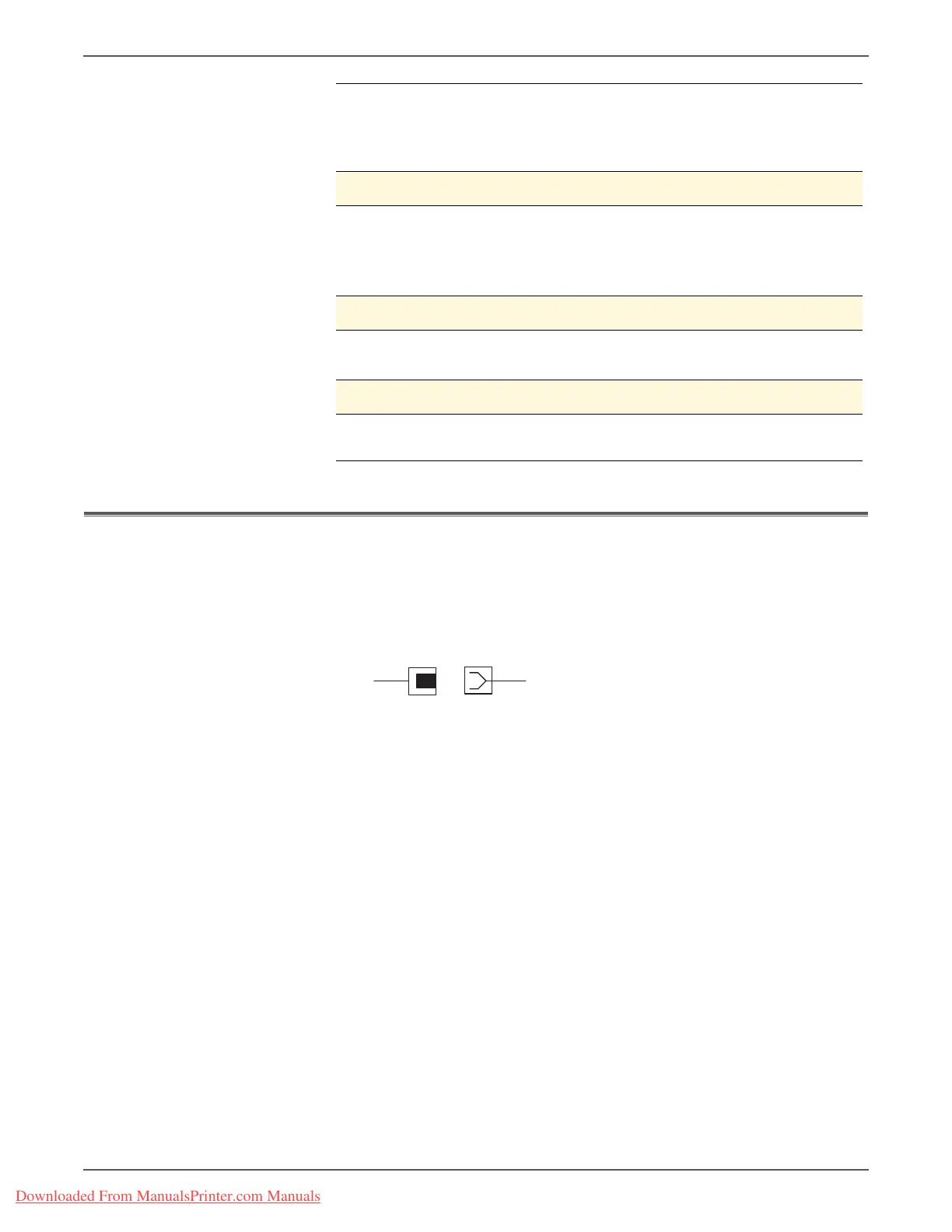Phaser 3140/3155/3160 Printer Service Manual 4-9
General Troubleshooting
Measurement Techniques
1. Unless indicated otherwise, the instruction “switch On printer power” means
for you to switch On printer power and let the printer proceed through Power
On Self Test (POST) to a ‘Ready’ condition.
2. Conventions used in this manual to represent connectors
3. When instructed to take voltage, continuity, or resistance readings on a wiring
harness, proceed as follows; Check P/J 232–1 to P/J 210–5 by placing the red
probe (+) of your meter on pin 1 of P/J 232, and place the black probe (–) of
your meter on pin 5 of P/J 210.
4. When you are instructed to take resistance readings between “P/J 232 <=> P/J
210” (without specified pin numbers), check all pins. Refer to the section
“Wiring” for the location of all wiring harnesses and pins.
5. When you are instructed to take a voltage reading, the black probe (–) is
generally connected to a pin that is either RTN (Return) or SG (Signal Ground).
You can substitute any RTN pin or test point in the printer, and you can use FG
(frame ground) in place of any SG pin or test point.
6. Before measuring voltages make sure the printer is switched On, the
consumables and the paper trays are in place, and the interlock switch is
actuated, unless a troubleshooting procedure instructs otherwise.
7. All voltage values given in the troubleshooting procedures are approximate
values. The main purpose of voltage readings is to determine whether or not a
component is receiving the correct voltage value from the Power Supply and if
gating (a voltage drop) occurs during component actuation. Gating signals
may be nothing more than a pulse, resulting in a momentary drop in voltage
that may be difficult or impossible to read on the average multi-meter.
8. When a troubleshooting procedure instructs you to replace a non-spared
component and that component is part of a parent assembly, you should
replace the entire parent assembly.
5. Ensure the printer is installed in a clean dust free environment. Move
the printer to a clean area if necessary.
6. Some industrial or cleaning processes give off fumes which can affect
the printer. Move the printer away from this type of air pollution.
Step 4: Find the Cause of the Problem
1. Use the troubleshooting procedures to find the cause of the problem.
2. Use the Wiring Diagrams and Plug/Jack Locator to locate test points.
3. Take voltage readings as instructed in the appropriate troubleshooting
procedure.
Step 5: Correct the Problem
1. Use the Parts List to locate a part number.
2. Use the Disassembly procedures to replace the part.
Step 6: Final Checkout
1. Test the printer to be sure you have corrected the initial problem and
there are no additional problems present.
Downloaded From ManualsPrinter.com Manuals