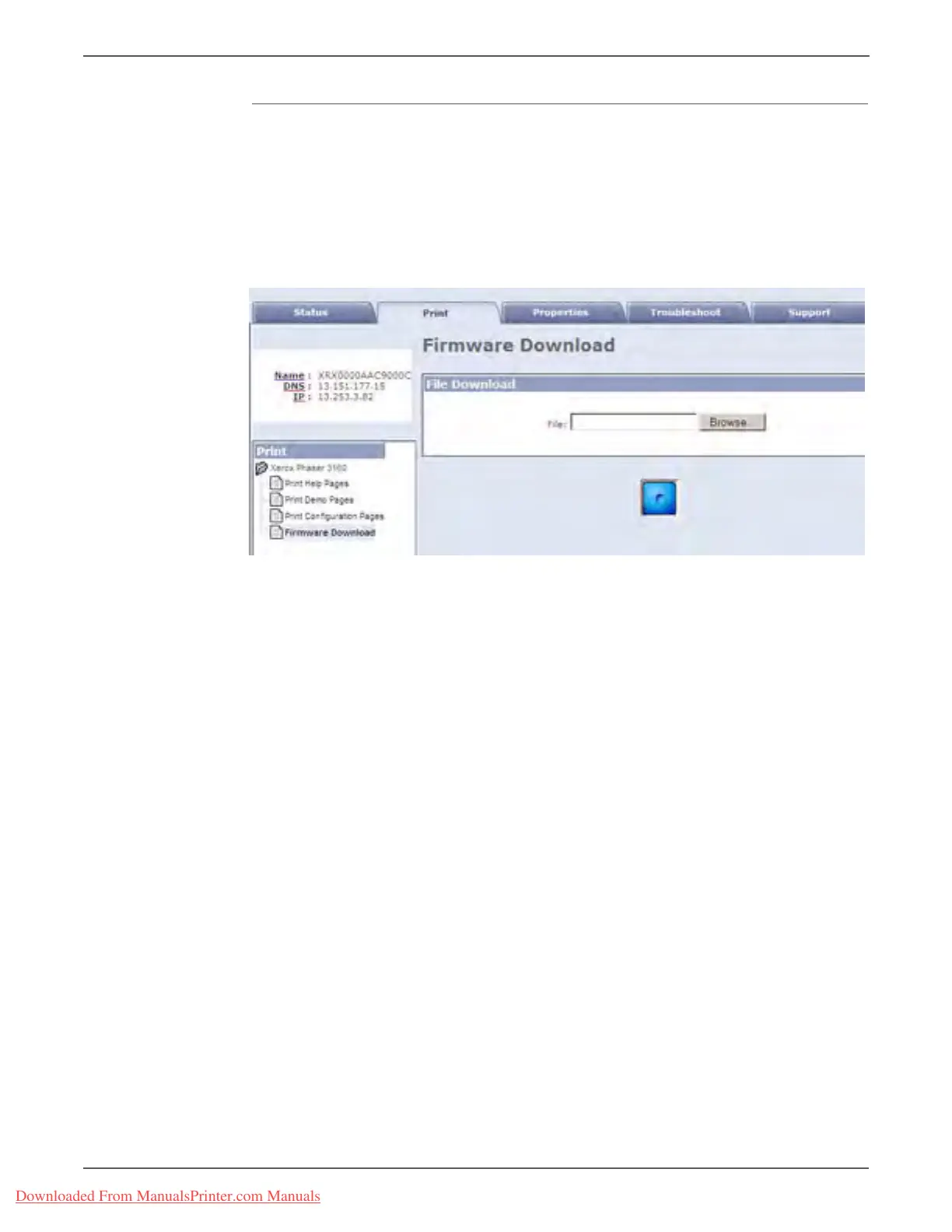7-6 Phaser 3140/3155/3160 Printer Service Manual
Cleaning and Maintenance
Using a Network Connection
1. Ensure the printer is connected to the computer with a network connection.
2. Verify that you have downloaded the *.fls file.
3. Open a web browser.
4. Enter the printer’s IP address.
5. The CentreWare IS window is displayed.
6. Click the Print tab.
7. On the left side, click Firmware Download.
8. Click the Browse button and locate the “*.fls” file on your computer.
9. Select the “*.fls” file and click Open.
10. Click the Blue button to start the firmware update process.
11. A processing window is displayed.
12. Click OK to close the status window when the firmware upgrade is complete.
13. Print a Configuration page and verify the firmware information.
Downloaded From ManualsPrinter.com Manuals