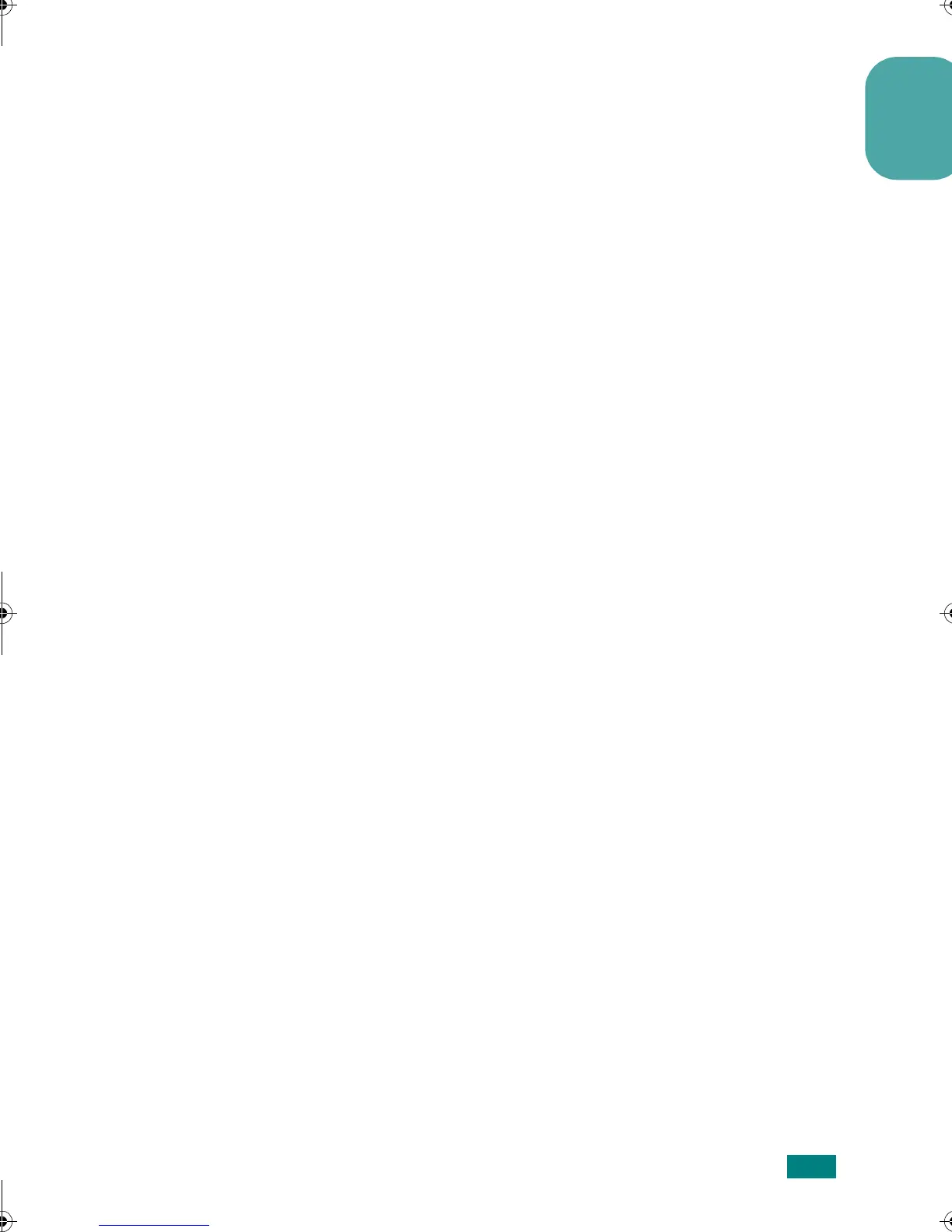Using a PostScript Driver
7
English
9
When
Xerox Phaser 3150 PS
appears in the Printer list,
click
Next
.
10
Enter a name for the printer and click
Next
.
11
Choose whether you want to share your printer on a
network or not and click
Next
.
12
If you want to share your printer on the network, describe
the location and capabilities of the printer and click
Next
.
13
When a window prompting you to print a test page appears,
select
Yes
or
No
and click
Next
.
14
When the installation is complete, click
Finish
.
15
If you select
Yes
in Step 13, the printer prints a test page.
When the page prints out properly, click
OK
.
If it doesn’t print properly, click
Troubleshoot
to solve
your printer’s problem.
Printing a Document
The following procedure describes the general steps required for
printing using the PostScript driver. The exact steps for printing
a document may vary depending on the application programme
you are using. Refer to the User’s Guide of your software
application for the exact printing procedure.
1
Open the document you want to print.
2
Select
Print
from the
File
menu. The Print window is
displayed (It may look slightly different depending on your
application).
wzUGGwG^GGmSGqGX]SGYWW[GGXa\ZGwt