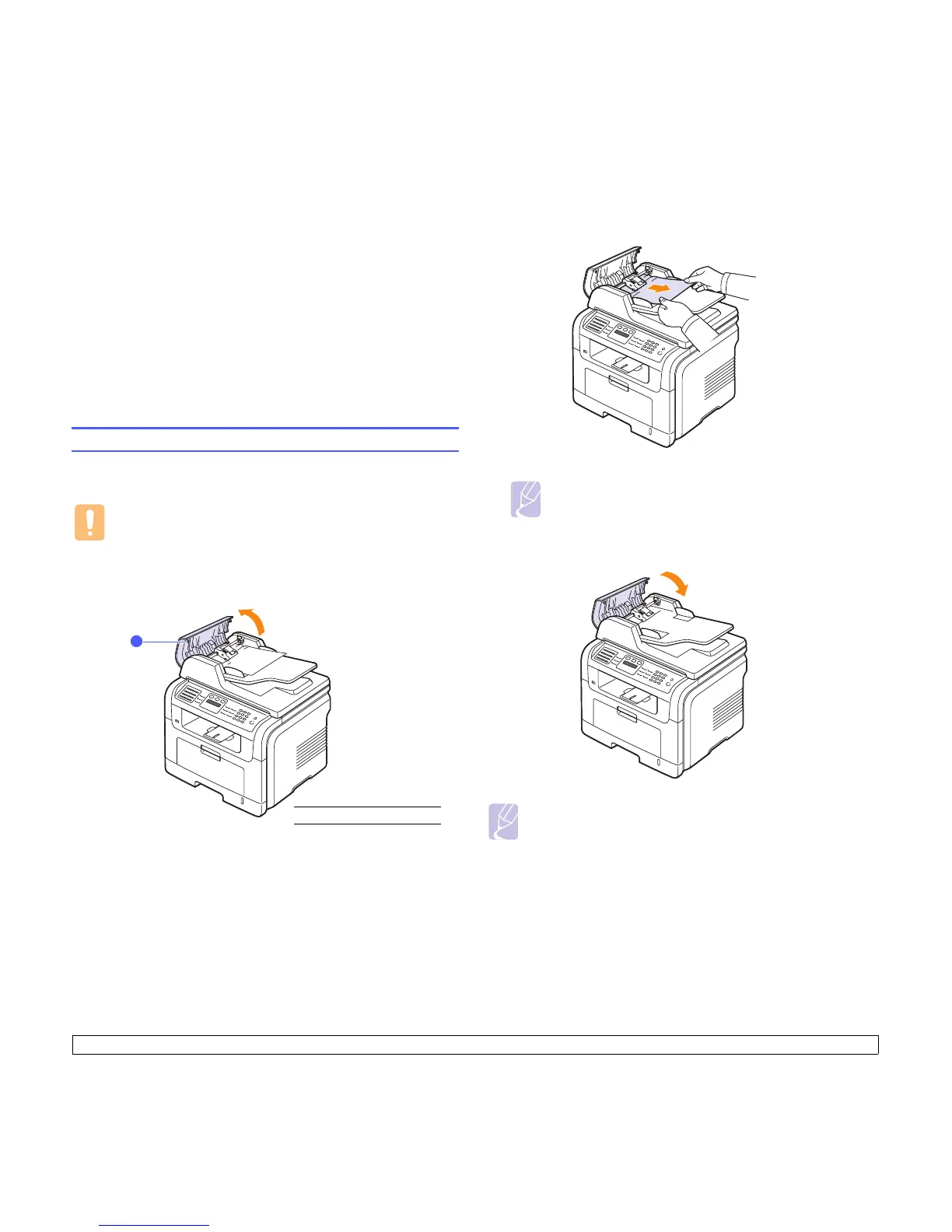14.1 <
Troubleshooting>
14 Troubleshooting
This chapter gives helpful information for what to do if you encounter an
error.
This chapter includes:
• Clearing document jams
• Clearing paper jams
• Understanding display messages
• Print cartridge-related messages
• Solving other problems
Clearing document jams
When an original jams while passing through the ADF, Document Jam
appears on the display.
Caution
To avoid tearing the document, pull out the jammed document
gently and slowly.
1 Remove any remaining pages from the ADF.
2 Open the ADF cover.
1
ADF cover
1
3 Pull the jammed paper gently out of the ADF.
Note
If you do not see the paper in this area, refer to Roller misfeed.
See page 14.2.
4 Close the ADF cover. Then load the removed pages, if any, back into
the ADF.
Note
To prevent document jams, use the scanner glass for thick, thin, or
mixed paper-type originals.
