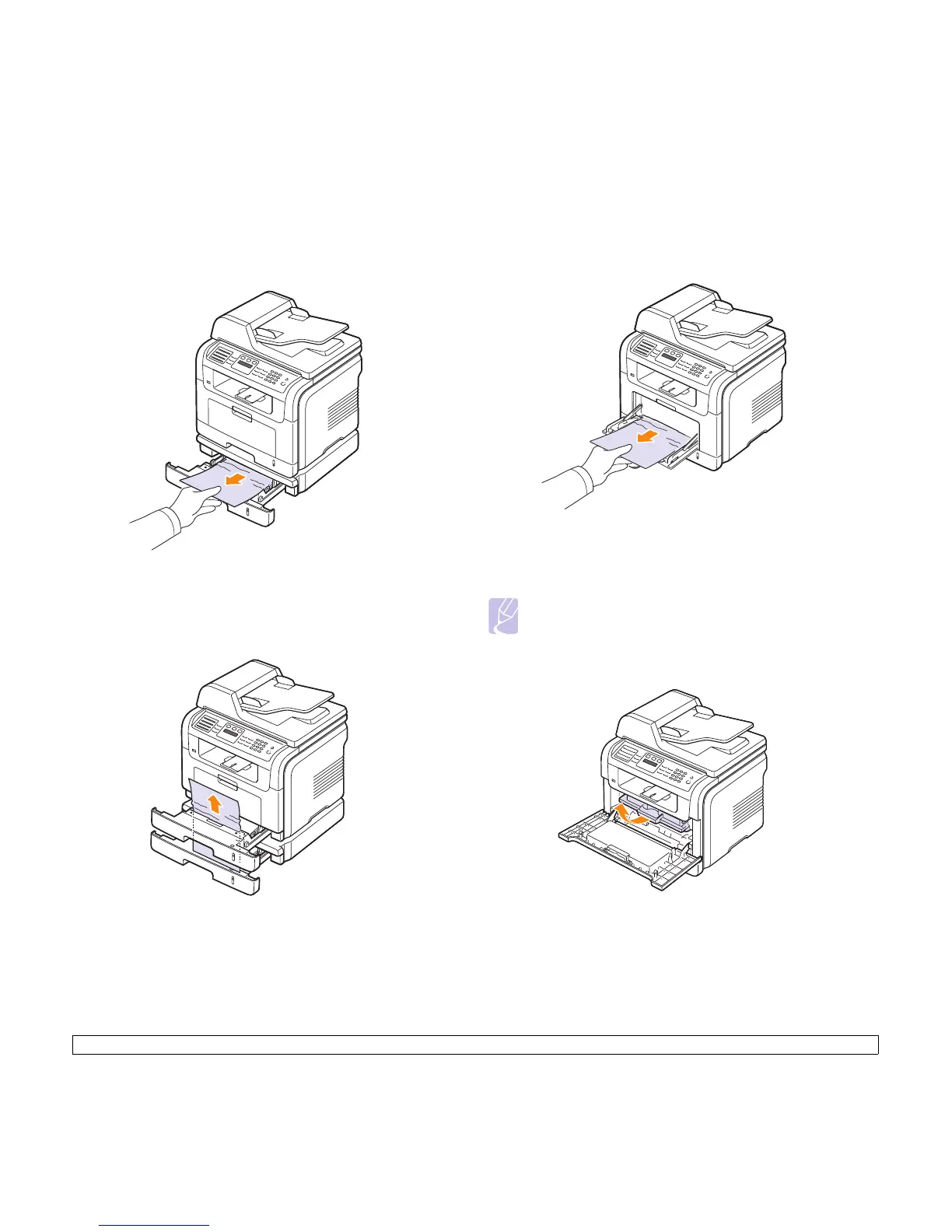14.3 <
Troubleshooting>
In the optional tray 2
1 Pull the optional tray 2 open.
2 Remove the jammed paper from the machine.
If the paper does not move when you pull, or if you do not see the
paper in this area, stop and go to step 3.
3 Pull the tray 1 half.
4 Pull the paper straight up and out.
5 Insert the trays back into the machine. Printing automatically resumes.
In the multi-purpose tray
1 If the paper is not feeding properly, remove and reload the paper into
the machine.
2 Open and close the front cover to resume printing.
In the fuser area or around the print cartridge
Note
The fuser area is hot. Take care when removing paper from the
machine.
1 Open the front cover and pull the print cartridge out, lightly pushing it
down.
