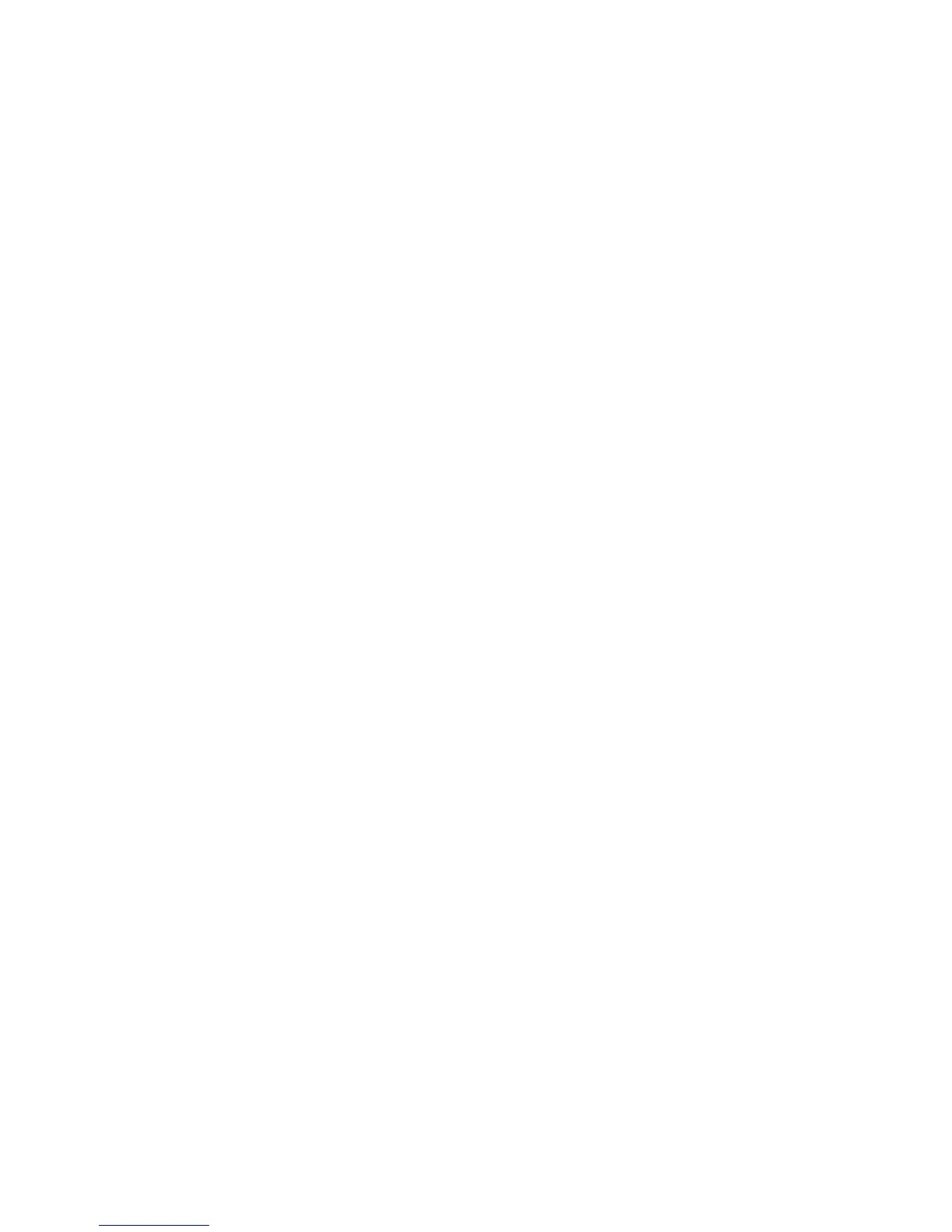Installation and Setup
30 Xerox
®
Phaser
®
3610 Black and White Printer
User Guide
Connecting the Printer
This section includes:
• Selecting a Connection Method ................................................................................................................................. 30
• Connecting to a Computer Using USB ..................................................................................................................... 30
• Connecting to a Wired Network ................................................................................................................................. 31
• Finding the IP Address of the Printer Using the Control Panel ....................................................................... 31
•
Connecting to a Wireless Network ............................................................................................................................ 32
Selecting a Connection Method
The printer can be connected to your computer using a USB cable or an Ethernet cable. The method you
select depends on how your computer is connected to the network. A USB connection is a direct
connection and is the easiest to set up. An Ethernet connection is used for networking. If you are using a
network connection, it is important to understand how your computer is connected to the network. For
details, see About TCP/IP and IP Addresses on page 34.
Note: Hardware and cabling requirements vary for the different connection methods. Routers,
network hubs, network switches, modems, Ethernet cables, and USB cables are not included with
your printer and must be purchased separately.
• Network: If your computer is connected to an office network or home network, use an Ethernet
cable to connect the printer to the network. You cannot connect the printer directly to the computer.
It must be connected through a router or hub. An Ethernet network can be used for one or more
computers and supports many printers and systems simultaneously. Ethernet connection is typically
faster than USB and allows you direct access to the settings of the printer using CentreWare
Internet Services.
• Wireless Network: If your computer includes a wireless router or wireless access point, you can
connect the printer to the network with a wireless connection. A wireless network connection
provides the same access and services as a wired connection provides. A wireless network
connection is typically faster than USB and allows direct access to the setting of the printer using
CentreWare Internet Services.
• USB: If you connect the printer to one computer and do not have a network, use a USB connection.
A USB connection offers fast data speeds, but typically not as fast as an Ethernet connection. In
addition, a USB connection does not provide access to CentreWare Internet Services.
Connecting to a Computer Using USB
To use USB, you must have Windows XP SP1 and later, Windows Server 2003 and later, or Macintosh OS
X version 10.5 and later.
To connect the printer to the computer using a USB cable: