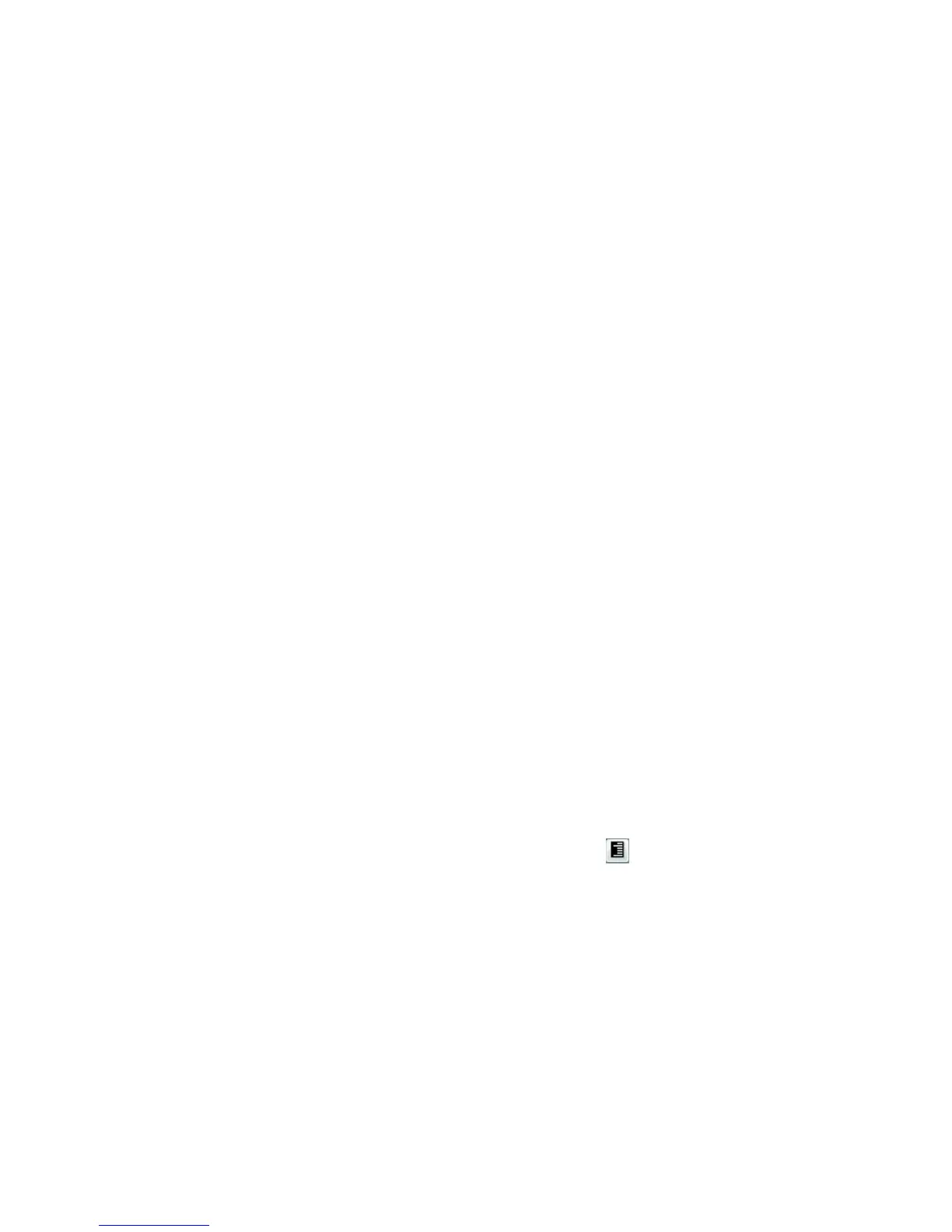Printing
Xerox
®
Phaser
®
3610 Black and White Printer 81
User Guide
Using Custom Paper Sizes
This section includes:
• Defining Custom Paper Sizes ....................................................................................................................................... 81
• Creating and Saving Custom Paper Sizes ............................................................................................................... 81
•
Printing on Custom Paper Sizes .................................................................................................................................. 82
The Xerox
®
Phaser
®
3610 Black and White Printer prints on custom paper sizes that are within the
minimum and maximum size range supported by the printer. For details, see Supported Standard
Paper Sizes on page 48 and Supported Custom Paper Sizes on page 49.
Defining Custom Paper Sizes
To print custom paper sizes, define the custom width and length of the paper in the print driver software
and on the printer control panel. When setting the paper size, ensure that you specify the same size as
the paper in the tray. Setting the wrong size can cause a printer error. Print driver settings override
control panel settings when you print using the print driver software on your computer.
Creating and Saving Custom Paper Sizes
You can print custom-size paper from any paper tray. Custom-size paper settings are saved in the print
driver and are available for you to select in all your applications.
For detail on supported paper sizes for each tray, see Supported Custom Paper Sizes on page 49.
To create and save custom sizes for Windows:
1. Click the Printing Options tab of the print driver.
2. Click the arrow next to the Paper field, then select Other Size > Output Paper Size > New.
3. In the New Custom Paper Size window, enter the height and width of the new size.
4. At the bottom of the New Custom Paper Size window, click Units
.
5. Click Inches or Millimeters.
6. To save, in the Name field, type a title for the new size, then click OK.
7. Click OK.