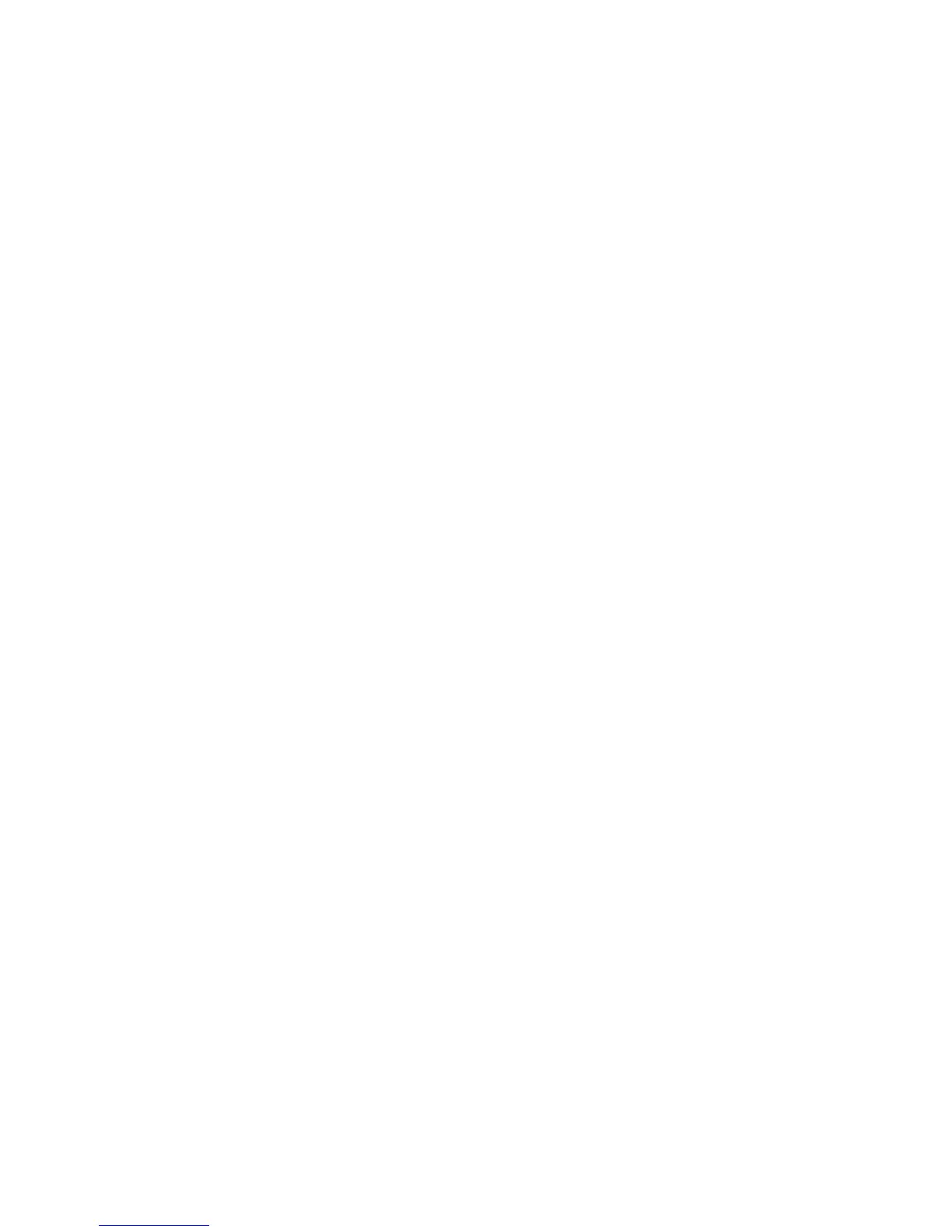Installation and Setup
36 Xerox
®
Phaser
®
3610 Black and White Printer
User Guide
Configuring System Settings
Use this menu to configure general settings of the printer. For example, time to Energy Saver mode,
alarm settings, and so on.
To configure the system settings:
1. At your computer, open a Web browser, in the address field, type the IP address of the printer, then
press Enter or Return.
2. In CentreWare Internet Services, click Properties.
3. To expand the menu, in the Properties pane, next to the General Setup folder, click the plus symbol
(+).
4. From the General Setup menu, click System Settings.
5. Under General, enter values for the Energy Saver modes, then select values for the other selections
from each of their lists.
6. Under Timers, for Panel Timeout, select the time from the list. For the Fault Timeout, enter the time
in seconds.
7. Under Output Settings, for each of the items, select a value from the list.
8. Click Save Changes.
Configuring Clock Settings
Use this menu to set the date and clock settings of the printer.
To configure the clock settings:
1. At your computer, open a Web browser, in the address field, type the IP address of the printer, then
press Enter or Return.
2. In CentreWare Internet Services, click Properties.
3. To expand the menu, in the Properties pane, next to the General Setup folder, click the plus symbol
(+).
4. From the General Setup menu, click Clock Settings.
5. Next to Date Format, Time Format, and Time Zone, select the setting for each from the
corresponding list.
6. Using the selected format, next to Set Date, enter the date.
7. Using the selected format, next to Set Time, enter the time.
8. Click Save Changes.