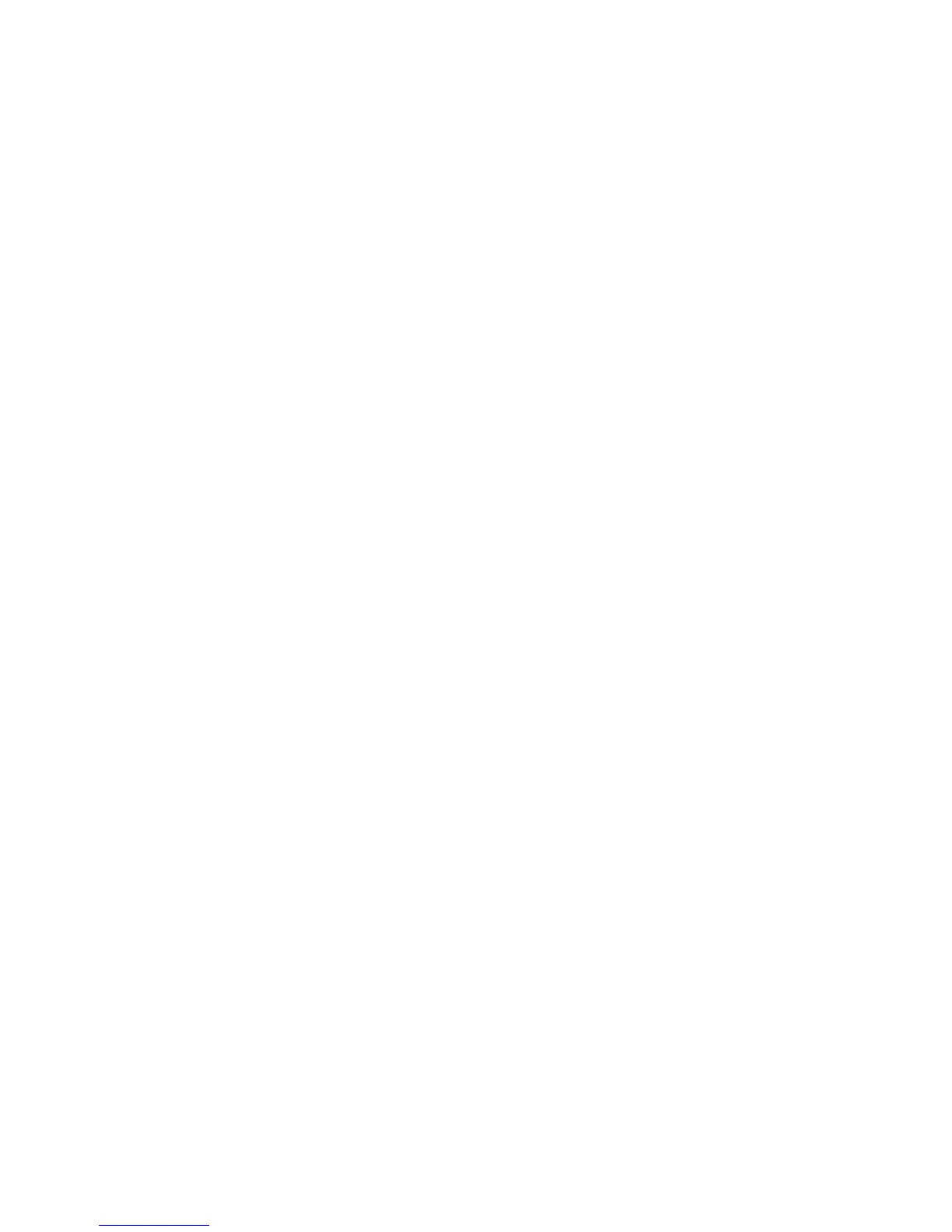Printing
78 Xerox
®
Phaser
®
3610 Black and White Printer
User Guide
Print Quality
Print quality modes:
• Standard print-quality mode: 600 x 600 dpi
• Enhanced print-quality mode: 1200 x 1200 dpi
Lightness
Lightness allows you to adjust the overall lightness or darkness of the text and images in your printed
job.
1. To adjust the lightness, on the Image Options tab, move the slider to the right to lighten or to the
left to darken your print job.
2. Click OK or Apply.
Printing Watermarks
A watermark is special purpose text that can be printed across one or more pages. For example, you can
add a word like Copy, Draft, or Confidential as a watermark instead of stamping it on a document before
distribution.
To print a watermark:
1. In the print driver, click the Document Options tab.
2. Click the Watermarks tab.
3. From the Watermark menu, select the watermark. You can choose from preset watermarks, or
create a customized watermark. You can also manage watermarks from this menu.
4. Under Text, select an option:
− Text: Enter the text in the field, then specify the font.
− Time Stamp: Specify the date and time options, then specify the font.
− Picture: To locate the picture, click the Browse icon.
5. Specify the scaling angle and position of the watermark.
• Select the scaling option that specifies the size of the picture in relation to the original
image.. Use the arrows to scale the image in increments of 1%.
• To define the angle of the image on the page, specify the position option or to rotate the
image left or right by increments of 1, use the arrows.
• To define the location of the image on the page, specify the position option, or to move
the image in each direction in increments of 1, use the arrows.
6. Under Layering, select how to print the watermark.
− Print in Background prints the watermark behind the text and graphics in the document.
− Blend combines the watermark with the text and graphics in the document. A blended
watermark is translucent, so you can see both the watermark and the document content.
− Print in Foreground prints the watermark over the text and graphics in the document.