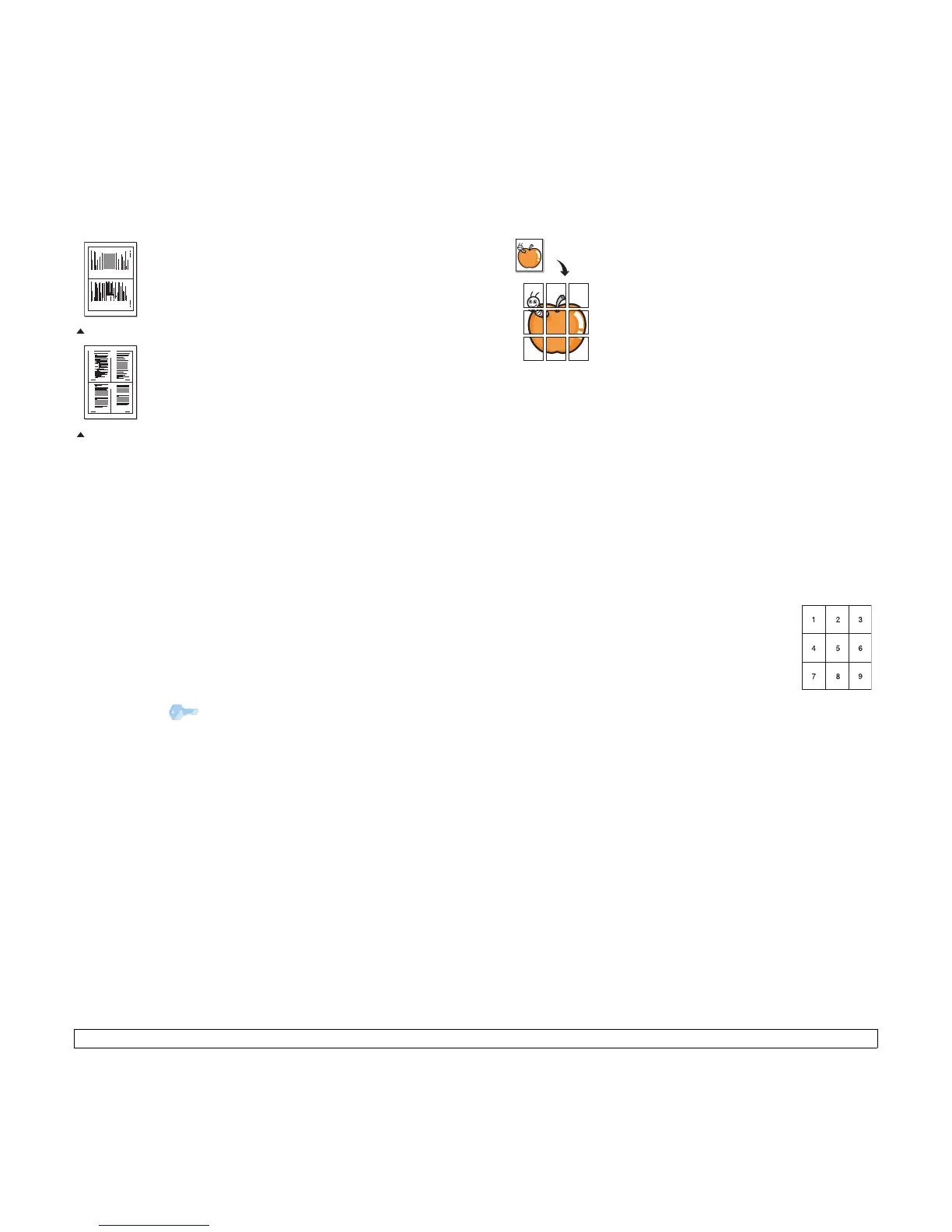5.4 <
Copying>
2-up or 4-up copying
Your machine can print 2 or 4 original images reduced
to fit onto one sheet of paper.
1 Place the document to be copied on the scanner
glass, and close the scanner cover.
For details about loading an original, see page
4.1.
2 Press Menu until Copy Menu appears on the
bottom line of the display and press Enter.
3 Press Scroll buttons until Copy Feature appears
and press Enter.
4 Press the Scroll buttons until 2-Up or 4-Up
appears and press Enter.
5 Press the Scroll buttons to select the color mode
you want.
There are two types of mode as following:
•Yes-Color: Color copy
•Yes-Mono: Black and White copy
6 Press
Enter
to begin copying.
7 Your machine begins scanning the front side and
will then display Another Page?.
If an original is placed on the scanner glass,
select Yes to add another pages.
8 Place the second document to be copied on the
scanner glass.
9 Press
Enter
to begin copying.
1 2
3 4
1 2
2-up copying
4-up copying
Tip
2- or 4-up copying reduces your original
document by 50%.
Poster copying
Your machine can print an image onto 9 sheets of
paper (3x3). You can paste the printed pages together
to make one poster-sized document.
This copy feature is available only when you place
originals on the scanner glass.
1 Place the document to be copied on the scanner
glass, and close the scanner cover.
For details about loading an original, see page 4.1.
2 Press Menu until Copy Menu appears on the
bottom line of the display and press Enter.
3 Press Scroll buttons until Copy Feature appears
and press Enter.
4 Press the Scroll buttons until Poster Copy
appears and press Enter.
5 Press the Scroll buttons to select the color mode
you want.
There are two types of mode as following:
•Yes-Color: Color copy
•Yes-Mono: Black and White copy
6 Press
Enter
to begin copying.
Your original is divided into 9
portions. Each portion is scanned
and printed one by one in the
following order:
