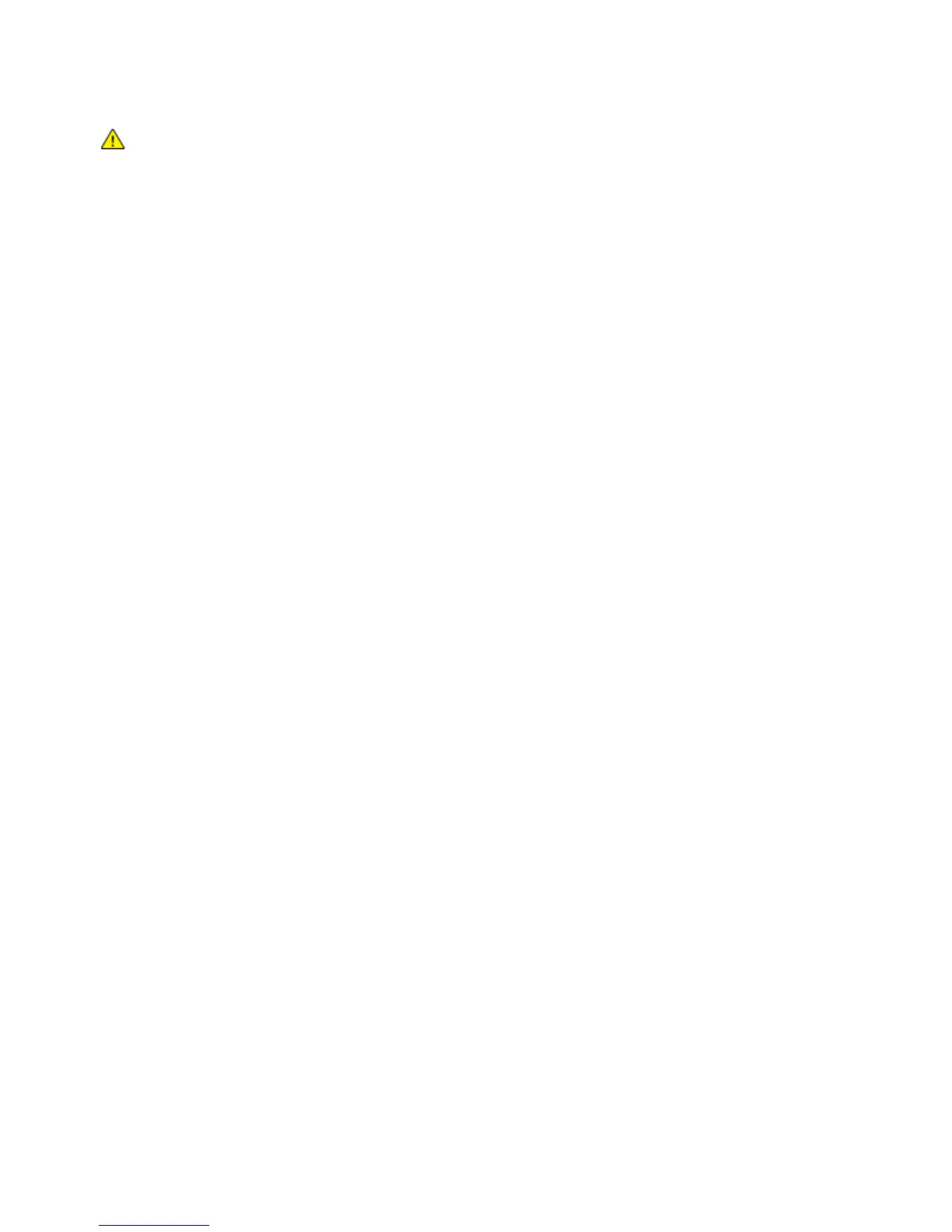Troubleshooting
Phaser 6700 Color Printer 133
User Guide
CAUTION: Some paper and other media types can cause poor output quality, increased paper jams,
or damage your printer. Do not use the following:
• Rough or porous paper.
• Inkjet paper.
• Non-laser glossy or coated paper.
• Paper that has been photocopied.
• Paper that has been folded or wrinkled.
• Paper with cutouts or perforations.
• Stapled paper.
• Envelopes with windows, metal clasps, side seams, or adhesives with release strips.
• Padded envelopes.
• Plastic media.
• Make sure the paper type selected in your print driver matches the paper type on which you
are printing.
• If you have the same size paper loaded in more than one of the trays, make sure that the proper tray
is selected in the print driver.
• Store your paper and other media properly for optimum print quality. For details, see Paper Storage
Guidelines on page 33.
Print-Quality Modes
Select the correct print-quality setting for your print job from the print driver. For instructions on setting
the print quality, see Selecting Printing Options on page 53. To control the print quality:
• Ensure that the print quality is set to the correct mode. For example, if the image does not appear as
vivid and sharp as you expect, set the print quality to Photo. The default setting is Standard.
• Use the print-quality settings in the print driver to control print quality. If the print quality is not
suitable, adjust the print-quality setting to an higher level.
• Use only Xerox
®
approved paper. For details, see Supported Paper on page 32.