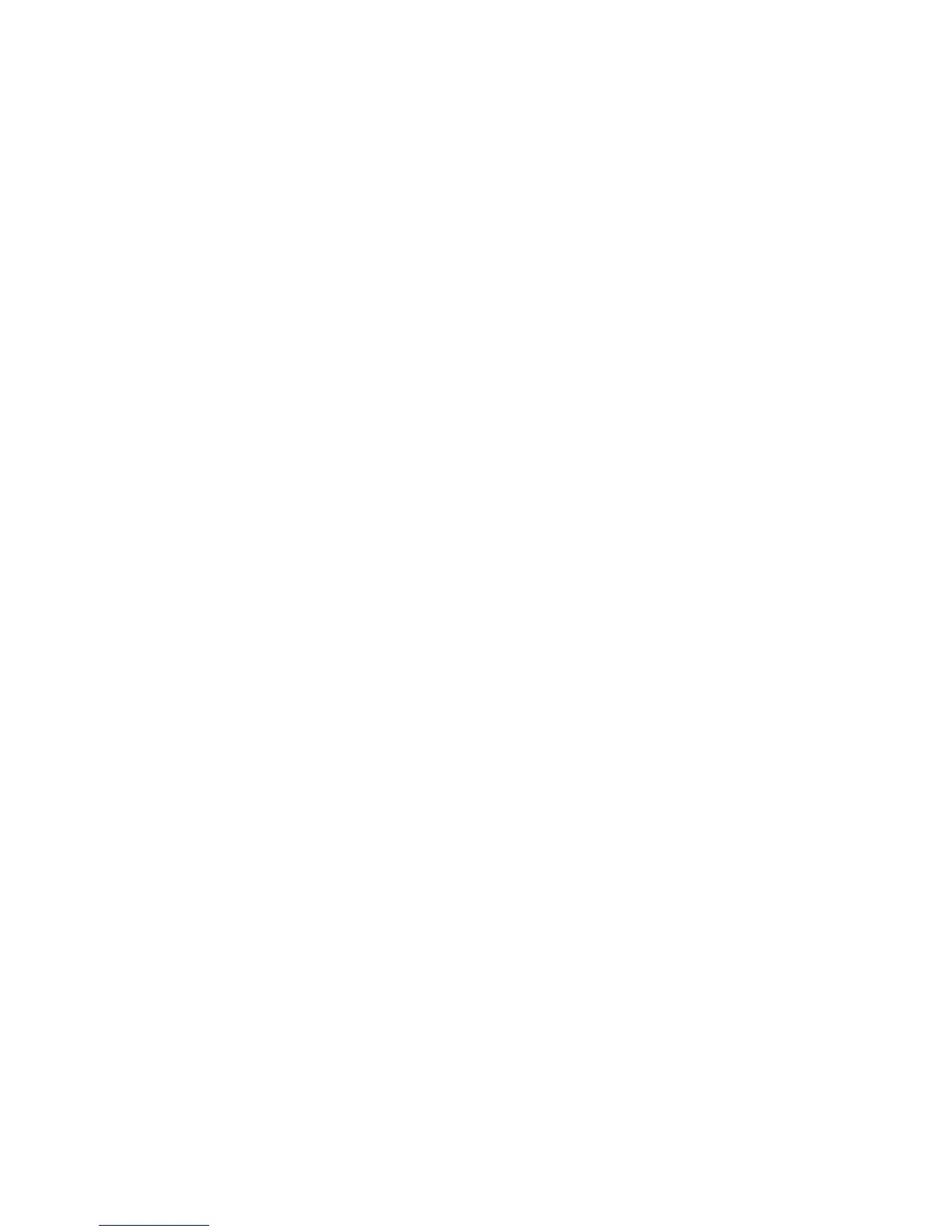Printing
60 Phaser 6700 Color Printer
User Guide
• Color Adjustments provides a set of six sliders for adjusting the individual components of the
selected colors. Use the sliders to adjust the lightness, contrast, saturation, cyan, magenta, and
yellow components of the color.
Printing Covers
A cover is the first or last page of a document. You can select paper sources for the covers that are
different from the source used for the body of a document. For example, you can use your company
letterhead for the first page of a document. You can also use heavyweight paper for the first and last
pages of a report. You can use any applicable paper tray as the source for printing covers.
Select an option for printing covers:
• No Covers cancels any previous Covers settings.
• Front Only prints the first page on paper from the specified tray. With automatic 2-sided printing,
the first two pages print on the cover.
• Back Only prints the back page on paper from the specified tray. With automatic 2-sided printing,
the last two pages print on the cover when the page count is even.
• Front and Back: Same prints the front and back covers from the same tray.
• Front and Back: Different prints the front and back covers from different trays.
Printing Inserts
You can add blank or pre-printed inserts before page one of each document or after designated pages
within a document. Adding an insert after designated pages within a document separates sections, or
acts as a marker or placeholder. Make sure that you specify the paper to use for the inserts.
Modify these settings when printing inserts:
• Insert Options provides the options to place an insert After Page X, where X is the specified page, or
Before Page 1.
• Insert Quantity specifies the number of pages to insert at each location.
• Page(s) specifies a page or a range of pages after which you want an insert added. Separate
individual pages or page ranges with commas. Specify pages within a range with a hyphen. For
example, to add inserts after pages 1, 6, 9, 10, and 11, type: 1, 6, 9-11.
• Paper displays the default size, color, and type of paper selected in Use Job Settings for the inserts.
Use the Down Arrow to the right of the Paper field to select a different paper size, color, or type.
• Job Settings displays the attributes of the paper for the remainder of the job.