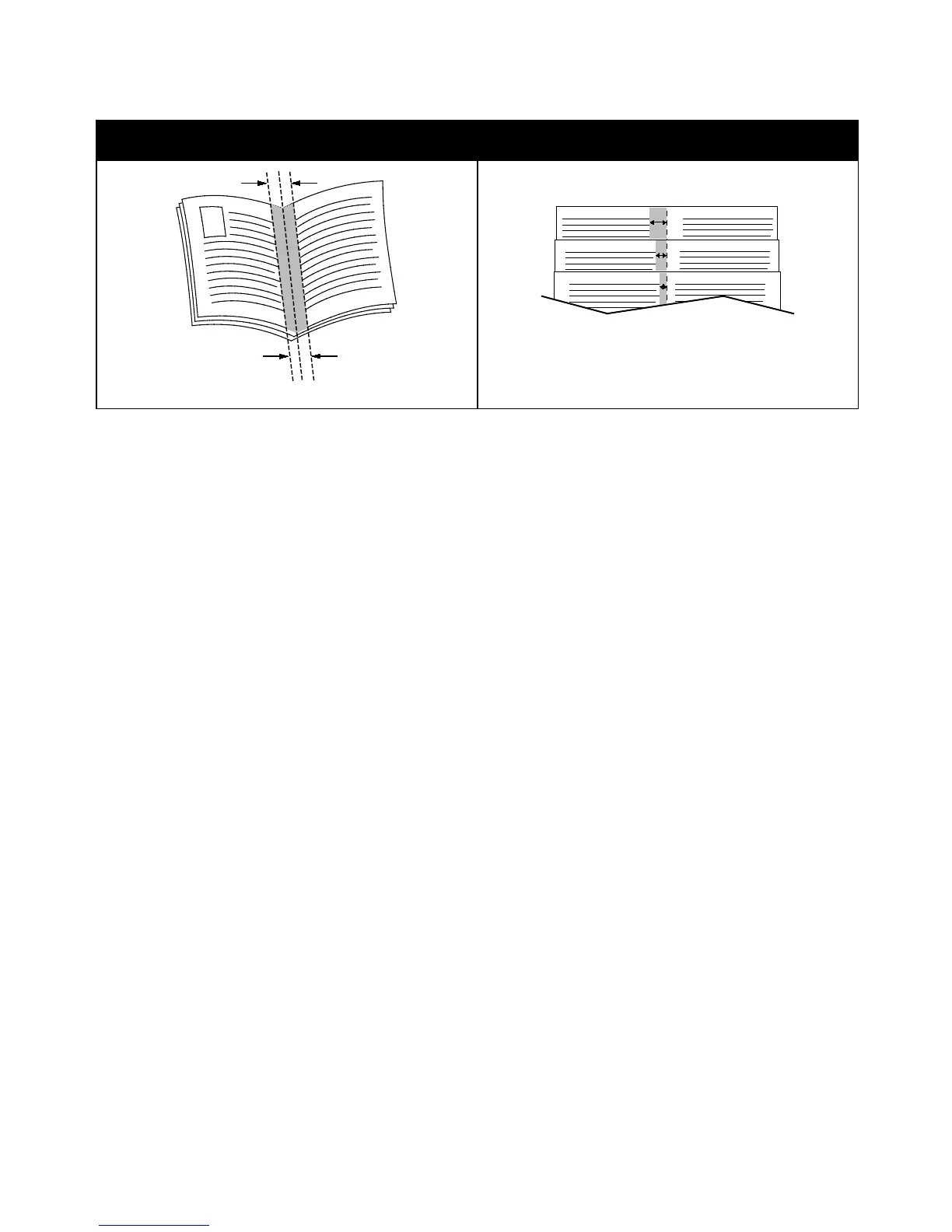Printing
Phaser 6700 Color Printer 59
User Guide
Gutter Creep
Using Color Options
The Color Options control the way the printer uses color to produce your document. The Windows
PostScript and the Macintosh drivers provide the widest range of color controls and corrections. Each
system has three standard modes of color control for normal use and Custom Color Options for the more
advanced users.
The three standard color modes are:
• Automatic Color applies the best color correction to text, graphics, and images. This setting is
recommended.
• Vivid Color applies automatic color correction to make office colors more saturated.
• Black and White converts all color in the document to black and white or shades of gray.
Custom Color Options provide three ways of adjusting the colors for more specific color requirements.
Click the Custom Color Options bar to open the Custom Color Options window:
• Color By Words provides a three step process for defining custom color correction. By making a
selection from each of the three fields, you create a sentence for controlling the color characteristics
of the document. You can create several sentences to more precisely control the color content of the
document.
The sentence structure is made of three parts:
• What Color to Change? provides a drop-down list to select a color or range of colors to adjust,
such as All Foliage-Green Colors.
• How Much Change? lets you select how much effect to make, such as A Lot More, to the
selected color.
• What Type of Change? lets you select the type of change, such as Vivid, from the
drop-down list.
As you create a Color By Words sentence, it appears in the window below the selection fields.
• Color Correction provides a list of commercial press, spot color, CIE, and gray image simulations
from which you can select to match your document color.