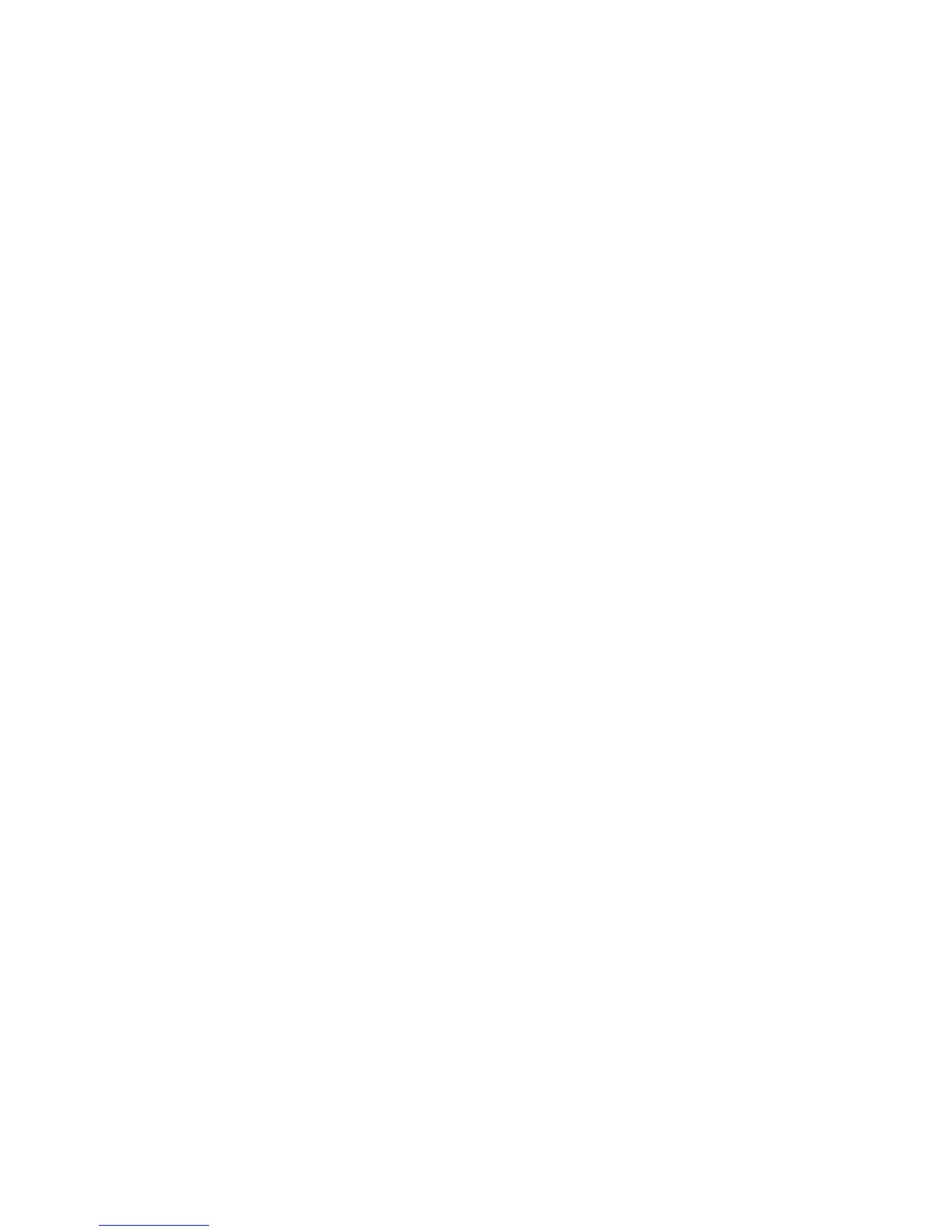Printing
Phaser 6700 Color Printer 65
User Guide
Saved Job
Saved Job allows you to save a print job to a folder on the printer. Using the controls in the Saved Jobs
window, you can save the job, or you can print and save the job for future use. You can also set the access
to the print job as follows:
• Public requires no passcode and allows any user to print the file from the control panel of the printer.
• Private requires a passcode so that only a user with the passcode can print the file.
When the Saved Job is no longer needed, you can delete it from the control panel of the printer.
To print a public saved job:
1. At the control panel, touch Jobs.
2. Touch Saved Jobs.
3. Touch Public.
4. To enter the number of copies, touch Quantity, then touch OK.
5. Touch the name of the desired print job.
6. To submit the print job, touch Print.
The job prints, and remains on the printer hard drive for future use.
To print a private saved job:
1. At the control panel, touch Jobs.
2. Touch Saved Jobs.
3. Touch your assigned private folder.
4. Type the passcode assigned to the job, then touch OK.
The screen shows a list of saved print jobs that use that passcode.
5. To enter the number of copies, touch Quantity, then touch OK.
6. Touch the name of the desired print job.
7. To submit the print job, touch Print.
The job prints, and remains on the printer hard drive for future use.
Personal Print
Personal Print allows you to store a document in the printer, then print it from the control panel.
To print a personal job:
1. At the control panel, touch Jobs.
2. Touch Personal and Secure Jobs.
3. Touch your assigned private folder.
4. Touch the corresponding print job in the list.
5. Touch Print.
The job prints, then is deleted from the printer hard drive.
Note: You can also print all jobs in the list at once, delete an individual job, or delete all jobs in the list.