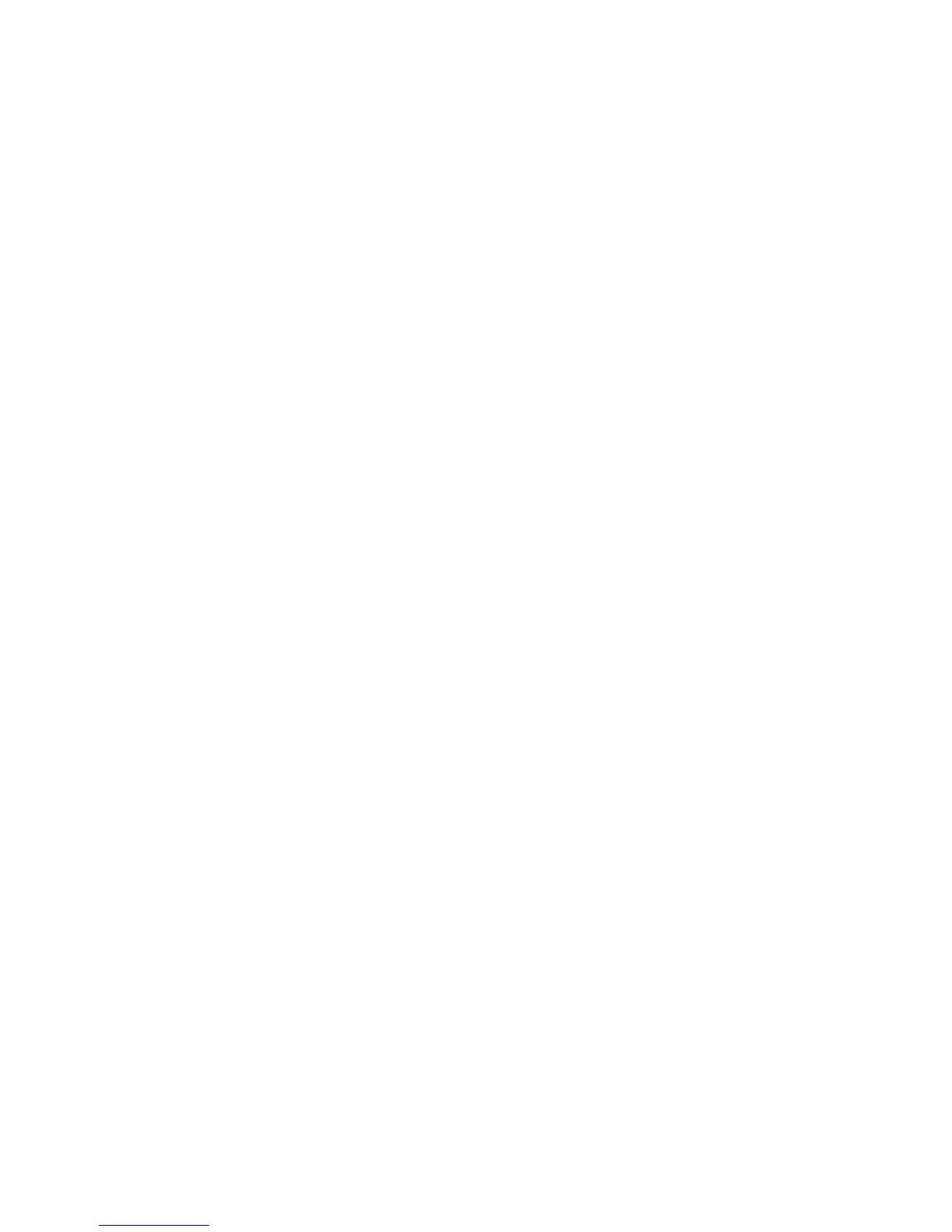Printing
64 Phaser 6700 Color Printer
User Guide
Selecting Job Completion Notification for Windows
You can select to be notified when your job finishes printing. A message appears on your computer screen
with the name of the job and the name of the printer where it was printed.
Note: This feature is only available on a Windows computer printing to a network printer.
To select job completion notification:
1. In the print driver, click More Status at the bottom of any tab.
2. In the Status window, click Notification, then click the desired option.
3. Close the Status window.
Printing Special Job Types
Note: To use any of the special job types, your printer must have the optional hard drive installed.
Sample Set
The Sample Set job type allows you to print a sample copy of a multiple-copy job and hold the remaining
copies at the printer. After you review the sample copy, you can select the job name from the printer
control panel to print the additional copies.
To release the remainder of prints after printing a sample set:
1. At the control panel, touch Jobs.
2. Touch the corresponding print job in the list.
Note: The control panel displays Held: Sample Set next to the job name.
3. Touch Release.
The remainder of the job prints, and the job is deleted from the printer hard drive.
Secure Print
Secure Print allows you to associate a 4–10 digit passcode number with a print job when sending it to the
printer. The job is held at the printer until the same passcode is entered at the control panel.
To release a Secure Print job for printing:
1. At the control panel, touch Jobs.
2. Touch Personal and Secure Jobs.
3. Touch your assigned private folder.
4. Type the passcode assigned to the job, then touch OK.
5. Touch the corresponding print job in the list.
6. Touch Print.
The job prints, then is deleted from the printer hard drive.