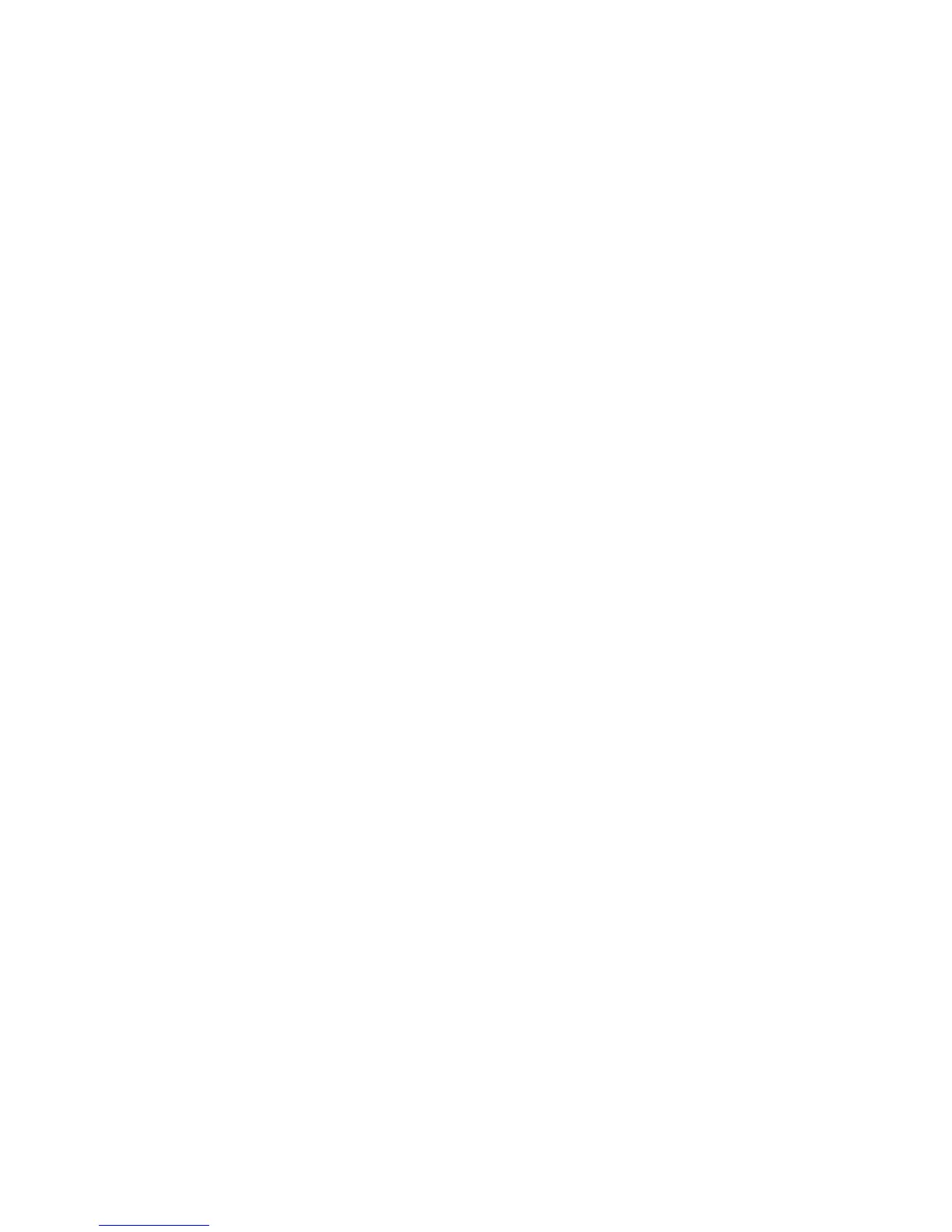6 Phaser 860 Color Printer
Advanced Features
To delete a saved print job or the remaining copies of a proof print job, select the job name
on the printer's front panel:
1. With Menus highlighted, press the OK key.
2. Press the Scroll Down key to scroll to the Printable Pages Menu.
3. Press the OK key.
4. If necessary, scroll to Proof Print Jobs or Saved Print Jobs.
5. Press the OK key.
6. Scroll until you find your job name.
7. Press the OK key.
8. Scroll to Delete.
9. Press the OK key to delete the job.
Separation pages
You can have the printer insert a separation page (a divider page) after a print job, between
copies of a print job, or between individual pages of a print job. You can also specify the
tray/source to use for the separation pages.
You can specify separation pages in a supported driver:
■
Windows 95 / Windows 98 PostScript driver:
On the Output Options tab, select the location of the separation pages and, if desired,
the source.
■
Windows 2000 / Windows NT driver:
On the Output Options tab, select the location of the separation pages and, if desired,
the source.
■
LaserWriter 8.6 or 8.7 driver:
In the Print dialog box, select the Advanced Media Handling pull-down menu, then
select the location of the separation pages and, if desired, the source.
Collating copies
When you print multiple copies of a print job, you can have it collated at the printer. Each
copy (pages 1, 2, and 3, etc.) is printed before the next copy. Otherwise, the printer prints
all copies of page 1, then all copies of page 2, etc.
Note
To use the Collate feature, the printer must have the optional hard drive and the
DP Feature Set.