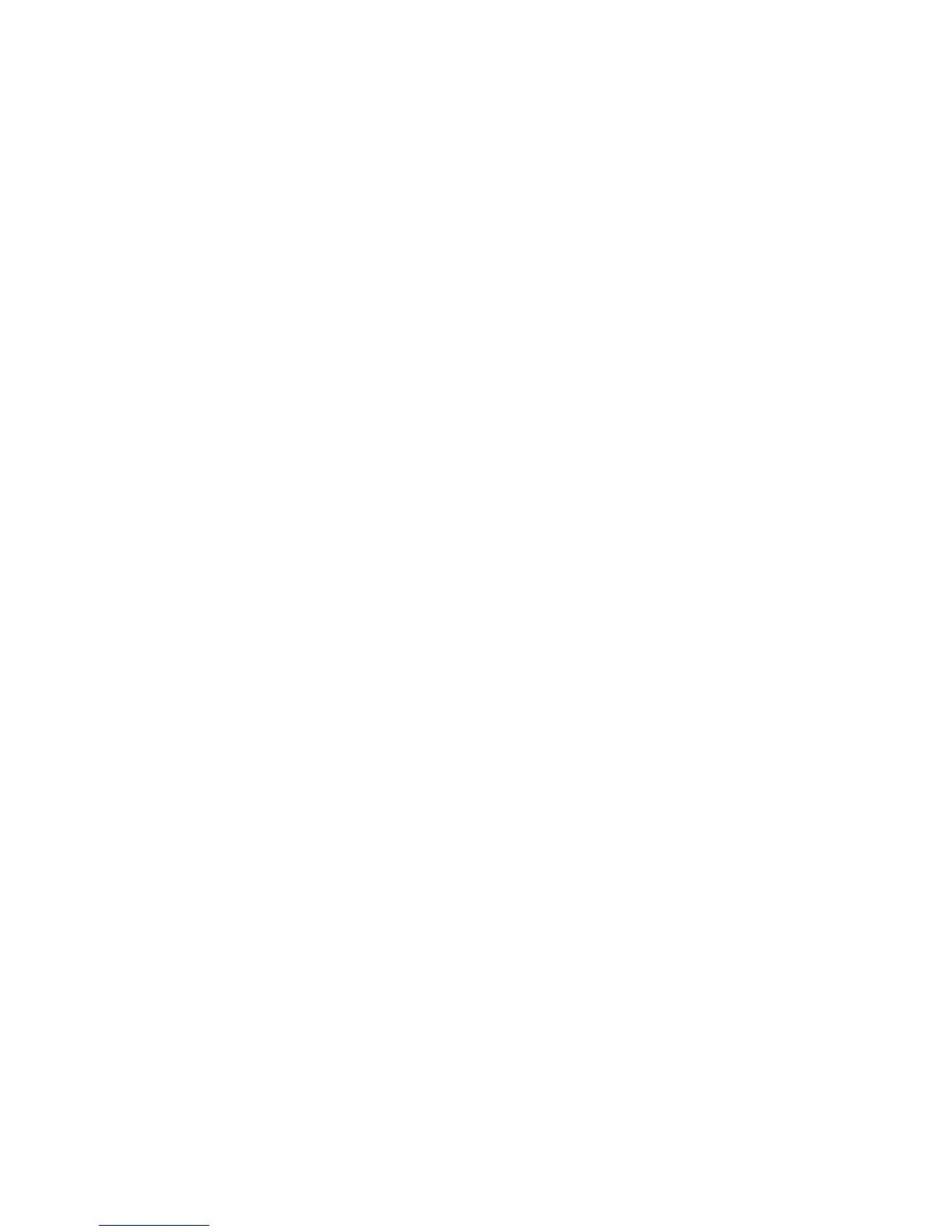Advanced Features and Troubleshooting Manual 31
Printer Management
Protected mode for the front panel menus
You can have the printer enter "protected mode" to prevent users from changing front
panel settings that may impact the prints of other users. Instead, users select printing
features, such as color corrections, through the printer drivers only. In protected mode,
users can access all menus except the Printer Setup Menu and the Network Setup
Menu.
Note
You can temporarily override protected mode. Enter the menu system
(by highlighting Menus and pressing the OK key), hold down either the Cancel
key or Scroll Up key, and press the Back key. You can then access the Printer
Setup Menu or the Network Setup Menu. These two menus are hidden again
as soon as you exit the menu.
There are two methods for entering/exiting protected mode:
■
Using CentreWare IS Printer Management software
■
Using utility files
To enter/exit protected mode using CentreWare IS Printer Management software:
1.
From your printer’s Internet Services home page, click Properties.
2. On the left side of the Properties page in CentreWare IS, click Printer Defaults.
3. If desired, change the setting for Front Panel Menus (under User Preferences on the
Printer Defaults page).
■
Select Off to have the front panel display all menus.
■
Select On to limit the menu items displayed on the front panel,
4. Click the Save Changes button on the bottom of the page.
To enter/exit protected mode using utility files:
To enter or exit protected mode, download one of the following utility files:
■ Macintosh:
■
Menu Short — limits menu access
■
Menu Long — expands menus
Refer to page 38 for downloading instructions.
■
PC:
■
MENUSHRT.PS — limits menu access
■
MENULONG.PS — expands menus
Refer to page 40 for downloading instructions.