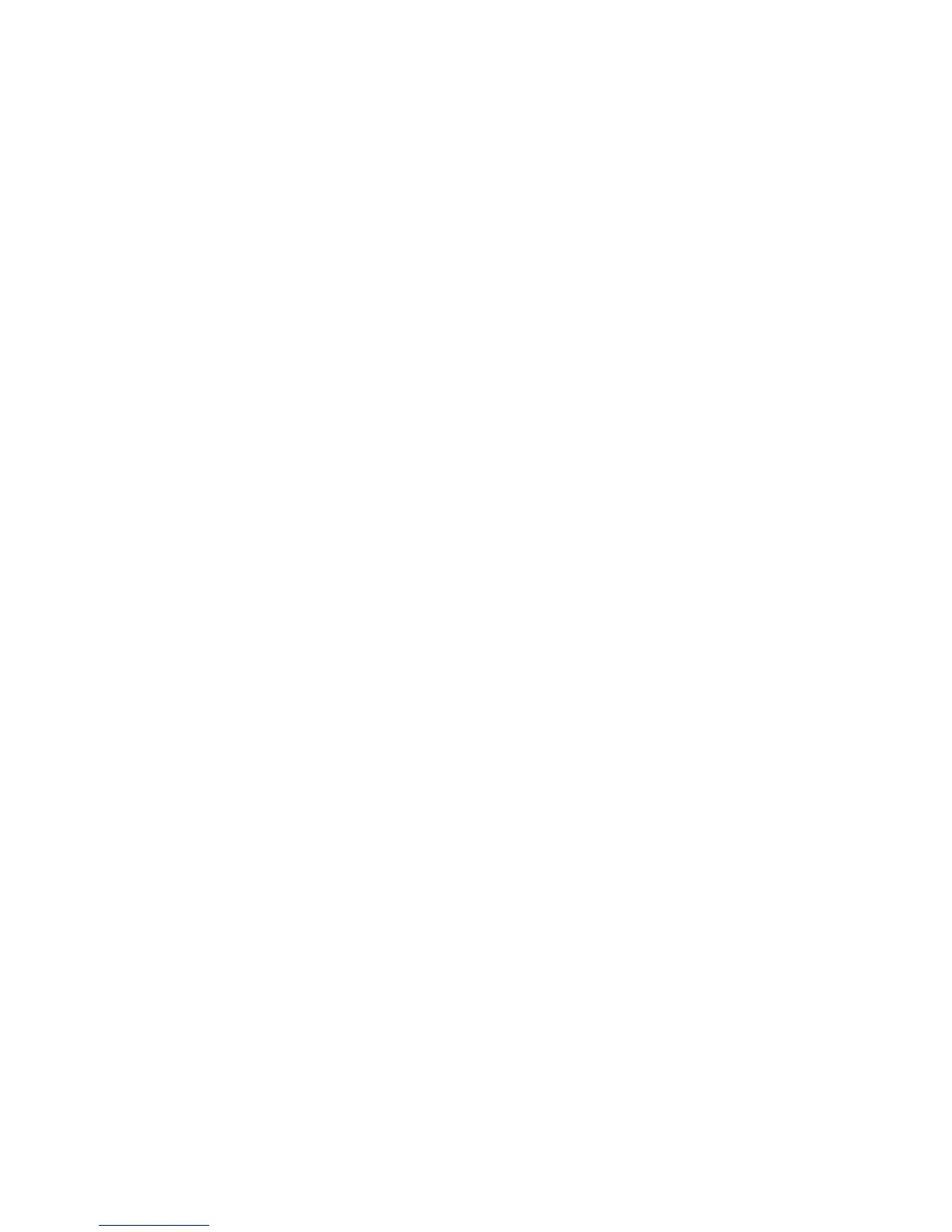46 Phaser 860 Color Printer
Troubleshooting Phaser 860 Printers
Indicator light problems
Status indicator light is off
The printer is turned off, is not ready, is disabled, or has detected an error.
■
Make sure that the printer is plugged in and turned on.
■
Do not plug the printer’s power cord into a power strip; use a wall outlet.
Status indicator light is blinking green
■
If the printer is receiving, processing, or printing a job, wait for the job to be
completed or cancel the job.
■
If you have entered the menu in the front panel, you can exit the menu.
■
If the warm-up sequence has not finished, wait until the printer displays Ready to
Print.
Status indicator light is blinking yellow
■
The printer is still printing but there is a warning condition that needs user attention
soon.
Status indicator light is blinking red
■
The printer has stopped because it detected an error or condition that required user
intervention, such as an open door or a paper jam. Correct the condition reported on
the front panel (such as by closing the door or clearing the paper jam).
■
Press the Information key to access more information on the error condition.
■
Refer to the following pages for information about particular error conditions. For
detailed information about jams, refer to the Phaser 860 Color Printer User Guide.