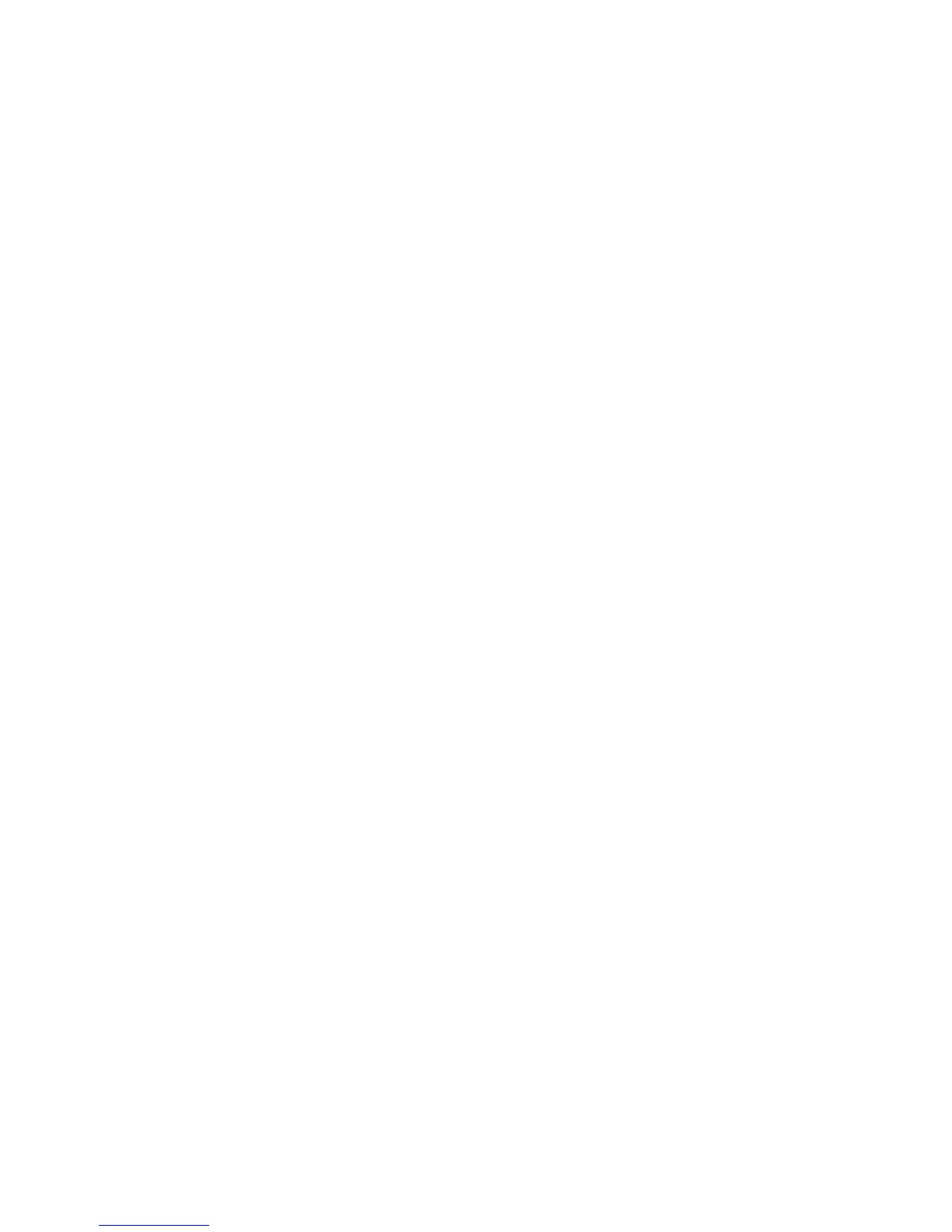Advanced Features and Troubleshooting Manual 9
Advanced Features
Negative and mirror images
You can print your pages as a negative image (reverses the light and dark areas in your
printed image) and/or mirror image (flips images horizontally on pages when printed).
You can select negative or mirror images in a supported driver:
■
Windows 95 / Windows 98 PostScript driver:
On the Setup tab, click the More Layout Options button, then click the Print as a
Negative Image and/or Print as a Mirror Image checkbox in the More Layout Options
dialog box.
■
Windows 2000 driver:
From the Layout tab or Paper/Quality tab, click the Advanced button. In the dialog
box under Document Options and PostScript Options, select either Yes or No for
Mirrored Output and Negative Output.
■
Windows NT driver:
On the Advanced tab under Document Options and PostScript Options, select either
Yes or No for Mirrored Output.
■
LaserWriter 8.6 or 8.7 driver:
From the File menu, select Page Setup, choose PostScript Options from the
pull-down menu, and then select Invert Image (to print a negative image) or Flip
Horizontal (to print a mirror image).
Scaling
You can reduce or enlarge your page images when they are printed. You select a scaling
value between 25 and 400 percent. The default is 100 percent.
You can scale the pages by using the supported driver:
■
Windows 95 / Windows 98 PostScript driver:
On the Setup tab, click the More Layout Options button, then specify the percentage
to scale in the More Layout Options dialog box.
■
Windows 2000 driver:
From the Layout tab or Paper/Quality tab, click the Advanced button. In the dialog
box under Graphic, select the desired percentage for Scaling.
■
Windows NT driver:
On the Advanced tab under Graphic, select the desired percentage for Scaling.
■
LaserWriter 8.6 or 8.7 driver:
From the File menu, select Page Setup and then specify the percentage in the box
after Scale.