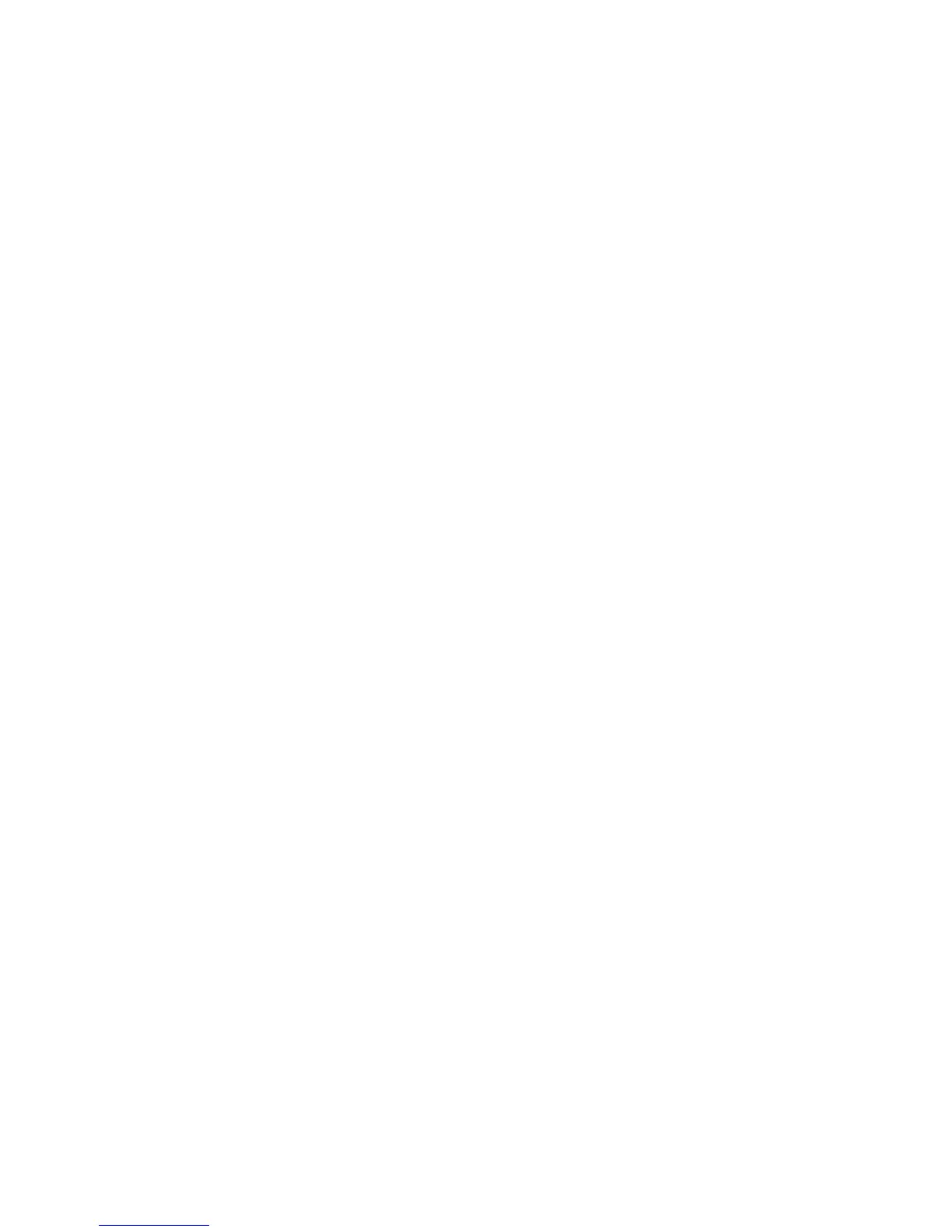Fax Individual Directory Help
System Administrator Guide
6-6
Starting Rate: Select the initial fax transmission and reception rate from the drop-down list.
The default setting is Use System Setting. Use System Setting sets the Starting Rate to
33.6 kbps (Super G3) for the Phaser 8860MFP printer. The following values are supported:
■ Use System Setting
■ 4800 bps
■ 9600 bps
■ 14.4 kbps (G3)
■ 19.2 kbps
■ 28.8 kbps
■ 33.6 kbps (Super G3)
Editing Individual Directory Help
Modify an individual directory entry Name, Phone Number, or Starting Rate on the Edit
Individual Directory page. When you are satisfied with the changes, click Save Changes to
modify the individual directory entry, or click Discard Changes to keep the previous settings.
No.: This field displays the individual directory number. This number cannot be changed.
Name: Individual directory Name displays in this field. Name can be up to 30 characters in
length.
Phone Number: Individual directory telephone number displays in this field. Phone Number
can be up to 40 digits in length.
Starting Rate: The selected initial fax transmission and reception rate displays here. The
default setting is Use System Setting. Use System Setting sets the Starting Rate to
33.6 kbps (Super G3) for the Phaser 8860MFP printer. The following values are supported:
■ Use System Setting
■ 4800 bps
■ 9600 bps
■ 14.4 kbps (G3)
■ 19.2 kbps
■ 28.8 kbps
■ 33.6 kbps (Super G3)
Importing Individual Directory Help
Import an individual directory CSV file to the system from your computer or from the network
using the Import Individual Directory page.
Enter the file name in the File field, or click the Browse button to locate the file on your
computer or on the network. The File field can contain a maximum of 30 characters.
Click the Import button to upload the selected individual directory file to the system.
