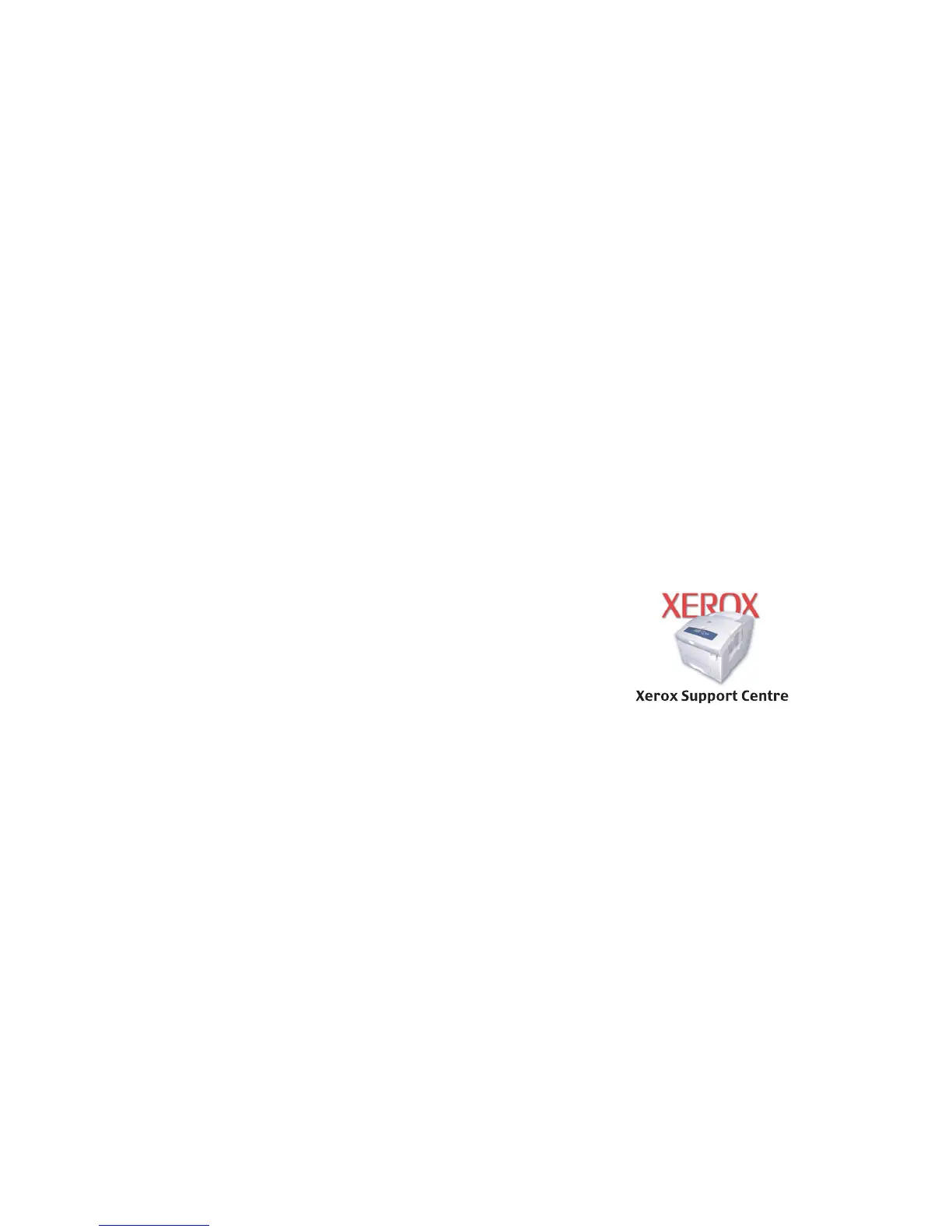PhaserSMART Technical Support
System Administrator Guide
1-3
Using CentreWare IS
To access PhaserSMART Technical Support from CentreWare IS:
1. Launch your web browser.
2. Enter your printer’s IP address in the browser’s Address field.
3. Click the Support tab.
4. Select the PhaserSMART Diagnostic Tool link.
5. Follow the instructions on the screen.
Using a Windows Printer Driver
To access PhaserSMART Technical Support from your printer driver:
1. Select Start, and then select Printer and Faxes.
2. Right-click the printer name, and then select Properties.
3. Select the Advanced tab.
4. Select PhaserSMART Troubleshooting button.
Using the Xerox Support Centre
To access PhaserSMART Technical Support from the Xerox Support Centre:
1. Select one of the following options:
■ Windows: Double-click the Xerox Support Centre icon
on your desktop.
■ Macintosh: Click the Xerox Support Centre icon in the
dock.
2. Select your printer from the Select Printer drop-down list.
3. Select the Solutions tab.
4. Select the Advanced Solutions link.
5. Select the Technical Support link.
6. Click the PhaserSMART icon.
See also:
Xerox Support Centre on page 1-4
