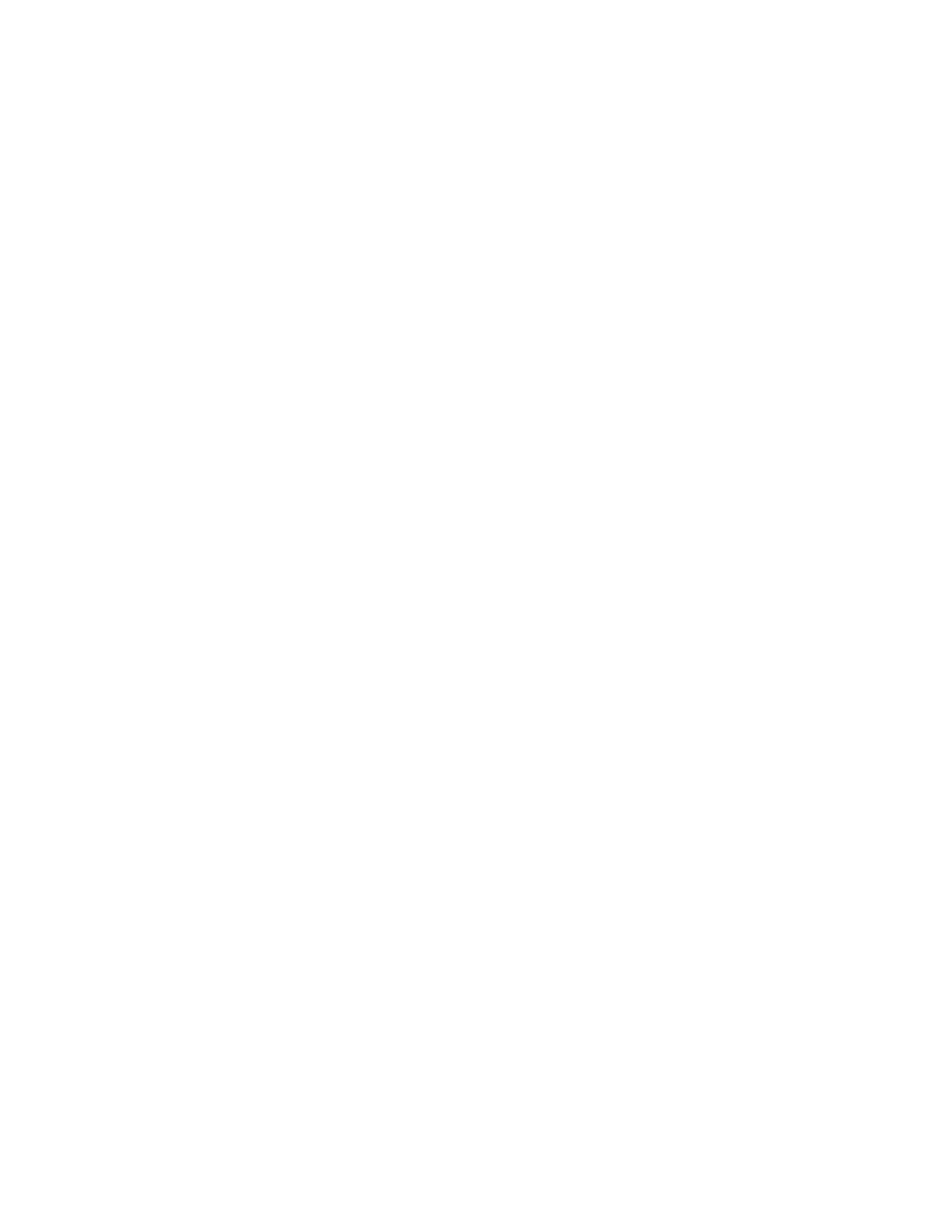Xerox
®
Apps
Xerox
®
VersaLink
®
B7025/B7030/B7035 Multifunction Printer 111
User Guide
Sending a Fax From Macintosh Applications
You can use the fax driver to send a fax from many Macintosh applications. To install the fax driver, refer
to Installing the Software on page 47.
To send a fax from Macintosh applications:
1. With your document or image open in your application, open the Print dialog box. For mos
t
s
oftware applications, click File > Print or press CMD+P.
2. Select the required printer.
3. To access the fax driver settings, click Preview, select Xerox Features, then from Job Type list
,
select Fax.
4. To add a recipient, in the Fax window, click the Recipients tab, then click the Add Recipient icon.
5. Type the recipient name and fax number, add other information as needed, then click OK.
6. To add more recipients, repeat this procedure.
7. To include a cover sheet, click the Cover Sheet tab.
8. From the Cover Sheet list, select Print a Cover Sheet, then enter the details as needed.
9. On the Options tab, select the required options. To save your settings and return to the main prin
t
d
ialog window, click OK.
10. To send the fax, click Print.
