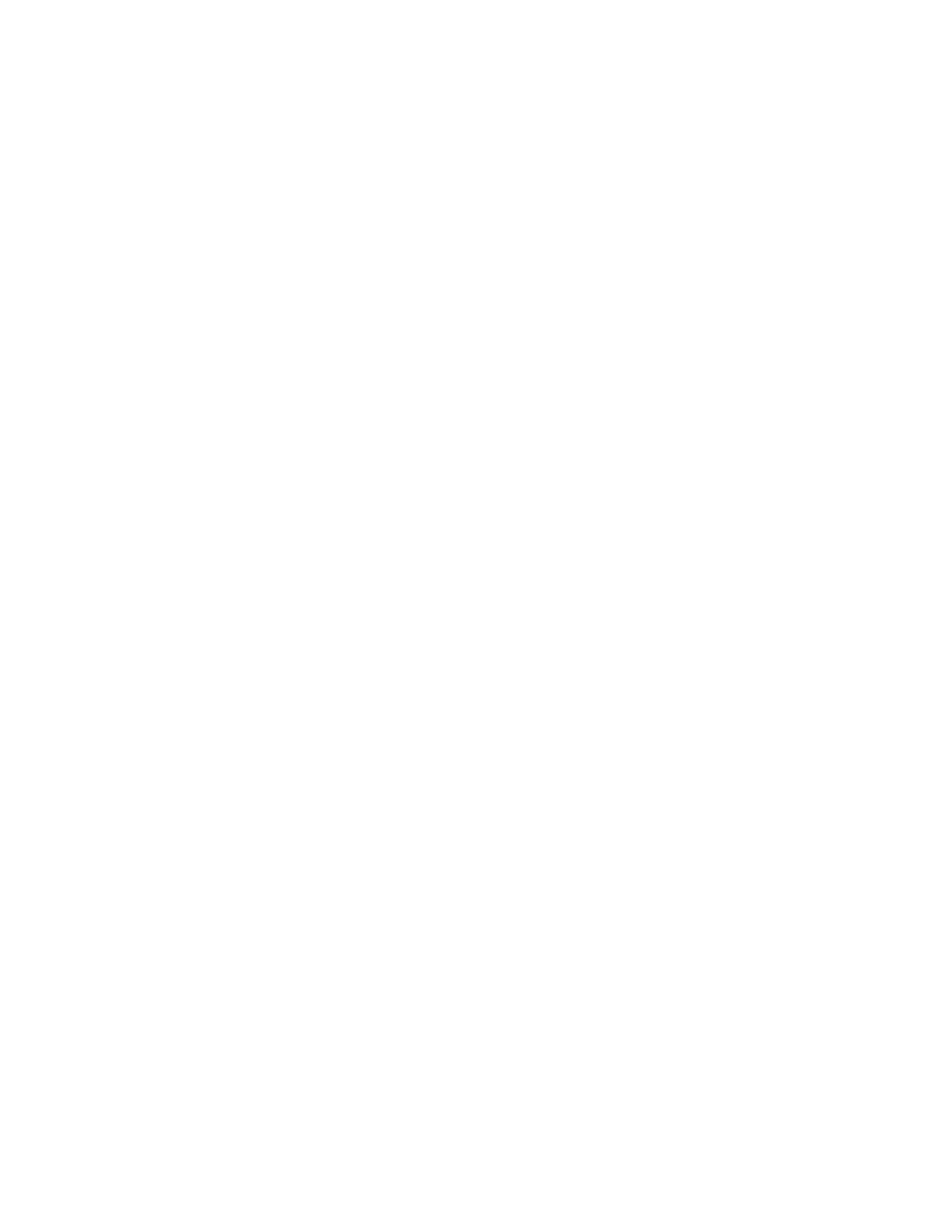Maintenance
Xerox
®
VersaLink
®
B7025/B7030/B7035 Multifunction Printer 193
User Guide
Adjustments and Maintenance Procedures
This section includes:
• Adjusting Paper Registration..................................................................................................................................... 193
• Adjusting the Altitude .................................................................................................................................................. 195
Adjusting Paper Registration
Use Adjust Paper Registration to adjust the placement of the printed image on the page.
The adjustment allows you to place the top, bottom, left, and right margins exactly where you want.
You can specify the image position on both the front and back sides of the paper, for each installed
paper tray.
Verifying Paper Registration
1. At the printer control panel, press the Home button.
2. Log in as administrator. For details, refer to the System Administrator Guide a
t
w
ww.xerox.com/office/VLB70XXdocs.
3. Touch Device > Support > Image Position.
4. Select the source paper tray for the registration print.
a. Touch Paper Supply.
b. Touch the desired tray.
5. If your printer has automatic 2-sided printing, select the sides that you want to optimize.
− To select a sample registration page for adjusting side 1, touch Adjusted Side, then touch
Side 1.
− To select a sample registration page for adjusting both sides, touch Adjusted Side, then touch
Side 2.
6. Specify the consecutive number of sample pages to print.
a. Touch Print Settings.
b. To increase or decrease the number of sample pages, for Quantity, touch Plus (+) or Minus (-)
,
th
en touch OK.
