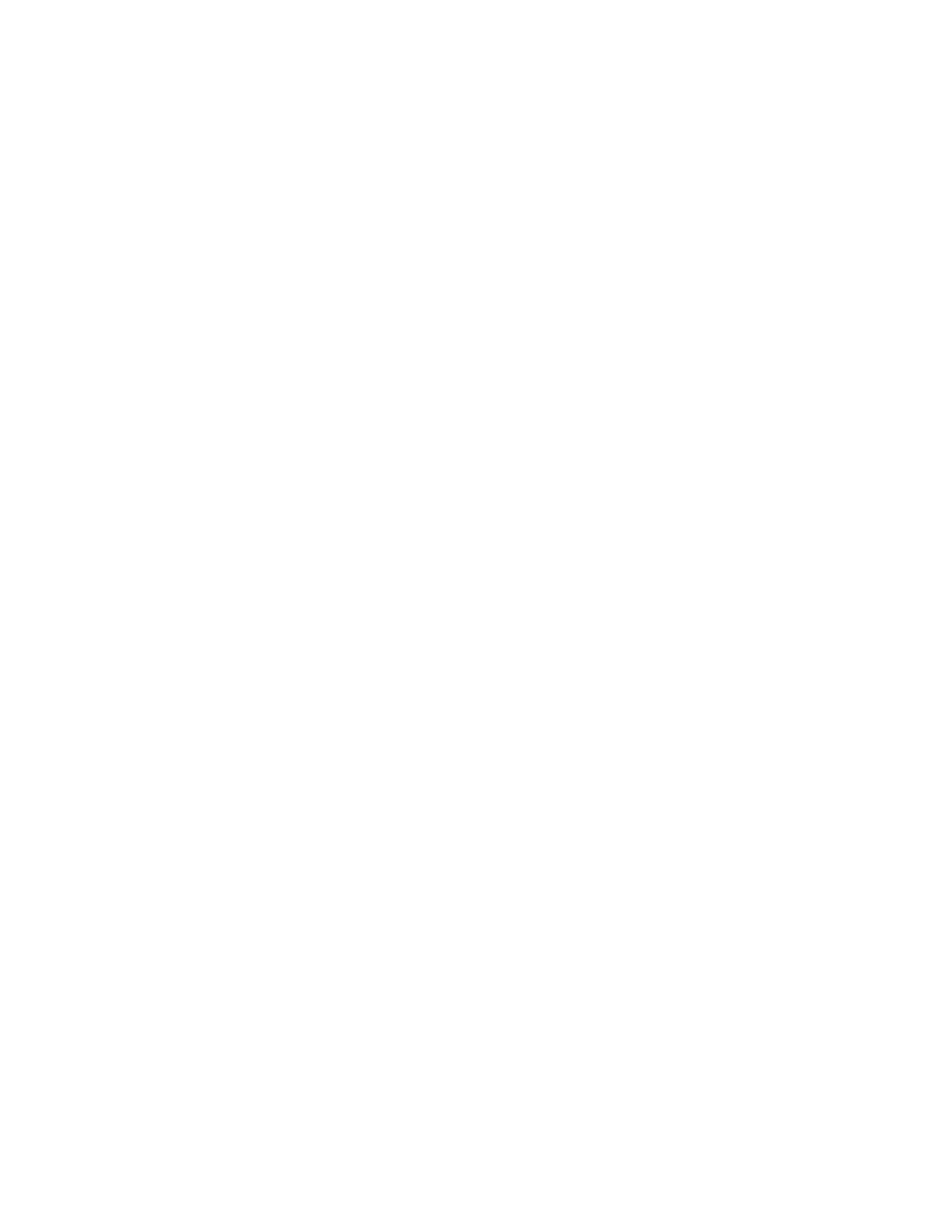Printing
134 Xerox
®
VersaLink
®
B7025/B7030/B7035 Multifunction Printer
User Guide
Printing Cover Pages
A cover page is the first or last page of a document. You can select paper sources for the cover pages
that are different from the source used for the body of a document. For example, you can use your
company letterhead for the first page of a document. You can use heavyweight paper for the first and
last pages of a report. You can use any applicable paper tray as the source for printing cover pages.
The following options are available:
• No Covers: This option does not print cover pages. No cover pages are added to the document.
• Front Only: This option prints the first page on paper from the specified tray.
• Back Only: This option prints the back page on paper from the specified tray.
• Front and Back: Same: This option prints the front and back cover pages from the same tray.
• Front and Back: Different: This option prints the front and back cover pages from different trays.
After you make a selection for printing the cover pages, you can select the paper for the front and back
covers by size, color, or type. You can use blank or pre-printed paper, and you can print side one, side two,
or both sides of the cover pages.
Printing Insert Pages
You can add blank or pre-printed insert pages before page one of each document or after designated
pages within a document. Adding an insert after designated pages within a document separates
sections, or acts as a marker or placeholder. Ensure that you specify the paper to use for the insert pages.
• Insert Options provides the options to place an insert After Page X, where X is the specified page, o
r
Before Page 1.
• Insert Quantity specifies the number of pages to insert at each location.
• Pages: Specifies the page or range of pages that use the exception page characteristics. Separat
e
ind
ividual pages or page ranges with commas. Specify pages within a range with a hyphen. For
example, to specify pages 1, 6, 9, 10, and 11, type 1,6,9-11.
• Paper: Displays the default size, color, and type of paper selected in Use Job Settings.
• Job Setting: Displays the attributes of the paper for the remainder of the job.
