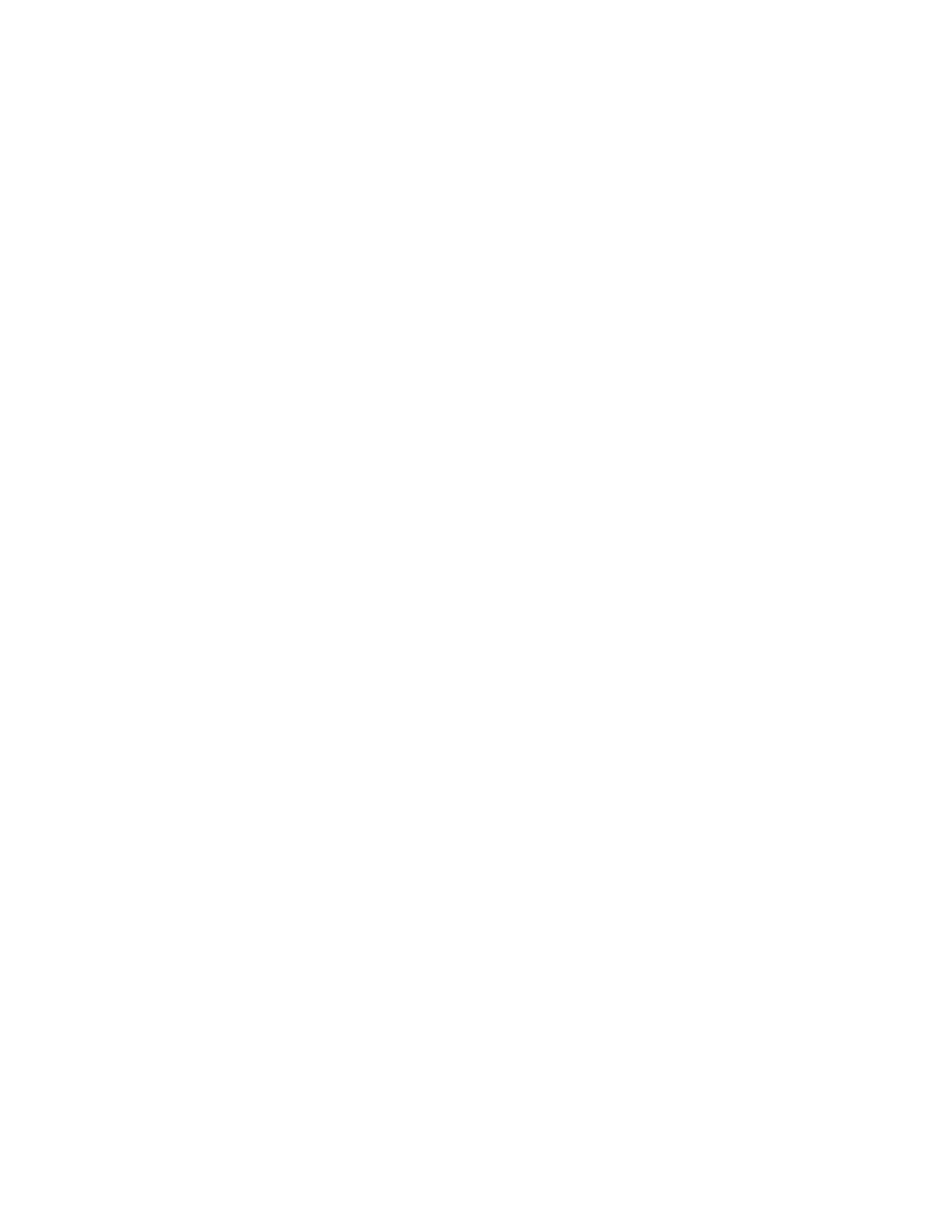Printing
140 Xerox
®
VersaLink
®
B7025/B7030/B7035 Multifunction Printer
User Guide
Defining a Custom Paper Size at the Control Panel
You can print custom-size paper from any adjustable paper tray. Ensure that the custom-size paper
setting for the paper tray matches the custom-size paper setting in the print driver.
1. At the printer control panel, press the Home button.
2. Load the custom-size paper in the tray.
3. At the Tray Settings screen, touch the current size setting, then from the list, touch Custom.
4. In the Custom Paper Size screen, enter the height and width of the new size, then touch OK.
5. To save the setting, touch OK.
Printing on Custom Paper Sizes
Before printing on a custom paper size, use the Custom Paper Sizes feature in printer properties to define
the custom size.
Printing on Custom Paper Size from Windows
1. Load the custom-size paper in the tray.
2. In the application, click File > Print, then select your printer.
3. In the Print dialog box, click Printer Properties.
4. On the Printing Options tab, from the Paper list, select the required custom paper size and type.
5. Select any other required options, then click OK.
6. In the Print dialog box, click Print.
Printing on Custom Paper Size from Macintosh
1. Load the custom-size paper in the tray.
2. In the application, click File > Print.
3. From the Paper Size list, select the custom paper size.
4. Click Print.
