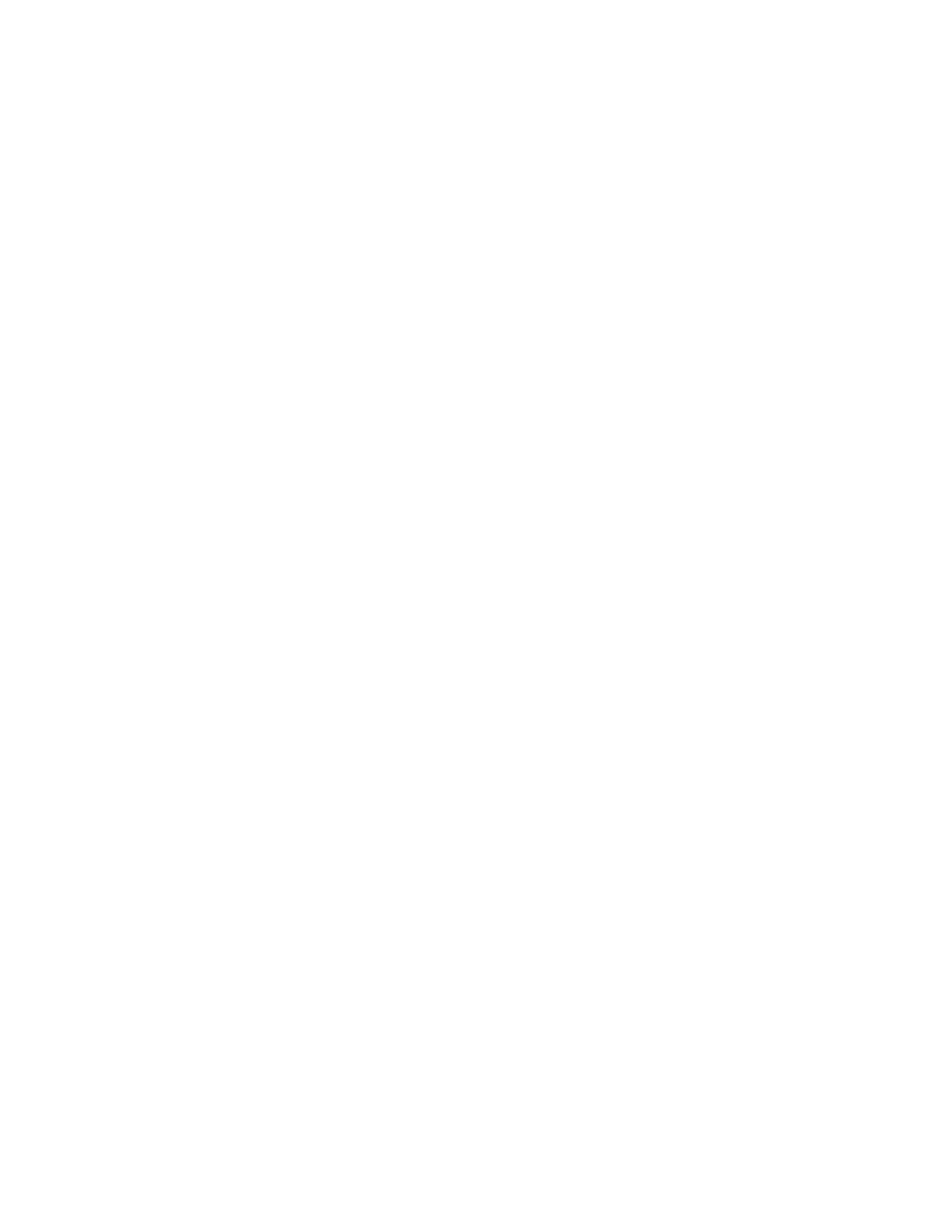Paper and Media
148 Xerox
®
VersaLink
®
B7025/B7030/B7035 Multifunction Printer
User Guide
Paper Tray Settings
This section includes:
• Configuring Tray Settings........................................................................................................................................... 148
• C
onfiguring Trays 3 and 4 of the Tandem Tray Module ................................................................................ 148
• Configuring Tray 6 ........................................................................................................................................................ 149
Configuring Tray Settings
The system administrator can set Trays 1–4 of all configurations to Fully Adjustable mode or Dedicated
mode. When a paper tray is set to Fully Adjustable mode, you can change paper settings each time that
you load the tray. When a paper tray is set to Dedicated mode, the control panel prompts you to load a
specific paper size, type, and color.
Note: To configure tray settings, log in as the system administrator. For details, refer to the System
Administrator Guide at www.xerox.com/office/VLB70XXdocs.
To configure the tray settings:
1. At the printer control panel, touch Device.
2. Touch Paper Trays, then select the required tray.
− To set the mode, touch Tray Mode, then select an option.
− To specify the paper settings for a dedicated tray, ensure that Tray Mode is set to Dedicated,
then set the paper size, type, and color.
− To configure the printer to select the tray automatically, touch the Auto Select toggle button.
− To set the priority for each tray, touch the plus icon (+) or the minus icon (-). The printer uses
paper from the Priority 1 tray first. If that tray is empty, the printer uses paper from the
Priority 2 tray.
3. Touch OK.
4. To return to the home screen, press the Home button.
