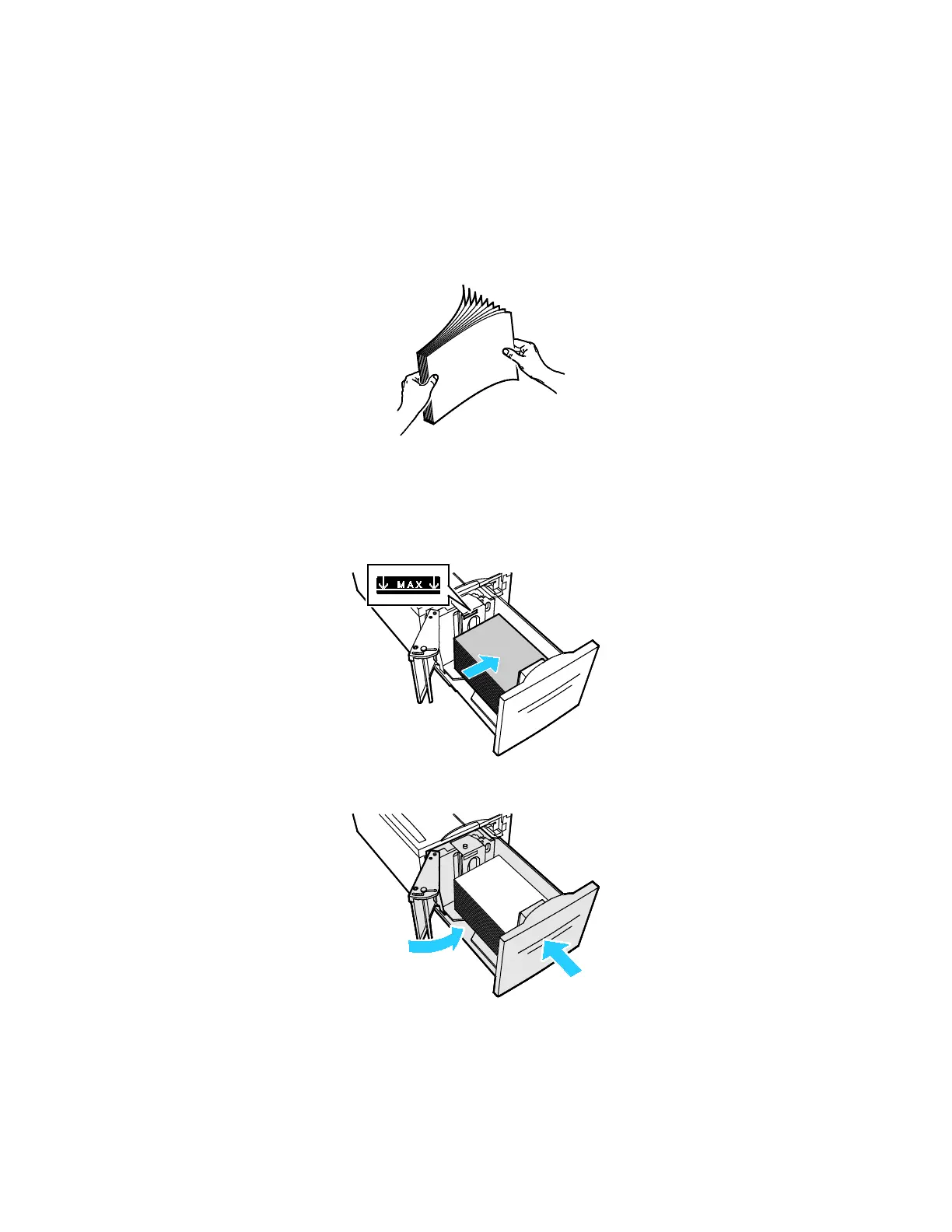Paper and Media
162 Xerox
®
VersaLink
®
B7025/B7030/B7035 Multifunction Printer
User Guide
3. The control panel displays the paper tray settings. Ensure that you load the correct paper type into
th
e tray.
Note: Do not load custom-size paper into Tray 6.
4. Fan the edges of the paper before loading it into the paper trays. This procedure separates any
sheets of paper that are stuck together and reduces the possibility of paper jams.
Note: To avoid paper jams and misfeeds, do not remove paper from its packaging until necessary.
5. L
oad the paper against the right side of the tray.
− Place letterhead or pre-printed paper face up with the top edge toward the back of the tray.
− Place hole-punched paper with the holes toward the left side of the tray.
Note: Do not load paper above the maximum fill line. Overfilling can cause paper jams.
6. Close the side gate. Close Tray 6.
