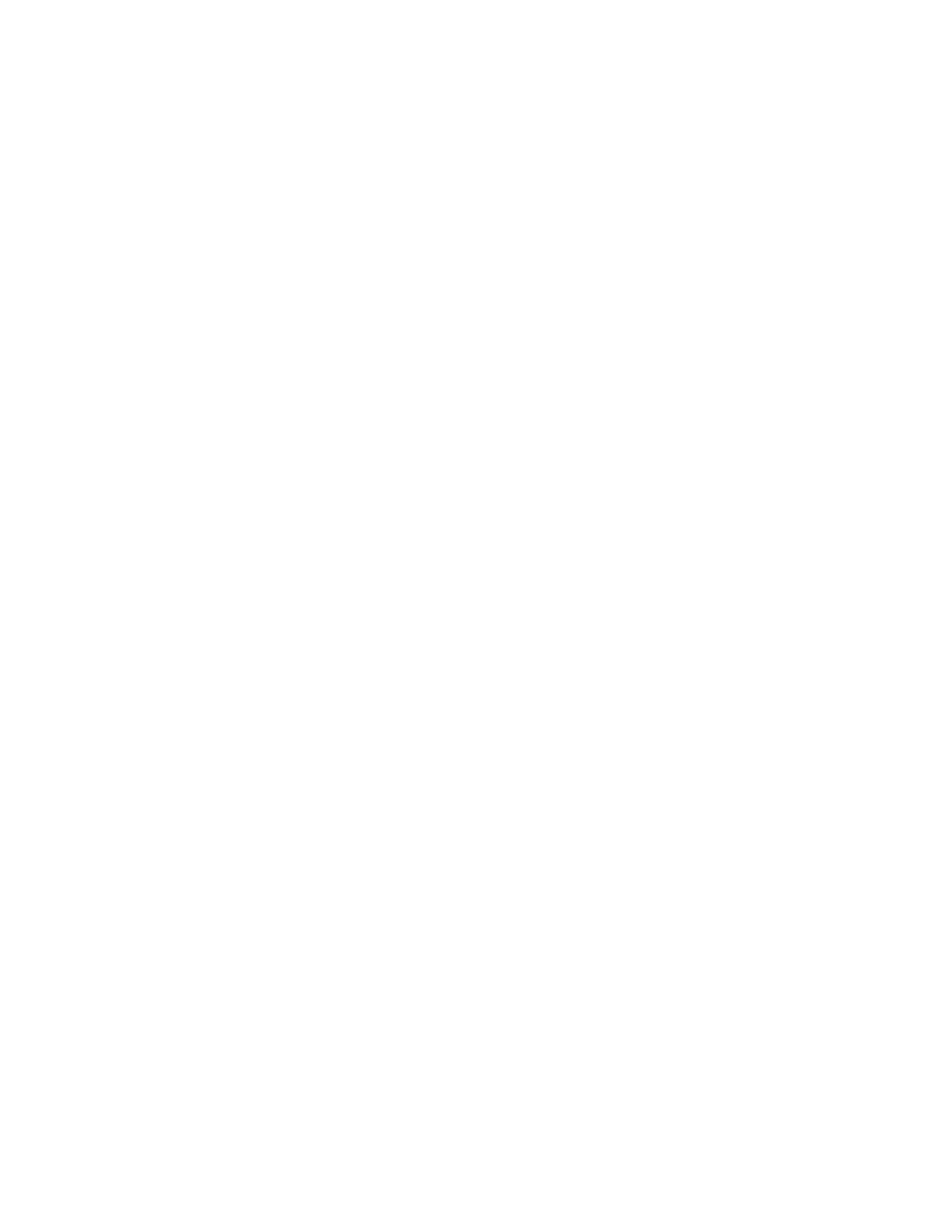Xerox
®
Apps
Xerox
®
VersaLink
®
B7025/B7030/B7035 Multifunction Printer 71
User Guide
To edit or delete groups:
1. At the printer control panel, press the Home button.
2. Touch Address Book.
3. From the Address Book, select a group, then touch Edit.
4. To add group members, touch Add Member.
5. To add a contact, from the Favorites or Contacts menu, select a contact.
6. To add more group members, touch Add Member and select a contact.
7. To remove group members, for each contact, touch the Trash icon. At the prompt, touch Delete.
8. To save the changes, touch OK.
9. To delete the group, touch Delete Group, then touch Delete.
10. To return to the Home screen, press the Home button.
Adding or Editing Address Book Contacts in the Embedded Web Server
To add contacts:
1. At your computer, open a Web browser. In the address field, type the IP address of the printer, then
press Enter or Return.
2. In the Embedded Web Server, click Address Book.
3. Click Add Contact.
4. To enter a name, click the First Name, Last Name, or Company field, then enter the details.
5. Enter the contact details.
− To add an email address to the contact, for Email, click the plus (+), then enter an email
address. Click OK.
− To add a fax number to the contact, for Fax, click the plus icon (+), then enter a fax number.
Click OK.
Note: For information on using character codes to control dialing behavior, click Special
Characters.
− To add an SMB scan location, for Network (SMB), click the plus icon (+), then enter the SMB
details. Click OK.
− To add an FTP scan location, for FTP, click the plus icon (+), then enter the FTP details. Click OK.
6. To mark the email address or fax number as a favorite, touch the Star icon.
7. To save the contact, click OK.
