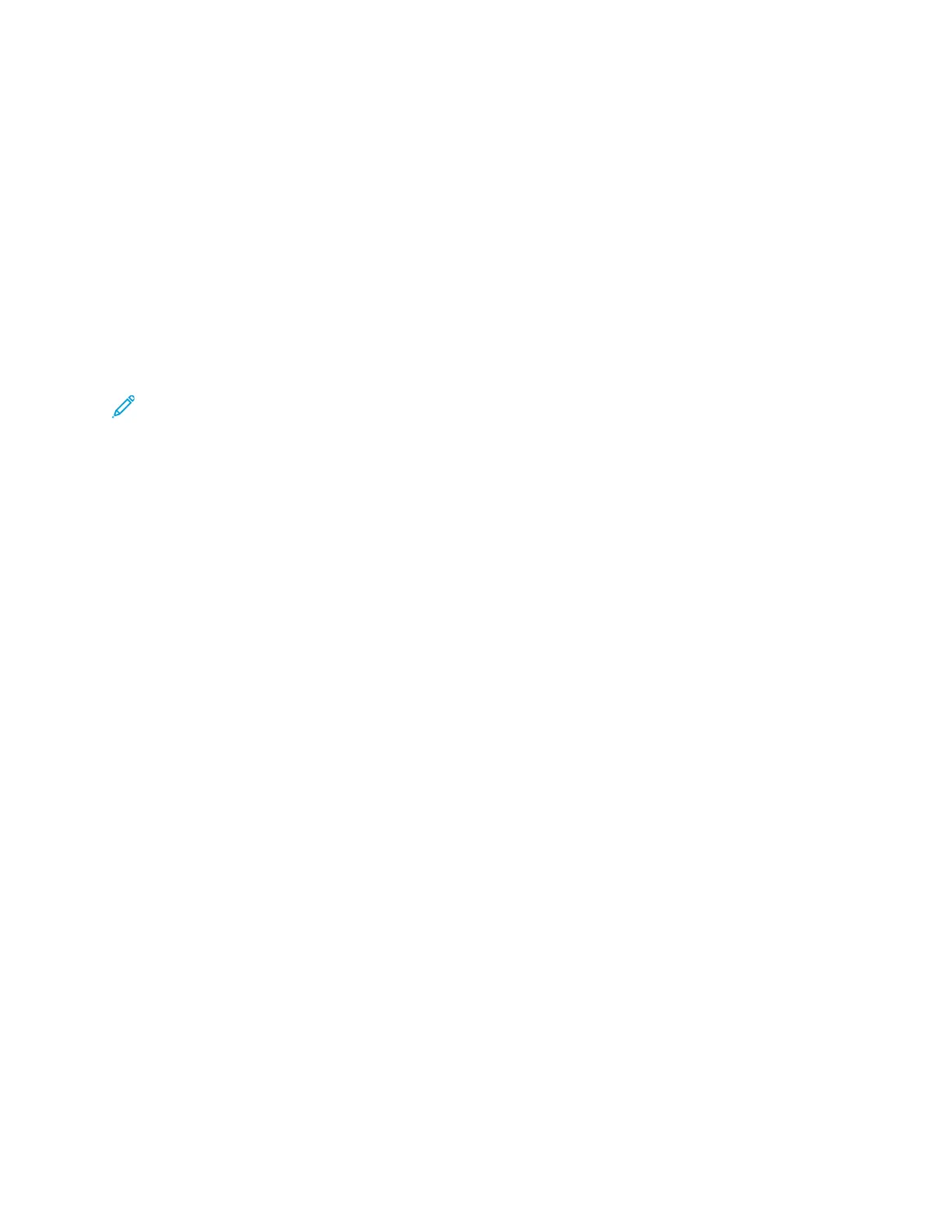SSttaapplliinngg aa CCooppiieedd DDooccuummeenntt
With the optional finisher installed on the printer, copied documents can be stapled.
1. From the Copy app, touch Staple.
2. Touch 1 Staple.
3. Touch Save.
4. Touch Start.
The stapled copy is delivered to the finisher.
CCooppyy WWoorrkkfflloowwss
Note: Some features are hidden from view when the Copy App is installed. For more
information, refer to Customizing or Personalizing the Feature List.
AAddjjuussttiinngg CCoolloorr BBaallaannccee
If you have a color original image, you can adjust the balance of the printing colors between cyan,
magenta, yellow, and black before printing your copy.
Adjusting the Color Balance
1. At the printer control panel, press the Home button.
2. Touch Copy.
3. Touch Color Balance.
4. To adjust the highlight, midtone, and shadow density levels by color, touch the color that you
want to adjust, then move the sliders to increase or decrease the density levels.
5. Touch OK.
Adjusting the Saturation
1. At the printer control panel, press the Home button.
2. Touch Copy.
3. Touch Saturation.
4. To adjust the saturation, move the slider.
5. Touch OK.
Adding Color Effects
1. At the printer control panel, press the Home button.
2. Touch Copy.
3. Touch Color Effects.
4. Select the required option. A confirmation message appears.
5. To accept the new color settings, touch Apply.
92
Xerox
®
VersaLink
®
C605 Color Multifunction Printer
User Guide
Xerox
®
Apps
