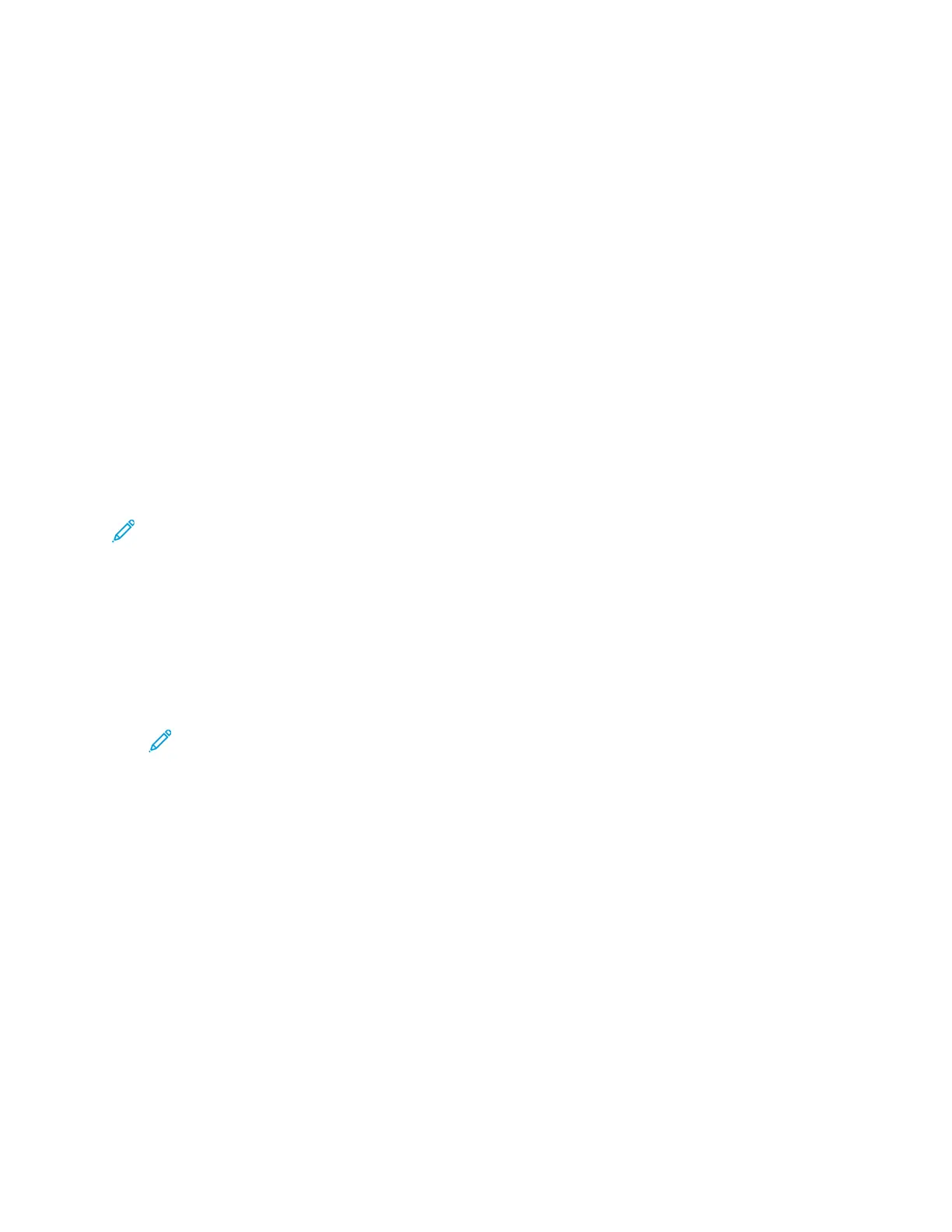independently of each other. To move each image to the required edge of the page, touch
the appropriate arrow.
• Manual: This option allows you to specify the amount of Image Shift required. Select one of
the image-position options.
– Mirror Side 1: This option allows you to set the Image Shift for Side 1, and matches the
Side 2 Image Shift accordingly. Touch the appropriate fields. To adjust the image shift,
move the slider.
– Independent Sides: This option allows you to position the images on Side 1 and Side 2
independently of each other. Touch the appropriate fields. To adjust the image shift, move
the slider.
5. To specify the orientation of the original document, touch Original Orientation, then select an
option.
6. Touch OK.
CCrreeaattiinngg aa BBooookklleett
The booklet feature reduces the original page images to fit two images on each side of the printed
page. You can print copies in booklet format.
Note:
• This booklet option is available on printers with an optional Productivity Kit installed only.
• In Booklet mode, the printer scans all of the original documents before it prints the copies.
To create a booklet:
1. At the printer control panel, press the Home button.
2. Touch Copy.
3. Touch Booklet Creation.
Note: If Reduce/Enlarge has been adjusted, a message appears confirming that
Reduce/Enlarge has changed to Auto%. If Paper Supply has been set to Auto Select,
a message appears confirming that Paper Supply has changed to Tray 1.
4. Touch the Booklet Creation toggle button.
5. Touch Original Document, then select the option that matches your original documents:
• 1-Sided Original: This option scans only one side of the original image and produces 1-sided
output files.
• 2-Sided Original: This option scans both sides of the original image.
• 2-Sided, Rotate Side 2: This option scans both sides of the original image, rotating the second
side.
6. If a cover sheet is required, touch the Cover toggle button, then adjust Paper Supply and Print On
Coveras needed.
7. Touch OK.
Xerox
®
VersaLink
®
C605 Color Multifunction Printer
User Guide
95
Xerox
®
Apps
