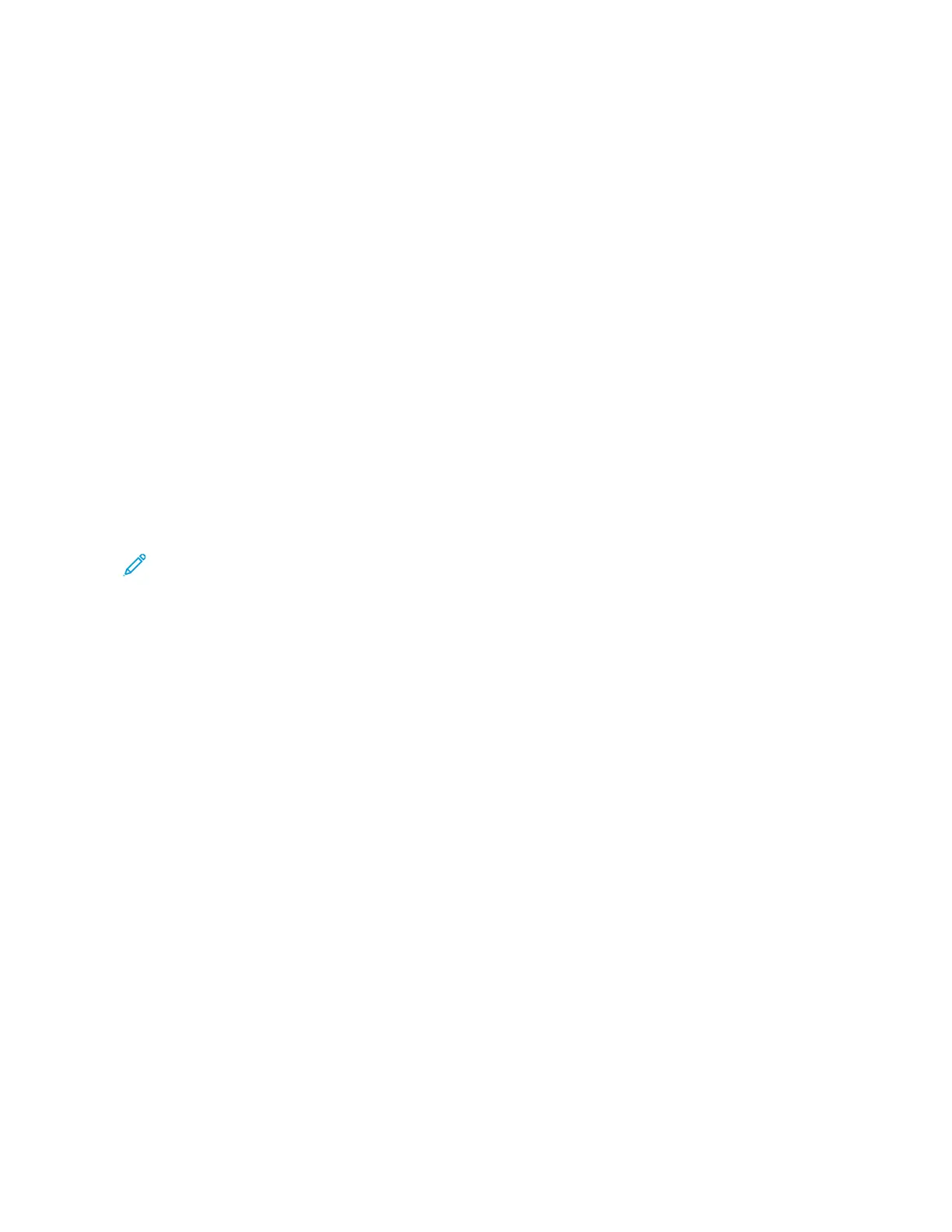Installing the Software
Before installing driver software, verify that the printer is plugged in, powered on, connected correctly, and has a
valid IP address. The IP address usually appears in the upper, right corner of the control panel. If you cannot find
the IP address, refer to Finding the IP Address of Your Printer.
If the Software and Documentation disc is not available, download the latest drivers from www.xerox.com/office/
VLC71XXdrivers.
OPERATING SYSTEM REQUIREMENTS
• Windows 7, Windows 8, Windows 8.1, Windows Server 2008 R2, Windows 10, Windows Server 2012, Windows
Server 2016, and Windows Server 2019.
• macOS version 10.15 and later.
• UNIX and Linux: Your printer supports various UNIX platforms through the network interface.
INSTALLING THE PRINT DRIVERS FOR A WINDOWS NETWORK PRINTER
1. Insert the Software and Documentation disc into the appropriate drive on your computer. If the installer does
not start automatically, navigate to the drive, then double-click the SSeettuupp..eexxee installer file.
Note: If the Software and Documentation disc is not available, download the latest drivers from www.xerox.
com/office/VLC71XXdrivers.
2. Click XXeerrooxx SSmmaarrtt SSttaarrtt —— DDrriivveerr IInnssttaalllleerr ((RReeccoommmmeennddeedd)).
3. At the License Agreement, click AAggrreeee.
4. From the list of discovered printers, select your printer.
When you install print drivers for a network printer, do the following:
a. If your printer does not appear in the list, click DDoonn’’tt SSeeee YYoouurr PPrriinntteerr??
b. Enter the IP address for your printer.
If you do not know the IP address of the printer, refer to Finding the IP Address of Your Printer.
c. To install the recommended print driver, click CCoonnttiinnuuee, then select IInnssttaallll.
5. Click QQuuiicckk IInnssttaallll.
A message appears that confirms that the installation is successful.
6. To complete the installation and close the installer window, click DDoonnee.
INSTALLING THE WINDOWS PRINT DRIVER ZIP FILE
From Xerox.com, you can download the print driver in a *.zip file. To install the print drivers on your computer, use
the Windows Add Printer Wizard.
To install the print driver from the *.zip file:
1. Download, then extract the required *.zip file to a local directory on your computer.
2. At your computer, open the CCoonnttrrooll PPaanneell, then select DDeevviicceess aanndd PPrriinntteerrss >> AAdddd aa PPrriinntteerr.
Xerox
®
VersaLink
®
C71XX Series Color Multifunction Printer User Guide 55
Getting Started