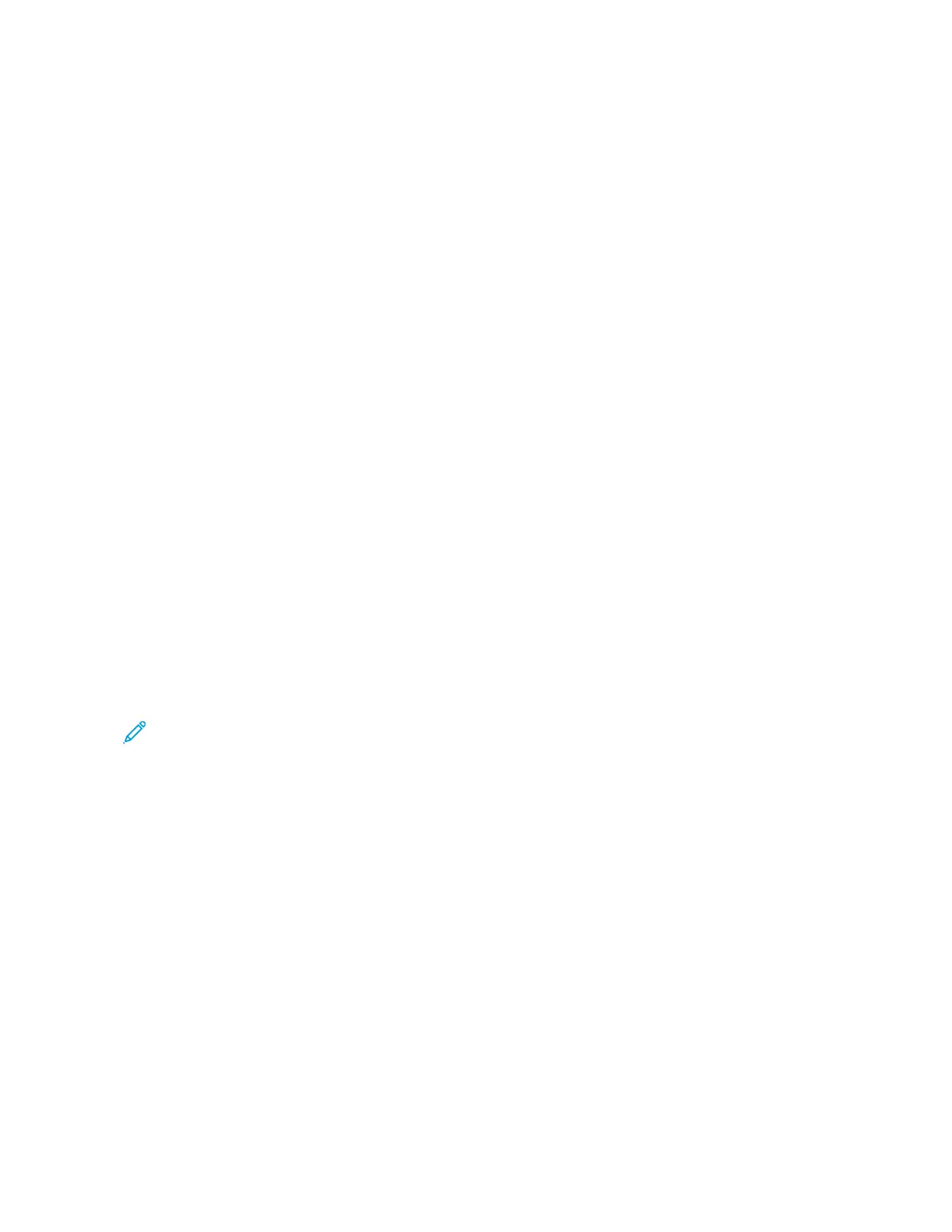3. To view a list of specific job types, touch an option.
• To view Saved Jobs, touch SSaavveedd JJoobbss. To print the job, touch the job, enter the quantity, then touch OOKK. To
delete the job, touch the TTrraasshh icon, then touch DDeelleettee.
• To view Personal jobs, touch PPeerrssoonnaall && SSeeccuurree JJoobbss. To print the jobs, touch the folder, then touch PPrriinntt
AAllll, or DDeelleettee AAllll.
• For Secure Jobs, touch PPeerrssoonnaall && SSeeccuurree JJoobbss. Touch the folder, enter the passcode number, then touch
OOKK. To print a Secure Job, touch the job. To print or delete all the jobs in the folder, touch PPrriinntt AAllll, or
DDeelleettee AAllll.
4. To view details about a job, touch the job.
5. To return to the Home screen, press the HHoommee button.
Printing a Job Held for Resources
1. At the printer control panel, press the HHoommee button.
2. Touch JJoobbss.
3. From the jobs list, touch the held job name. The resources required for the job appear on the control panel.
4. Do one of the following:
• To print the job, replenish the resources required. The job resumes automatically when the required
resources are available. If the job does not print automatically, touch RReessuummee. Select from the following
options:
• DDeelleettee JJoobb: To delete the print job that is on hold, touch DDeelleettee.
• RReellooaadd MMeeddiiaa: To load recommended media in the feeder, touch RReellooaadd MMeeddiiaa.
• CChhaannggee MMeeddiiaa: If the recommended media is unavailable, to print on alternate media, touch CChhaannggee
MMeeddiiaa.
Note: If the new media size is smaller than the size specified in original print job, valid data outside the
printable area of the new media will be cut off.
• To delete the print job, touch DDeelleettee. At the prompt, touch DDeelleettee.
5. To return to the Home screen, press the HHoommee button.
MANAGING SPECIAL JOB TYPES
Special job types allow you to send a print job from your computer, then print it from the printer control panel.
Select special job types in the print driver, Printing Options tab, under Job Type.
Saved Jobs
Saved Jobs are documents sent to the printer and, unless deleted, are stored there for future use. Any user can print
or delete a Saved Job.
To print a Saved Job, refer to Printing a Saved Job.
88
Xerox
®
VersaLink
®
C71XX Series Color Multifunction Printer User Guide
Xerox
®
Apps