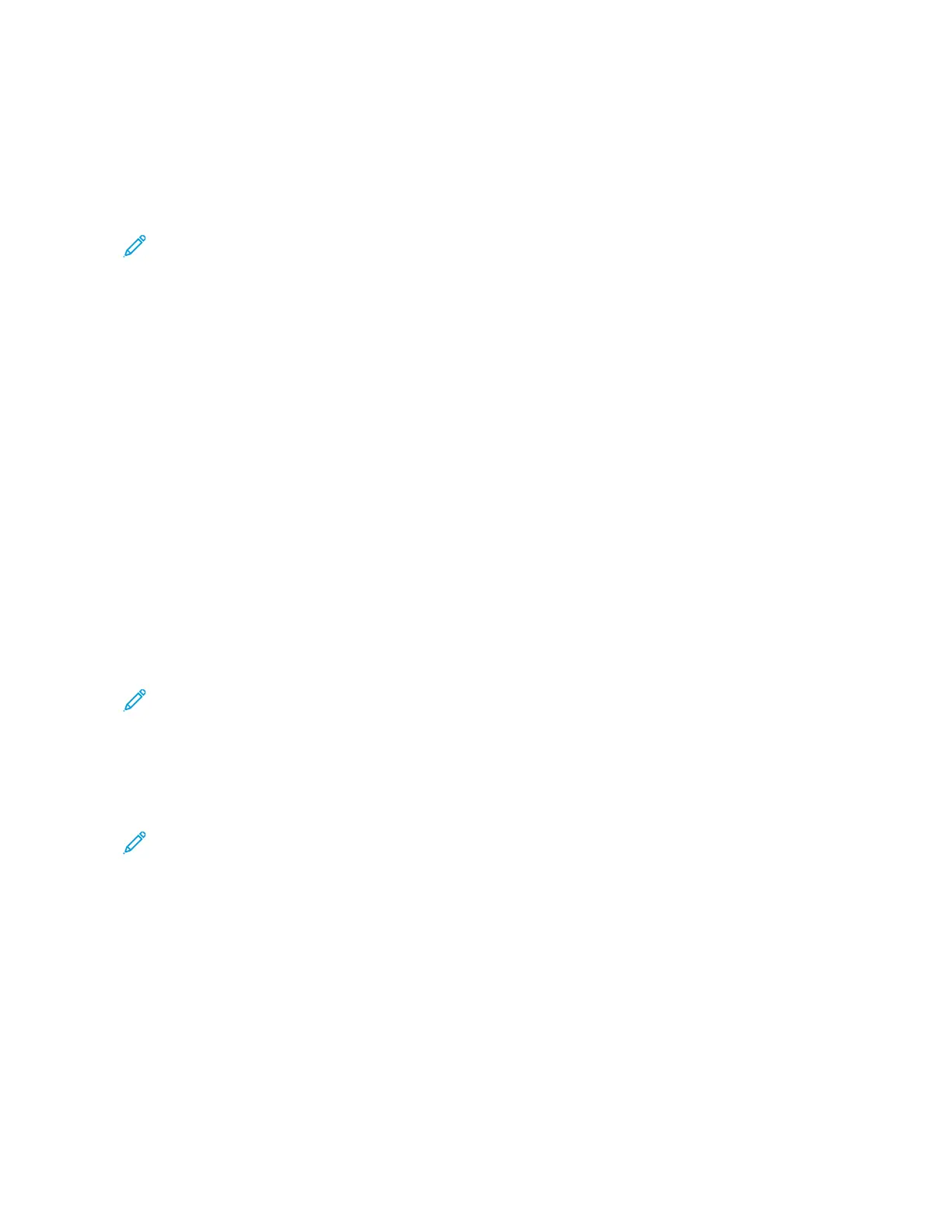8. If you are scanning from the document glass, when prompted, do one of the following:
• To complete the job and return to the Copy App, touch DDoonnee.
• To scan another page, load a new original document on the document glass, then touch AAdddd PPaaggee.
• To delete the scan and return to the Copy App, touch CCaanncceell JJoobb, then touch DDeelleettee.
Note: If you are scanning a document from the duplex automatic document feeder, a prompt does not
appear.
9. To return to the home screen, press the HHoommee button.
COPY WORKFLOWS
Some features are hidden from view when the Copy App is installed. For more information refer to Customize and
Personalize.
Changing the Page Layout
You can use Page Layout to place a defined number of pages on one or both sides of the paper.
To change the page layout:
1. At the printer control panel, press the HHoommee button.
2. Touch CCooppyy.
3. Touch PPaaggee LLaayyoouutt.
4. Select the required number of pages per side.
5. To change the Original Orientation, touch PPaaggee LLaayyoouutt, then touch MMoorree. Select PPoorrttrraaiitt or LLaannddssccaappee.
Note: The Original Orientation option is only available when the selected number of pages per slide is 2, 4,
or 8.
6. To change the Image Order, touch PPaaggee LLaayyoouutt, then touch MMoorree. Select one of the following options.
• RRiigghhtt tthheenn DDoowwnn: This option prints the images across the page, row by row.
• DDoowwnn tthheenn RRiigghhtt: This option prints the images down the page, column by column.
Note: The Image Order option is only available when the selected number of pages per slide is 4 or 8.
7. Touch OOKK.
Adjusting Contrast Settings
You can adjust the variation between light and dark areas of your copy using the Contrast feature. You can reduce
the sensitivity of the printer to variations in light background colors using Auto Background Suppression.
To adjust the Auto Background Suppression and Contrast:
1. At the printer control panel, press the HHoommee button.
2. Touch CCooppyy.
3. Touch IImmaaggee EEnnhhaanncceemmeenntt.
Xerox
®
VersaLink
®
C71XX Series Color Multifunction Printer User Guide 95
Xerox
®
Apps