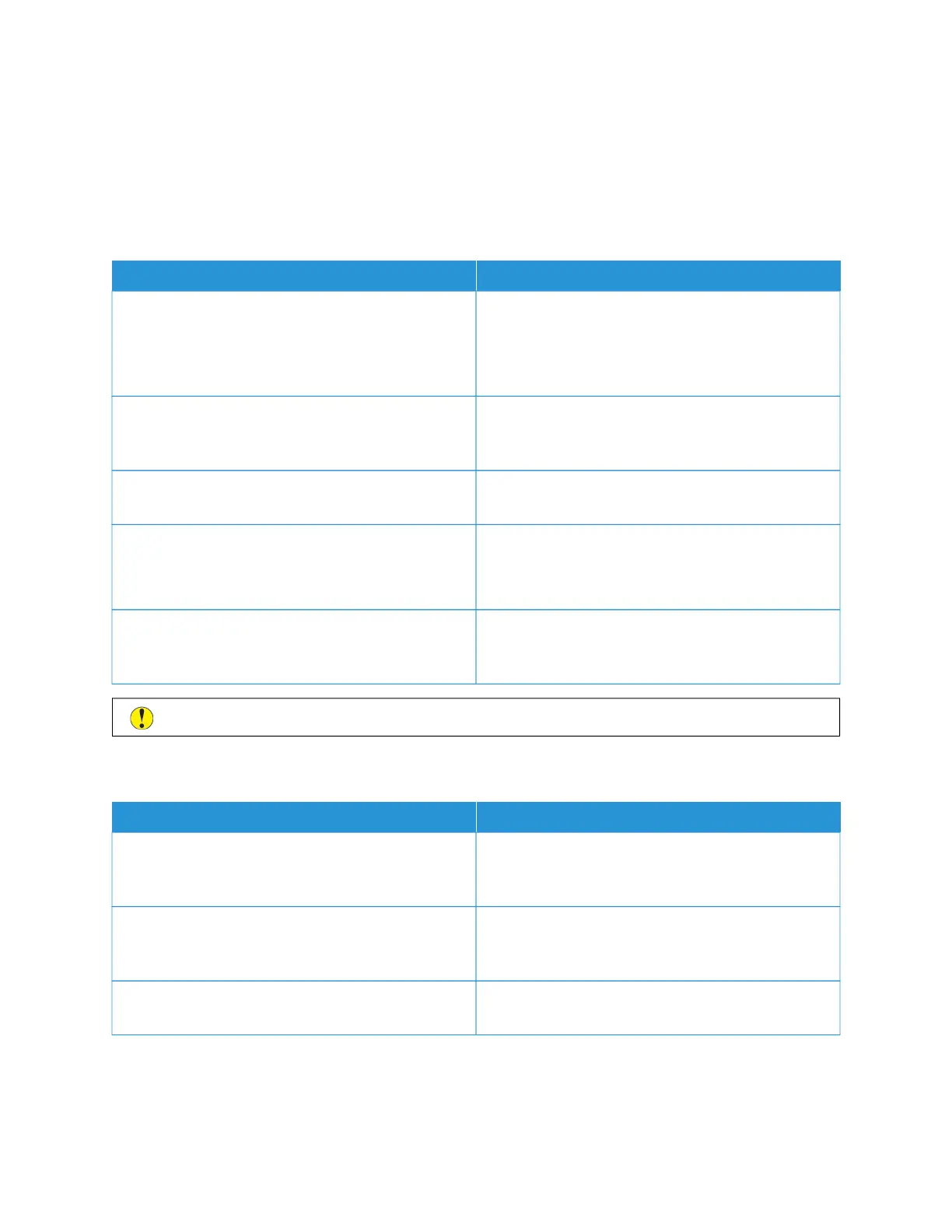General Troubleshooting
This section contains procedures to help you locate and resolve problems. Resolve some problems by simply
restarting the printer.
PRINTER DOES NOT POWER ON
PPRROOBBAABBLLEE CCAAUUSSEESS SSOOLLUUTTIIOONNSS
The power switch is not switched on. Open the front door, then and check that the power
switch is in the On position.
At the printer control panel, press the PPoowweerr//WWaakkee
button. For details, refer to Powering On the Printer.
The power cord is not plugged into the outlet correctly. Power off the printer, then plug the power cord into the
outlet securely. Use the bracket provided with the
printer to secure the power cord in place.
The power cord is not secured in place correctly. Use the bracket provided with the printer to secure the
power cord in place.
Something is wrong with the outlet connected to the
printer.
Plug another electrical appliance into the outlet and
check if it operates properly.
Try a different outlet.
The printer is connected to an outlet with a voltage or
frequency that does not match the printer
specifications.
Use a power source with the specifications listed in the
Electrical Specifications.
CCaauuttiioonn:: Plug the three-wire cord with grounding prong directly into a grounded AC outlet.
PRINTER RESETS OR POWERS OFF FREQUENTLY
PPRROOBBAABBLLEE CCAAUUSSEESS SSOOLLUUTTIIOONNSS
The power cord is not plugged into the outlet correctly. Power off the printer, confirm that the power cord is
plugged in correctly to the printer and the outlet, then
power on the printer.
A system error occurred. Power off the printer, then power on again. For more
information, refer to Printing the Error History Report. If
the error persists, contact your Xerox representative.
The printer is connected to an uninterruptible power
supply.
Power off the printer, then connect the power cord to a
suitable outlet.
222
Xerox
®
VersaLink
®
C71XX Series Color Multifunction Printer User Guide
Troubleshooting