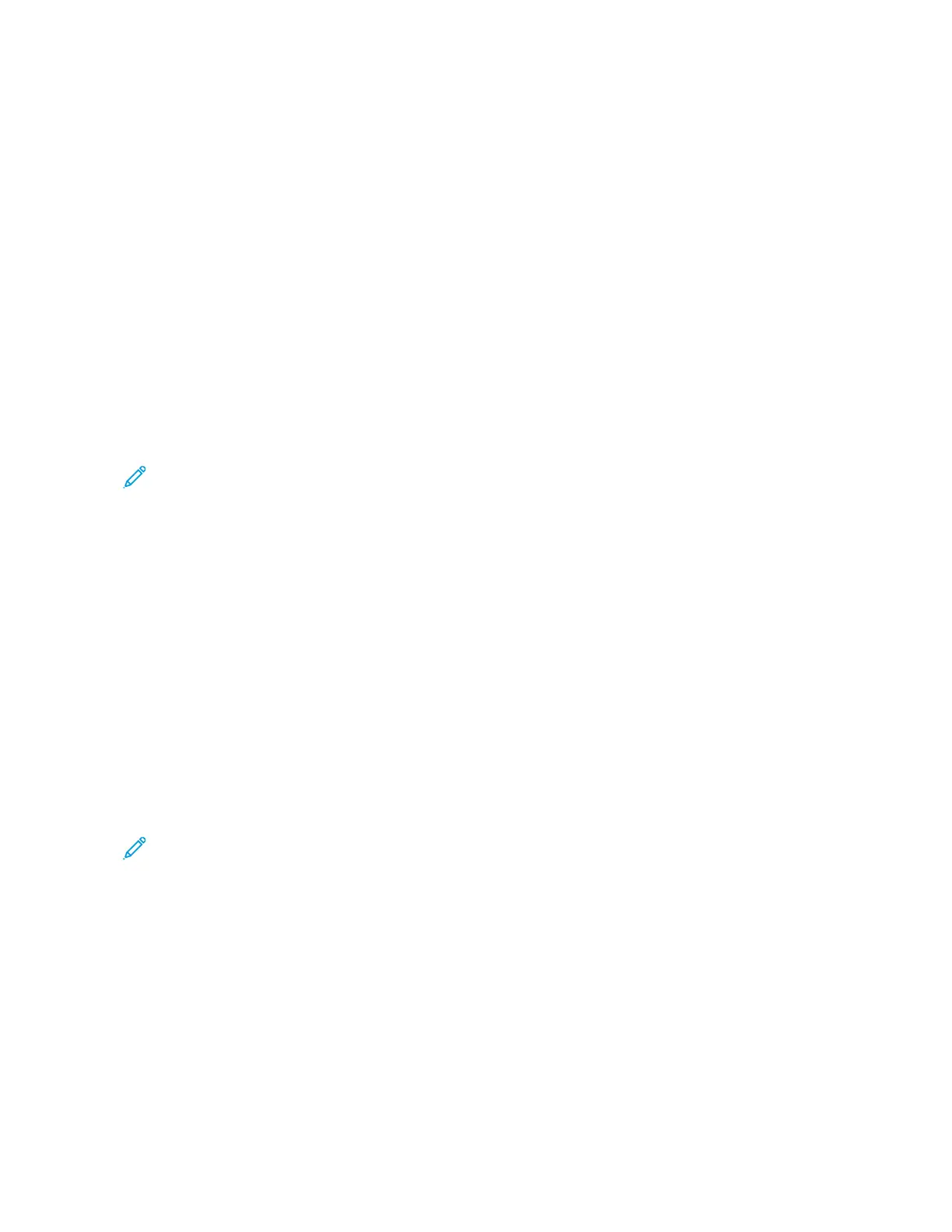5. To select a Personal Favorite, touch the AAddddrreessss BBooookk icon, then touch FFaavvoorriitteess.
A list of Personal Favorites appears for the app.
6. To add the recipient or scan destination details, touch the Personal Favorite required. Repeat the procedure to
add more recipients or destinations.
7. If you are scanning from 2-sided original documents, touch 22--SSiiddeedd SSccaannnniinngg, then select an option.
8. Adjust the job settings as needed.
For details about available features, refer to Apps Features.
9. Touch SSeenndd or SSccaann.
10. If you are scanning from the document glass, when prompted, do one of the following:
• To complete the job and return to the app, touch DDoonnee.
• To scan another page, load a new original document on the document glass, then touch AAdddd PPaaggee.
• To delete the scan and return to the app, touch CCaanncceell, then touch DDeelleettee.
Note: If you are scanning a document from the automatic document feeder, a prompt does not appear.
11. To return to the Home screen, press the HHoommee button.
Deleting a Personal Favorite using the Control Panel
To delete a Personal Favorite:
1. At the printer control panel, press the HHoommee button.
2. Touch LLooggiinn, then enter a valid login name and password.
3. Touch the app required.
4. Scroll to the bottom, then touch CCuussttoommiizzee.
5. Touch FFaavvoorriitteess, then touch the TTrraasshh icon that corresponds with the Personal Favorite that you want to
delete.
6. Touch DDoonnee.
Removing Personalizations using the Embedded Web Server
Note: Personalizations include your customized Home screen, Personal 1-Touch Apps, and Personal Favorites.
This procedure removes all personalizations from your User Account.
To remove all personalizations from your User Account:
1. At your computer, open a Web browser. In the address field, type the IP address of the printer, then press EEnntteerr
or RReettuurrnn.
2. In the Embedded Web Server, click LLoogg IInn, then click on your user account. If required, enter your password and
click LLoogg IInn.
3. To access your User Profile, click on your User Account name shown in the top right corner, then click MMyy
PPrrooffiillee.
All personalizations you have configured for your User Account are displayed.
Xerox
®
VersaLink
®
C71XX Series Color Multifunction Printer User Guide 85
Xerox
®
Apps