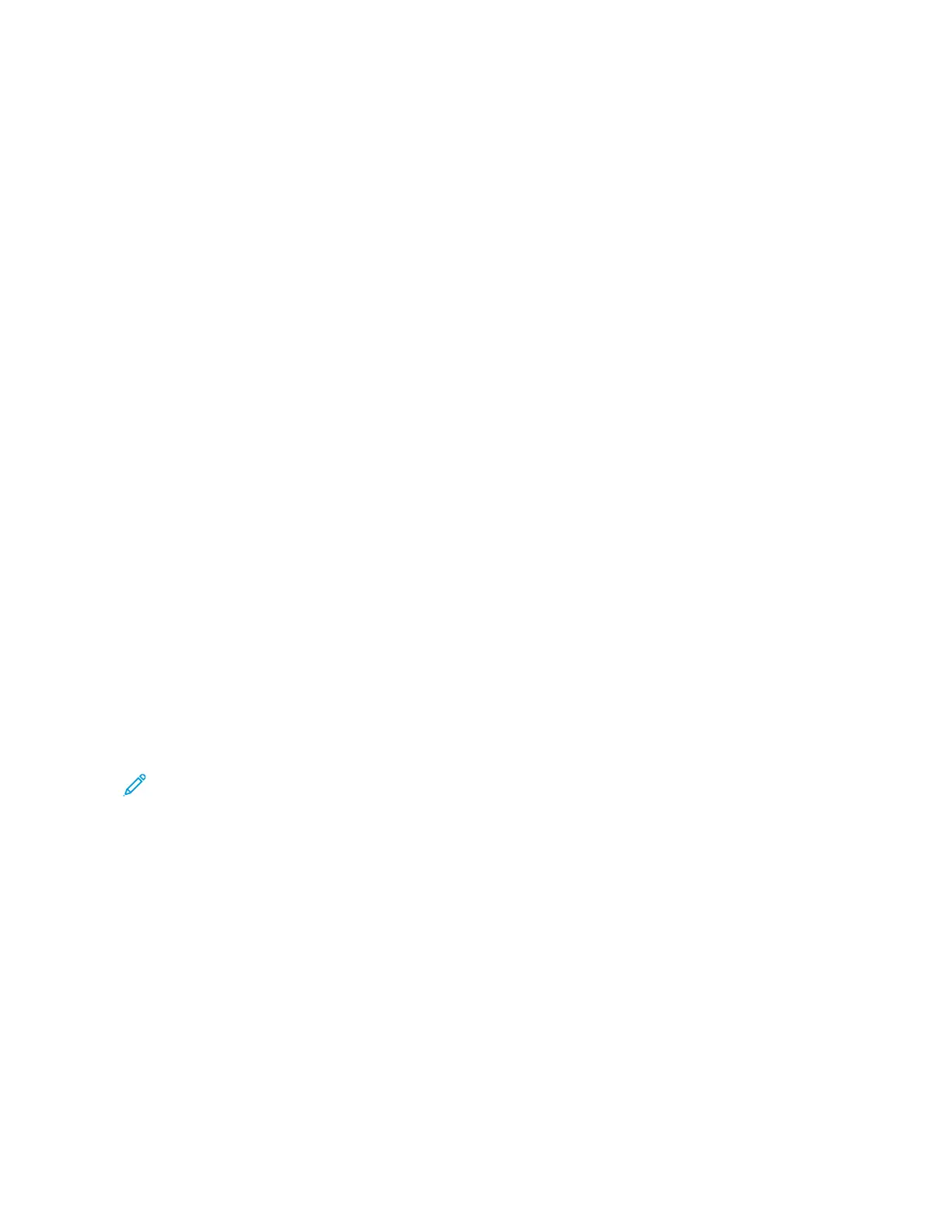Printing Features
SELECTING PAPER OPTIONS FOR PRINTING
There are two ways to select the paper for your print job. You can let the printer select which paper to use based on
the document size, paper type, and paper color you specify. You can also select a specific tray loaded with the
desired paper.
Scaling
Scaling reduces or enlarges the original document to match the selected output paper size.
• For Windows, the scale options are on the Printing Options tab, in the Paper field.
• For Macintosh, the scale options are in the Print window. To view more printing options, click SShhooww DDeettaaiillss.
The following scaling options are available:
• AAuuttoommaattiiccaallllyy SSccaallee scales the document to fit the selected Output Paper Size. The scaling amount appears in
the percentage box below the sample image.
• NNoo SSccaalliinngg does not change the size of the page image printed on the output paper, and 100% appears in the
percentage box. If the original size is larger than the output size, the page image is cropped. If the original size
is smaller than the output size, extra space appears around the page image.
• MMaannuuaallllyy SSccaallee scales the document by the amount entered in the percentage box below the preview image.
PRINTING ON BOTH SIDES OF THE PAPER
Printing a 2-Sided Document
If your printer supports Automatic 2-Sided Printing, the options are specified in the print driver. The print driver uses
the settings for portrait or landscape orientation from the application for printing the document.
Note: Ensure that the paper size and weight are supported. For details, refer to Supported Standard Paper
Sizes.
2-Sided Page Layout Options
You can specify the page layout for 2-sided printing, which determines how the printed pages turn. These settings
override the application page orientation settings.
• 11--SSiiddeedd PPrriinntt: This option prints on one side of the media. Use this option when printing on envelopes, labels,
or other media that cannot be printed on both sides.
• 22--SSiiddeedd PPrriinntt: This option prints the job on both sides of the paper to allow binding on the long edge of the
paper. The following illustrations show the result for documents with portrait and landscape orientation,
respectively:
Xerox
®
VersaLink
®
C71XX Series Color Multifunction Printer User Guide 147
Printing