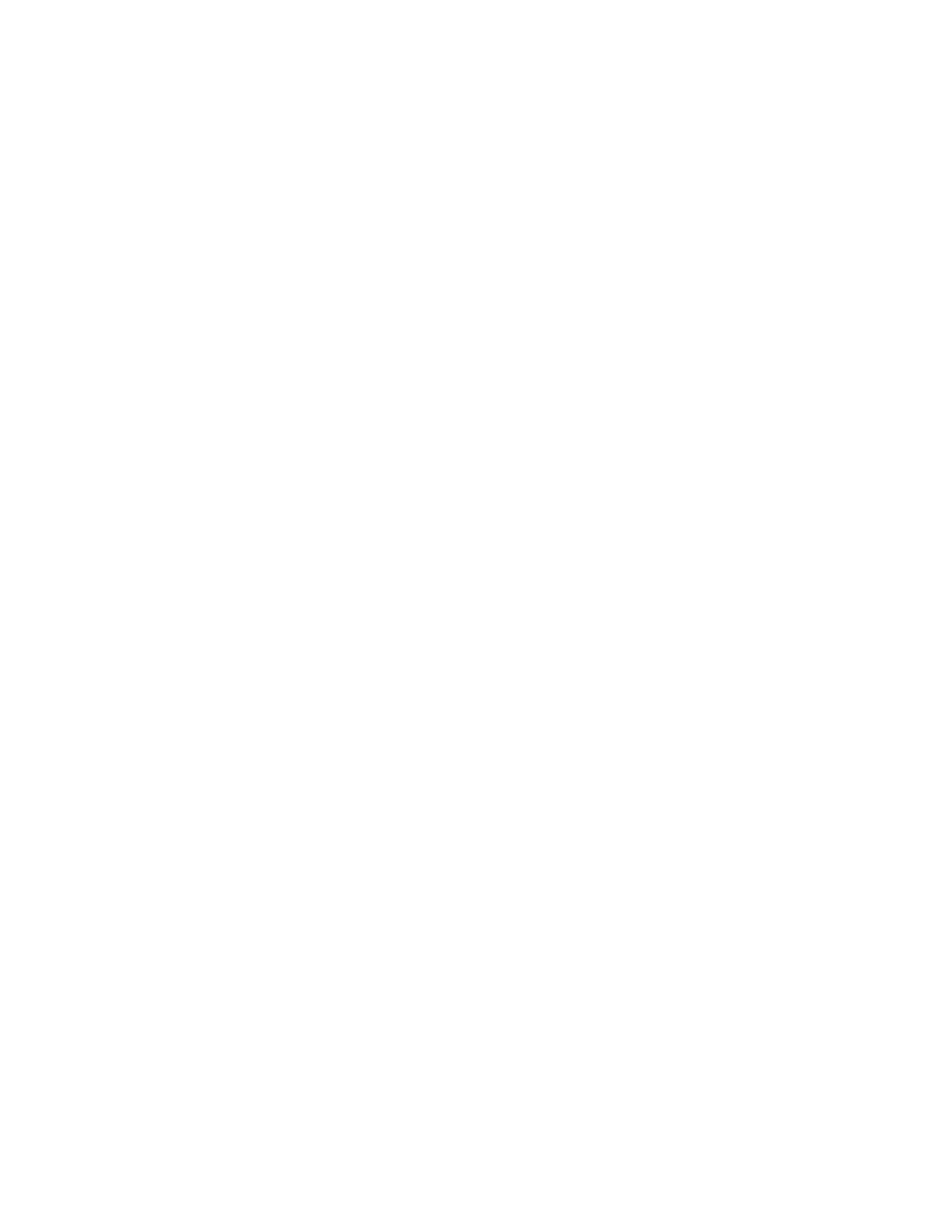INSTALLING THE PRINTER AS A WEB SERVICE ON DEVICES
Web Services on Devices (WSD) allows a client to discover and access a remote device and its associated services
across a network. WSD supports device discovery, control, and use.
Installing a WSD Printer Using the Add Device Wizard
1. At your computer, click SSttaarrtt, then select PPrriinntteerrss aanndd SSccaannnneerrss.
2. To add the required printer, click AAdddd aa PPrriinntteerr oorr SSccaannnneerr.
3. In the list of available devices, select the device, then click NNeexxtt.
If the printer does not appear in the list, click CCaanncceell. To add the printer manually, use the IP address of the
printer. For details, refer to Installing the Windows Print Driver Zip File.
4. Click CClloossee.
INSTALLING THE DRIVERS AND UTILITIES FOR MACOS
1. Download the latest print driver from www.xerox.com/office/VLC71XXdrivers.
2. Open the Xerox
®
Print Drivers 5.xx.x.dmg or .pkg as needed for your printer.
3. To run Xerox
®
Print Drivers 5.xx.x.dmg or .pkg, double-click the appropriate file name.
4. When prompted, click CCoonnttiinnuuee.
5. To accept the license agreement, click II AAggrreeee.
6. To accept the current installation location, click IInnssttaallll, or select another location for the installation files, then
click IInnssttaallll.
7. If prompted, enter your password, then click OOKK.
8. From the list of discovered printers, select your printer, then click NNeexxtt.
9. If your printer does not appear in the list of discovered printers:
a. Click the NNeettwwoorrkk PPrriinntteerr IIccoonn.
b. Type the IP address of your printer, then click CCoonnttiinnuuee.
c. Select your printer in the list of discovered printers, then click CCoonnttiinnuuee.
10. If your printer was not detected, verify that the printer is powered on and that the Ethernet or USB cable is
connected properly.
11. To accept the print queue message, click OOKK.
12. Select or clear the SSeett PPrriinntteerr aass DDeeffaauulltt and PPrriinntt aa TTeesstt PPaaggee check boxes.
13. Click CCoonnttiinnuuee, then click CClloossee.
Adding the Printer for MacOS
For networking, set up your printer using Bonjour
®
(mDNS), or for an LPD, LPR connection, connect using the IP
address of your printer. For a non-network printer, create a desktop USB connection.
For more information, go to the Online Support Assistant at: www.xerox.com/office/VLC71XXsupport.
Xerox
®
VersaLink
®
C71XX Series Color Multifunction Printer User Guide 57
Getting Started