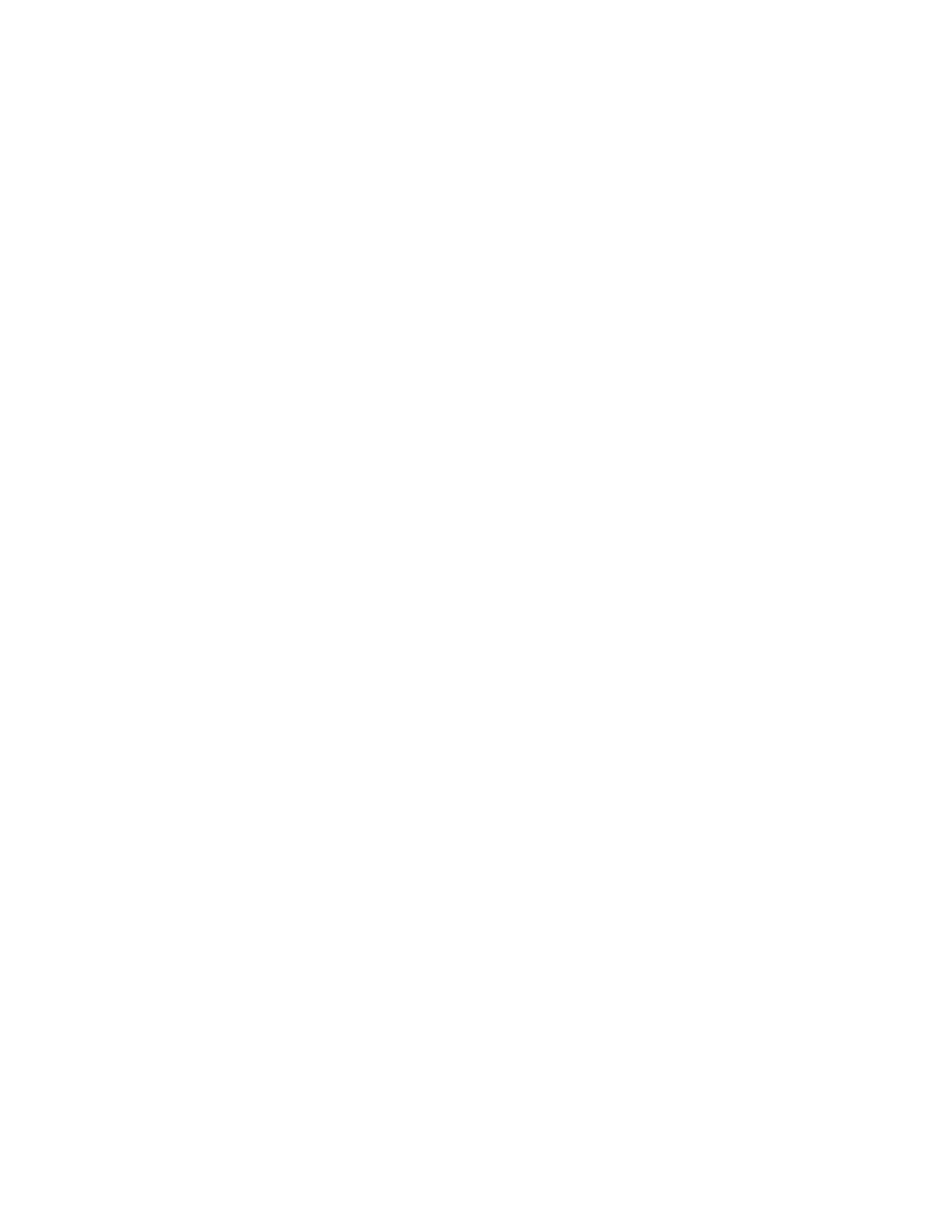4. To select a screen to use for your calibration, touch SSccrreeeenn TTyyppee, then select an option.
• To optimize color tones for copy jobs, touch CCooppyy JJoobb.
• To optimize color tones for Standard print-quality print jobs, touch PPrriinntt JJoobb 11.
• To optimize color tones for Enhanced print-quality print jobs, touch PPrriinntt JJoobb 22.
5. To select a target job type for your calibration, touch TTaarrggeett, then select the type of output you want
calibrated.
• To optimize color only for copy jobs, touch CCooppyy JJoobbss OOnnllyy.
• To optimize color only for print jobs, touch PPrriinntt JJoobbss OOnnllyy.
• To optimize color for both copy and print jobs, touch CCooppyy && PPrriinntt JJoobbss.
• If no adjustment is desired, touch NNoonnee.
6. To select the source paper tray, touch PPaappeerr SSuuppppllyy, then touch the required tray.
7. To begin the color calibration, touch SSttaarrtt. Follow the onscreen instructions.
8. When finished, touch CClloossee.
9. To exit the menu, touch XX.
10. To return to the Home screen, press the HHoommee button.
ADJUSTING PAPER REGISTRATION
Use Adjust Paper Registration to adjust the placement of the printed image on the page. The adjustment allows
you to place the top, bottom, left, and right margins exactly where you want. You can specify the image position on
both the front and back sides of the paper, for each installed paper tray.
Performing a Paper Registration Adjustment
1. At the control panel, press the HHoommee button.
2. Log in as administrator. For details, refer to the System Administrator Guide at www.xerox.com/office/
VLC71XXdocs.
3. Touch DDeevviiccee >> SSuuppppoorrtt >> IImmaaggee PPoossiittiioonn.
4. To adjust registration, select the source paper tray.
a. Touch PPaappeerr SSuuppppllyy.
b. Touch the desired tray.
5. Using the chart printed in Verifying Paper Registration, select the side for registration.
a. For adjusting Side 1, touch AAddjjuusstteedd SSiiddee, then touch SSiiddee 11.
b. For adjusting Side 2, touch AAddjjuusstteedd SSiiddee, then touch SSiiddee 22.
6. To adjust the registration, touch LLeeaadd//SSiiddee RReeggiissttrraattiioonn.
a. To adjust the side-to-side registration, for SSiiddee RReeggiissttrraattiioonn, touch the PPlluuss icon (++) or the MMiinnuuss icon (--).
b. To adjust the top-to-bottom registration, for LLeeaadd RReeggiissttrraattiioonn, touch the PPlluuss icon (++) or the MMiinnuuss icon (--).
For reference, position the chart so that Side-1 or Side-2 dots are at the bottom of the page.
204
Xerox
®
VersaLink
®
C71XX Series Color Multifunction Printer User Guide
Maintenance