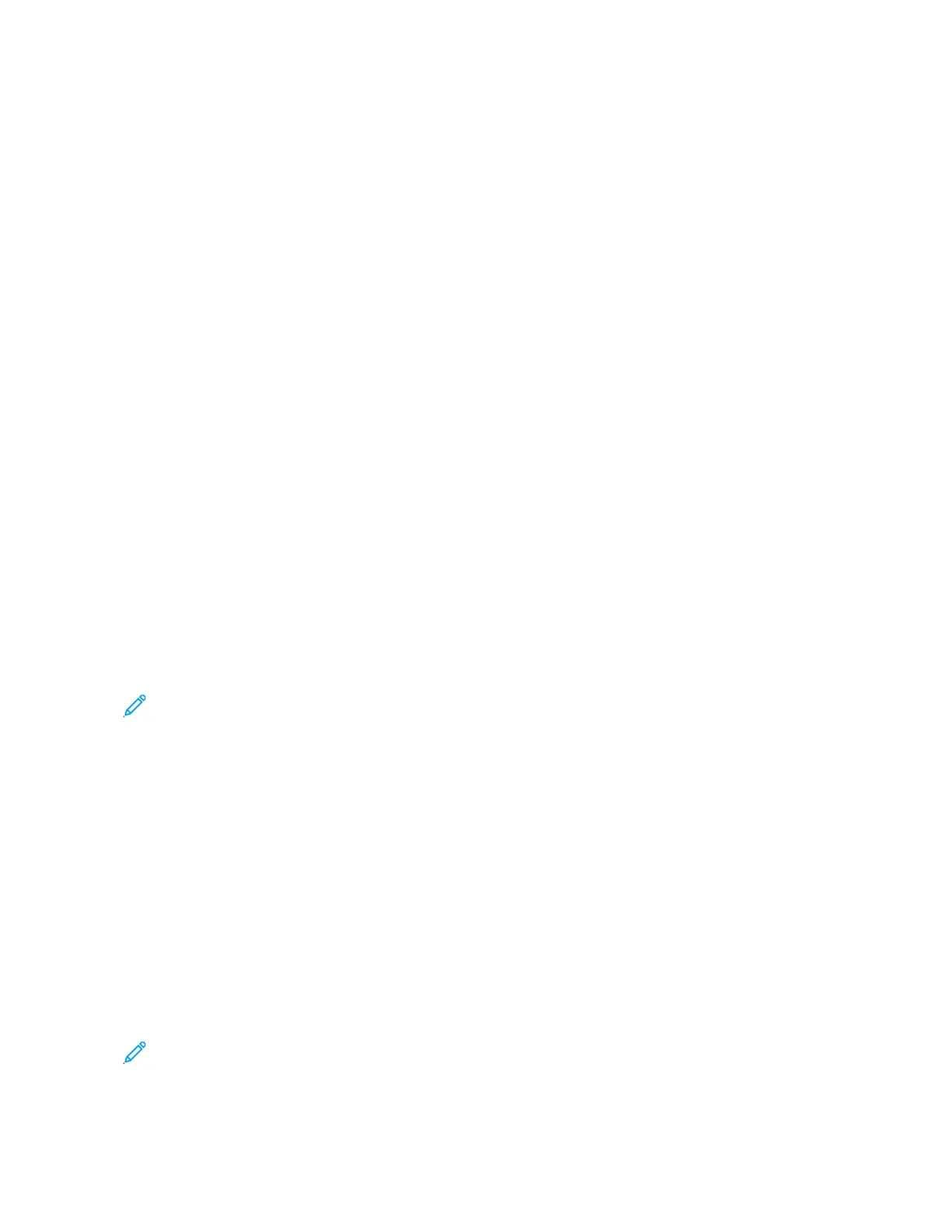CERTIFICATES FOR THE EMBEDDED WEB SERVER
Your device includes a self-signed HTTPS certificate. The device generates the certificate automatically during
device installation. The HTTPS certificate is used to encrypt communications between your computer and the Xerox
device.
• The Embedded Web Server page for your Xerox device can display an error message that the security certificate
is not trusted. This configuration does not lessen the security of the communications between your computer
and the Xerox device.
• To eliminate the connection warning in your Web browser, you can replace the self-signed certificate with a
signed certificate from a Certificate Authority. For information on obtaining a certificate from a Certificate
Authority, contact your Internet Service Provider.
For information on obtaining, installing, and enabling certificates, refer to the System Administrator Guide at www.
xerox.com/office/VLC71XXdocs.
DOWNLOADING THE CONFIGURATION REPORT FROM THE EMBEDDED WEB SERVER
From the Embedded Web Server, you can download and save a copy of the Configuration Report to your computer
hard drive. Use Configuration Reports from multiple devices to compare software versions, configurations, and
compliance information.
To download a copy of the Configuration Report from the Embedded Web Server:
1. At your computer, open a Web browser. In the address field, type the IP address of the printer, then press EEnntteerr
or RReettuurrnn.
For details about obtaining the IP address of your printer, refer to Finding the IP Address of Your Printer.
2. To download the Configuration Report scroll to the bottom of the page, then, in the Quick Links section, click
DDoowwnnllooaadd CCoonnffiigguurraattiioonn RReeppoorrtt.
Note: If this feature does not appear, log in as a system administrator.
The document is saved automatically as an XML file in the default download location on your computer hard
drive. To open the Configuration Report, use an XML viewer.
USING THE REMOTE CONTROL PANEL FEATURE
The Remote Control Panel feature in the Embedded Web Server allows you to access the printer control panel
remotely from a Web browser.
To access the Remote Control Panel, first enable the feature. For details, contact your system administrator or refer
to the System Administrator Guide at www.xerox.com/office/VLC71XXdocs.
1. At your computer, open a Web browser. In the address field, type the IP address of the printer, then press EEnntteerr
or RReettuurrnn.
For details about obtaining the IP address of your printer, refer to Finding the IP Address of Your Printer.
2. In the Quick Links area, click RReemmoottee CCoonnttrrooll PPaanneell.
Note: If the Remote Control Panel option is not displayed or fails to load, contact your system administrator.
40
Xerox
®
VersaLink
®
C71XX Series Color Multifunction Printer User Guide
Getting Started