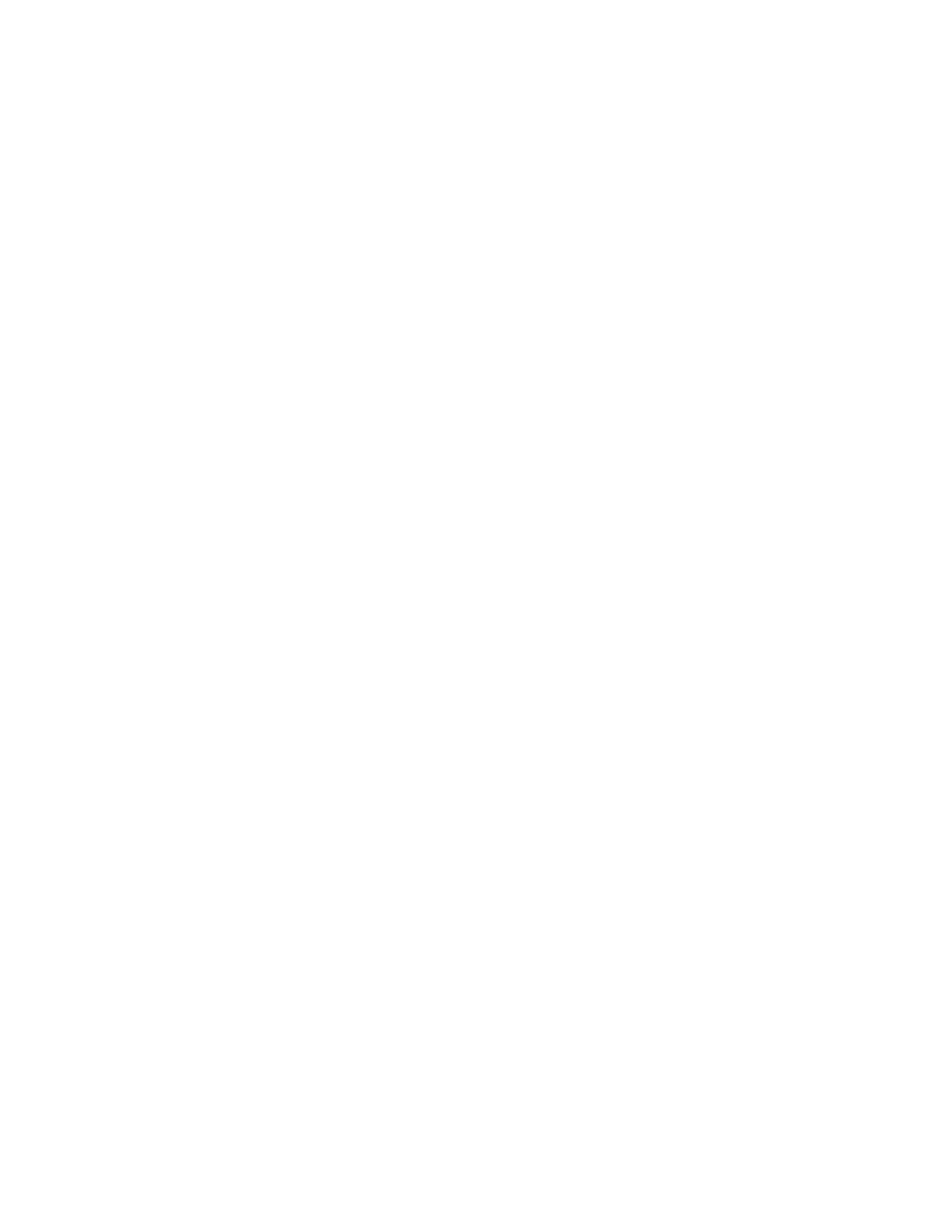Adding or Editing Address Book Contacts in the Embedded Web Server
Adding Contacts in the Address Book in the Embedded Web Server
To add contacts:
1. At your computer, open a Web browser. In the address field, type the IP address of the printer, then press EEnntteerr
or RReettuurrnn.
2. In the Embedded Web Server, click AAddddrreessss BBooookk.
3. Click AAdddd CCoonnttaacctt.
4. To enter a name, click the FFiirrsstt NNaammee, LLaasstt NNaammee, or CCoommppaannyy field, then enter the details.
5. Enter the contact details.
• To add an email address to the contact, click the EEmmaaiill Plus icon (++), then enter an email address.
• To add a fax number to the contact, click the FFaaxx Plus icon (++), then enter a fax number.
• To add an SMB scan location, click the (Network) SSMMBB Plus icon (++), then enter the SMB details. Click OOKK.
• To add an FTP scan location, click the FFTTPP Plus icon (++), then enter the FTP details. Click OOKK.
6. To mark the email address or fax number as a favorite, touch the SSttaarr icon.
7. To save the contact, click OOKK.
Editing or Deleting Contacts in the Address Book in the Embedded Web Server
To edit or delete contacts:
1. At your computer, open a Web browser. In the address field, type the IP address of the printer, then press EEnntteerr
or RReettuurrnn.
2. In the Embedded Web Server, click AAddddrreessss BBooookk.
3. From the Address Book, select a contact.
4. To edit contact information, perform the following steps.
a. Click the contact name or contact information, then edit as needed.
b. To clear contact information, for the specific contact information, click the TTrraasshh icon.
c. To save the changes, click OOKK.
5. To remove the selected contact from the Address Book, click DDeelleettee. At the prompt, click DDeelleettee.
Adding or Editing Groups in the Address Book in the Embedded Web Server
Adding Groups in the Address Book in the Embedded Web Server
To add groups:
1. At your computer, open a Web browser. In the address field, type the IP address of the printer, then press EEnntteerr
or RReettuurrnn.
2. In the Embedded Web Server, click AAddddrreessss BBooookk.
3. Click AAdddd GGrroouupp.
Xerox
®
VersaLink
®
C71XX Series Color Multifunction Printer User Guide 81
Xerox
®
Apps