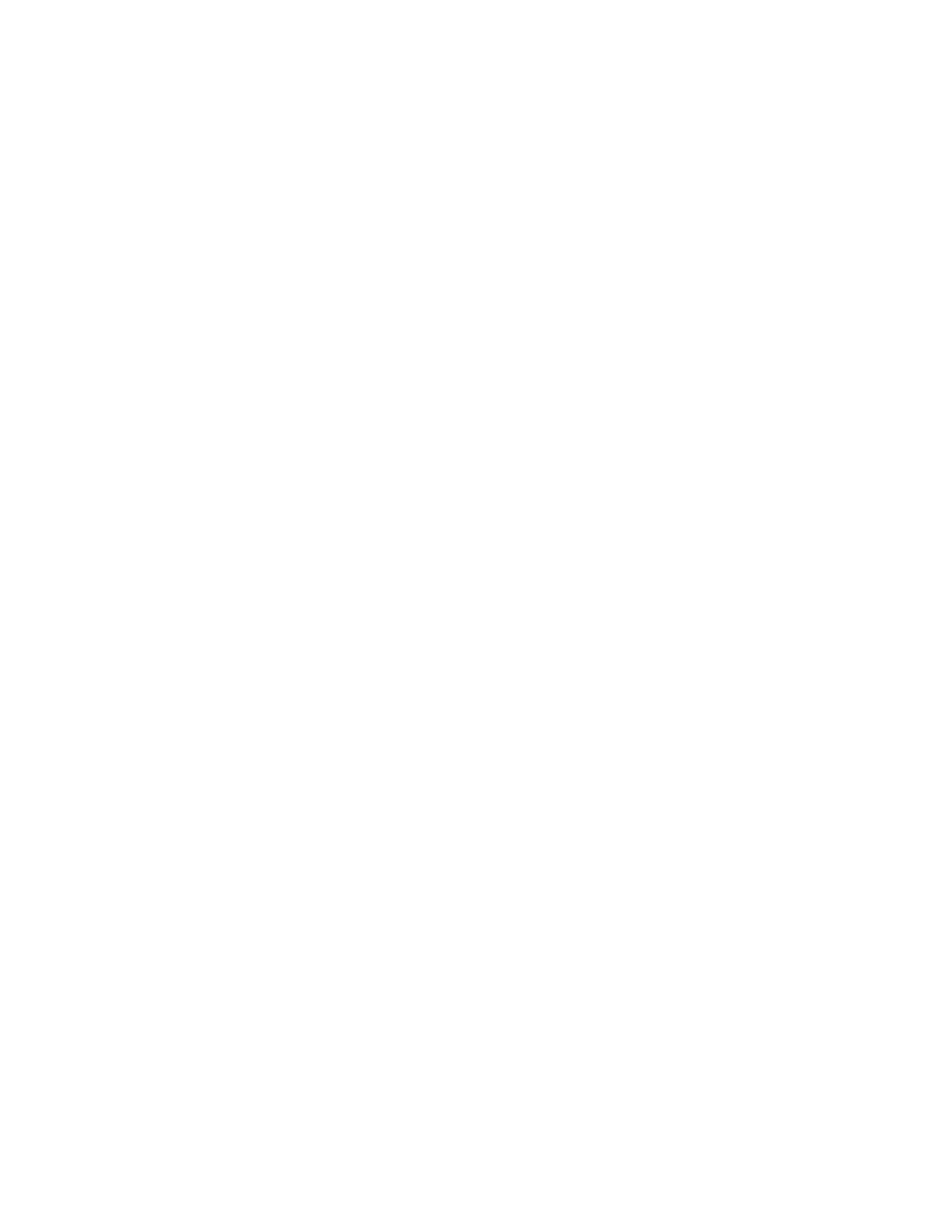When you use the Embedded Web Server Cloning feature, you can import and export Personal Favorites. For details,
refer to the System Administrator Guide at www.xerox.com/office/VLC71XXsupport.
• When you reach the limit of 25 Personal Favorites within an app, you are required to delete a Personal Favorite
before you can add a new one.
• Only an address registered in the Address Book for a particular app, can be set up as a Personal Favorite within
the app. For example, if a contact only has an email address entered, then it can only added as a Personal
Favorite in the Email App.
• Before you can create Personal Favorites, the System Administrator is required to give you permission to view
and manage the Device Address Book, and to Customize Features Within Apps.
Creating Personal Favorites
To create a Personal Favorite:
1. At the printer control panel, press the HHoommee button.
2. Touch LLooggiinn, then enter a valid login name and password.
3. Load the original documents.
4. Touch the app required.
5. Touch the address book icon, then touch CCoonnttaaccttss. To add a recipient, select a recipient from the list.
6. Select the job settings.
For details about available features, refer to Apps Features.
7. Scroll to the bottom, then touch CCuussttoommiizzee.
8. Touch FFaavvoorriitteess, then touch AAdddd FFaavvoorriittee.
A list of contacts appears.
9. Touch the contact to add to your Personal Favorites, then touch DDoonnee.
10. To complete the job, touch SSeenndd or SSccaann.
When you log in to your user account again, the Personal Favorite is available.
Using Personal Favorites
To use a Personal Favorite:
1. At the printer control panel, press the HHoommee button.
2. Touch LLooggiinn, then enter a valid login name and password.
3. Load your original documents.
• For single pages or paper that cannot be fed using the duplex automatic document feeder, use the
document glass. Lift the document feeder, then place the original document face down in the upper-left
corner of the document glass.
• For single, multiple, or 2-sided pages, use the duplex automatic document feeder. Remove any staples and
paper clips from the pages. Insert the original documents face up in the document feeder, with the top of
the page entering the feeder first. Adjust the paper guides so that they fit against the documents.
4. Touch the app required.
84
Xerox
®
VersaLink
®
C71XX Series Color Multifunction Printer User Guide
Xerox
®
Apps