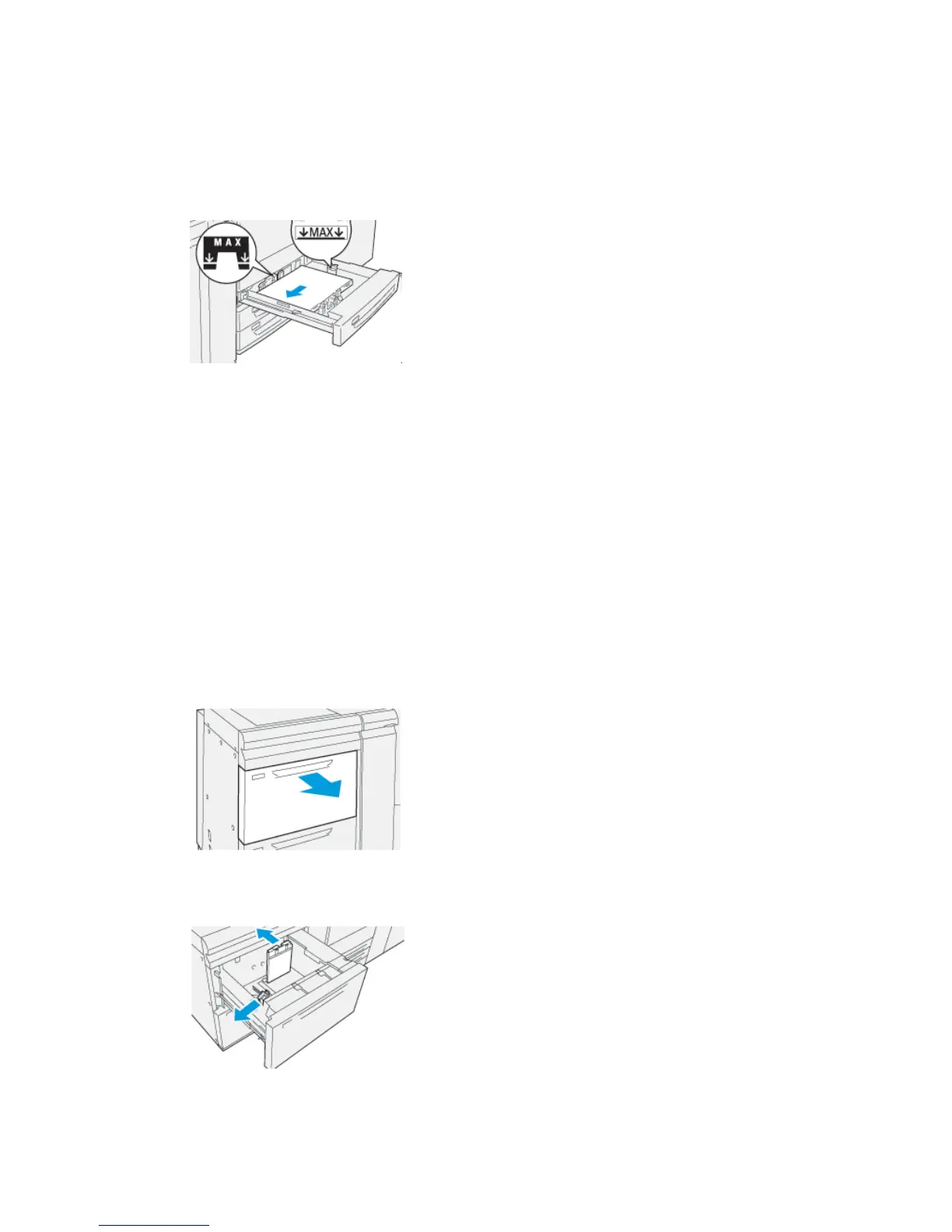Paper can be loaded either in the LEF / portrait or SEF / landscape direction.
7. Adjust the paper guides by pressing in the guide releases and carefully moving the
guides until they lightly touch the edges of the material in the tray.
Note
Do not load materials above the MAX line located on the guides.
8. Gently push in the tray until it comes to a stop.
The paper Tray Properties window displays on the print server (on Stock Library
Manager). You can view and set stock attributes and verify trays are assigned with
the correct stock. The Stock Library Manager is available from the print server only
and not at the press.
9. From the Tray Properties window, enter or verify the correct paper information,
including size, type, weight and, if necessary, paper curl and / or alignment option.
Select the stock and assign the stock to the tray to be used.
10. Select OK to save the information and close the Tray Properties window.
Loading Paper in the Trays 6 and 7
1. Select the appropriate paper stock for your print job.
2. Pull out the tray slowly until it stops.
3. Open the ream of paper with the seam side facing up.
4. Fan the sheets before loading them into the tray.
5. Extend the paper guides outward until they stop.
Xerox
®
Versant
®
3100 Press3-2
Quick Start Guide
Paper and Media
