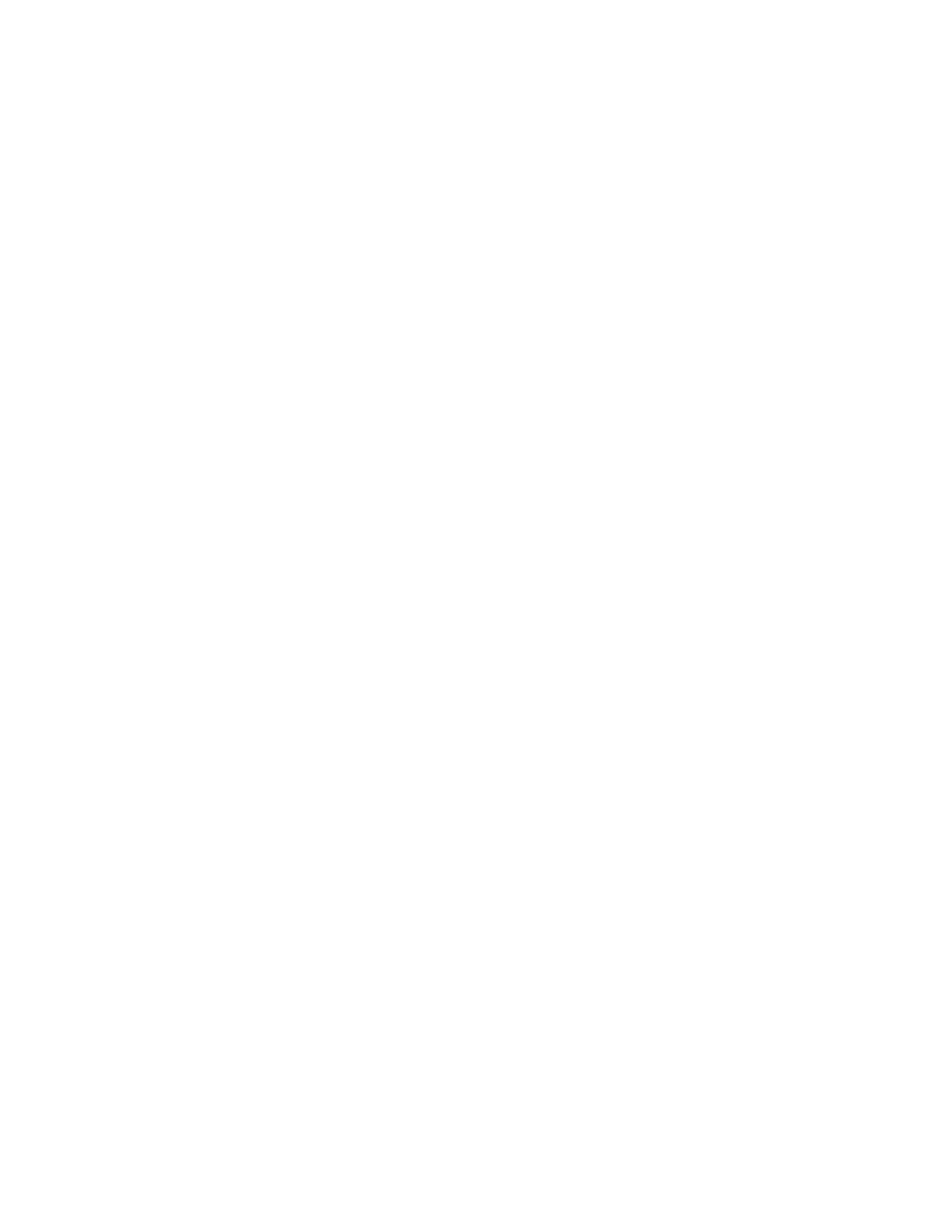Welcome Xerox
®
W130 / W110 Scanner
User Guide 2-3
2. Exit tray—Where the documents are exited out of the scanner. Flip up an exit stopper to
keep documents in the exit tray. Exit extension pulls out to support various document lengths.
3. Control panel—Scanner hardware controls
–LCD Screen—Shows the current scan settings.
– Function arrows—Select the scan setting for the OneTouch buttons. Press the up or
down arrow to cycle through the settings.
– Simplex button—Press to scan single-sided documents.
– Duplex button—Press to scan double-sided documents.
– Status light/Power button—Turns the scanner’s power on/off and indicates the
scanner’s status..
4. ADF cover release—Pull to open the Automatic Document Feeder.
5. Straight path door—Lower this door to feed very thick pages straight through the scanner.
6. Universal Serial Bus (USB) port—Connects the scanner to the computer.
7. Power jack—Connects the power cord to the scanner.