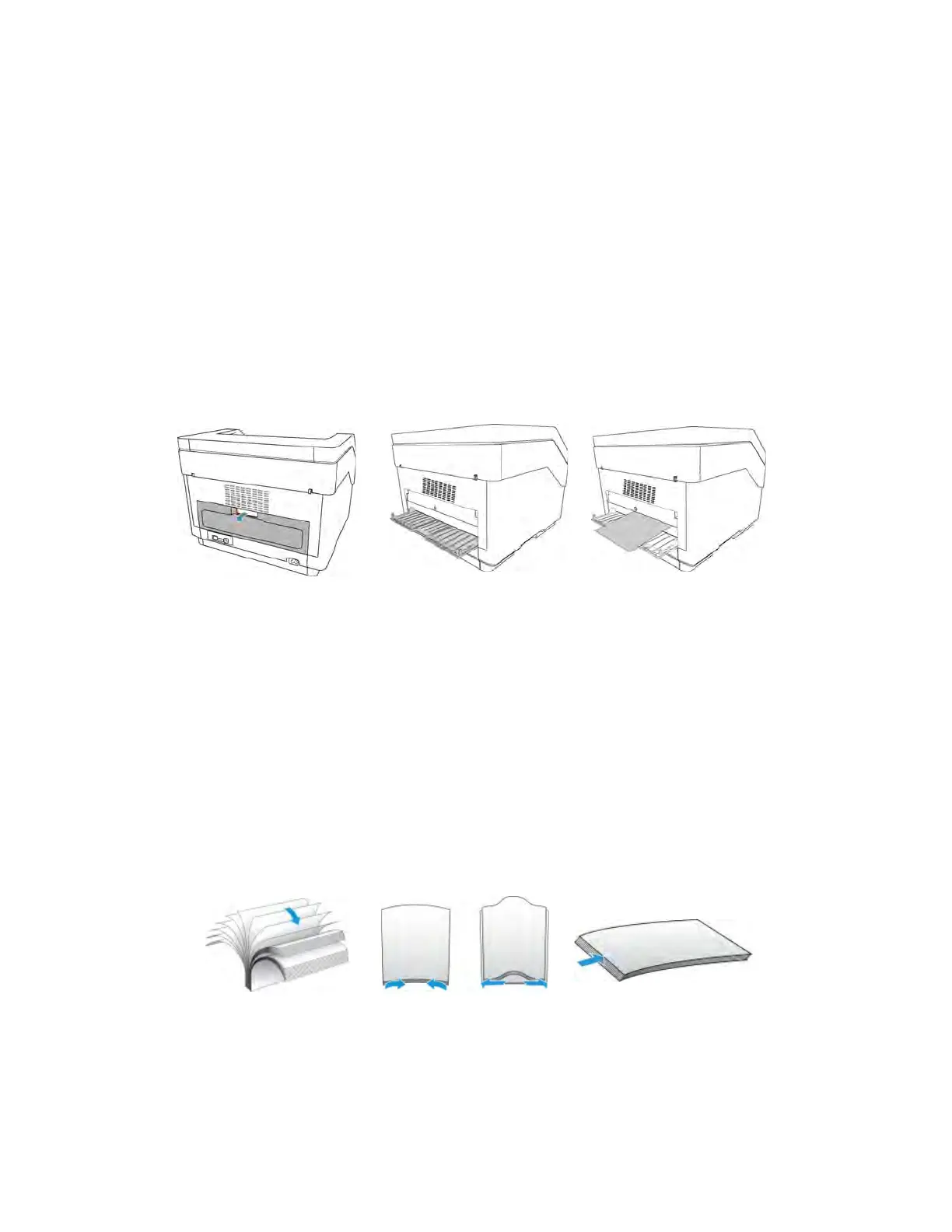Loading Documents to Scan Xerox
®
W130 / W110 Scanner
User Guide 5-3
Tray Adjust — this adjusts the height of the input tray based on the amount of paper in the input
tray. The scanner will automatically raise the tray during scanning, but if you regularly scan small
batches of paper, you may want to keep the input tray higher to save time adjusting the height
automatically while scanning.
Press and hold the Simplex and Duplex buttons to open the scanner LCD menu. Use the arrow
buttons to get to Tray Adjust and use the Duplex button to confirm the selection. For Tray Adjust,
use the arrow buttons to select between 50, 125, 250, 375, 500 (default) sheets. Pressing the
Duplex button will confirm user selection and return to the main operational screen.
Select the Paper Path
Scanned documents can be exited to the output tray in the front of the scanner or to the straight
path tray in the back of the scanner. The paper path is automatically switched when the straight
path is opened or closed.
Note: follow these guidelines when using the straight path tray.
• Use the straight path tray when using a higher paper thickness level.
• Make sure there is enough space in the back of the scanner for the paper to exit.
Scanning from the Automatic Document Feeder (ADF)
Preparing Documents for Scanning
• Fan the documents to make sure all pages in the stack are separated.
• Bend and then flatten the document stack to make sure the horizontal edges are aligned to
help prevent paper from skewing while being pulled through the scanner.
• Pinch the ends to align the leading edges slantwise to help prevent multiple pages from being
fed through at a single time.