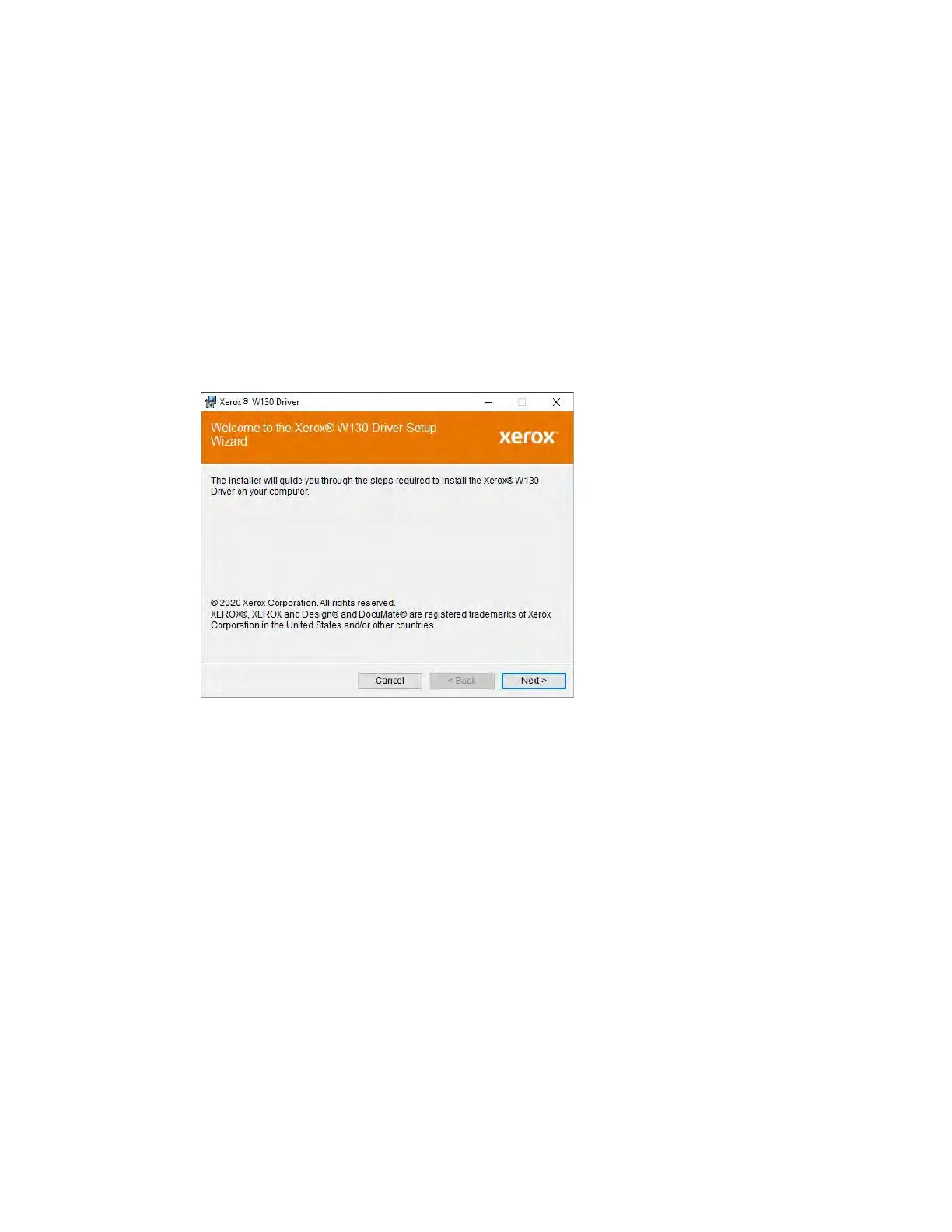Installation Xerox
®
W130 / W110 Scanner
User Guide 4-3
12. After the download has begun, it can be paused. If changes to the selections are required, it is
necessary to click Reset while the download is paused. This will allow the settings to be
changed.
Note: Clicking the Reset button in either the Main menu or the Install menu will cause both
partially completed and previously downloaded files to be deleted. In order to be installed
they will have to be downloaded again.
13. Once all software has been downloaded, click Install.
Installing the Scanner Driver
The scanner driver installation will start first.
1. The Welcome screen for the scanner driver Setup Wizard opens. Click Next.
2. On the Xerox License Agreement window, read the license agreement. If you accept the
terms, select I Agree then click Next.
If you choose not to accept the license agreement, click Cancel. Click Close on the
Installation Interrupted window.
3. The software will now be installed.