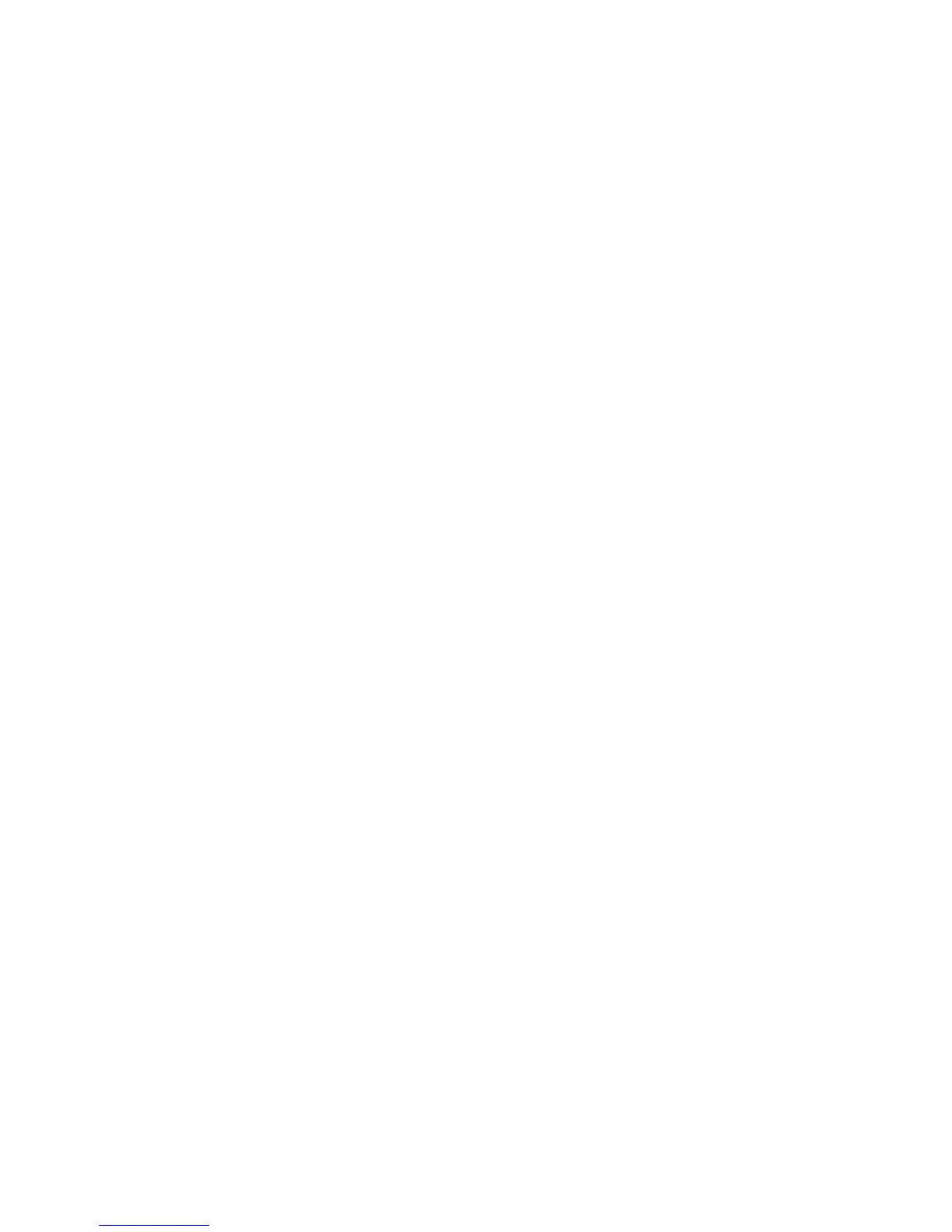10
7. Place the document original in the document feeder or on the document
glass, then press the green Start button.
8. If desired, use the four groups at the bottom of the control panel, Color
Scanning, 2 Sided Scanning, Original Type and Scan Presets, to select
the desired options for the scan.
Setting Email Options
You can override the template settings and change the following email settings:
•File Name
•File Format
• Reply To
• Read Receipt
To change the File Name, or Reply To email options:
1. On the printer control panel, touch the Services button.
2. Touch the E-Mail icon, then touch the E-mail Options tab.
3. Touch File Name, or Reply To, then delete or modify the default text
using the touch screen keyboard, then touch Save.
To change the file format:
1. On the printer control panel, press the Services button.
2. Touch the E-Mail icon, then touch the E-mail Options tab.
3. Touch File Format, then touch the desired file type, then touch Save.
To request a read receipt:
1. On the printer control panel, press the Services button.
2. Touch the E-Mail icon, then touch the E-mail Options tab.
3. Touch Read Receipts, then touch On.
