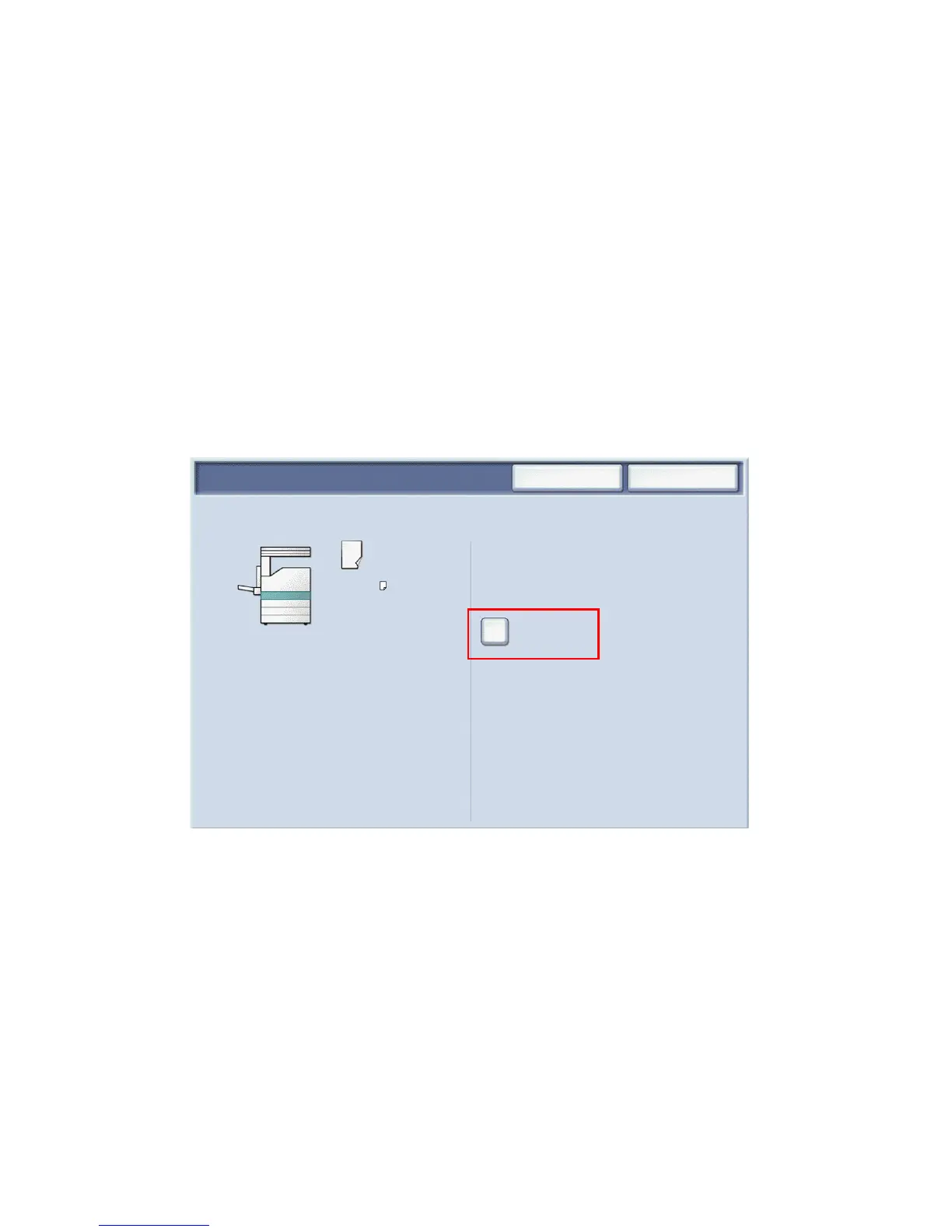4
Paper Tray Settings
There are two standard paper trays and numerous optional trays supporting
a variety of paper types and sizes. Both standard trays support paper
weights from 60-256 gsm. Tray 1 supports standard paper sizes from A5 to
A3/11”x17”. Tray 5 (Bypass) supports custom paper sizes and standard sizes
up to SRA3/12”x19”.
When you open a paper tray, the printer assumes that you are loading more
paper. The printer touch screen displays the paper confirmation window. You
can change paper settings if you are loading different paper than what was
previously in the tray. To change paper size or type, touch Change Settings.
Touch Confirm if you are loading more of the same paper.
Note: Before loading paper in a tray, fan the edges of the paper. This
reduces the possibility of paper jams.
8.5 x 11”
Plain
White
Change Settings
Select Confirm if paper size and type are correct.
Tray 1
Cancel Confirm
