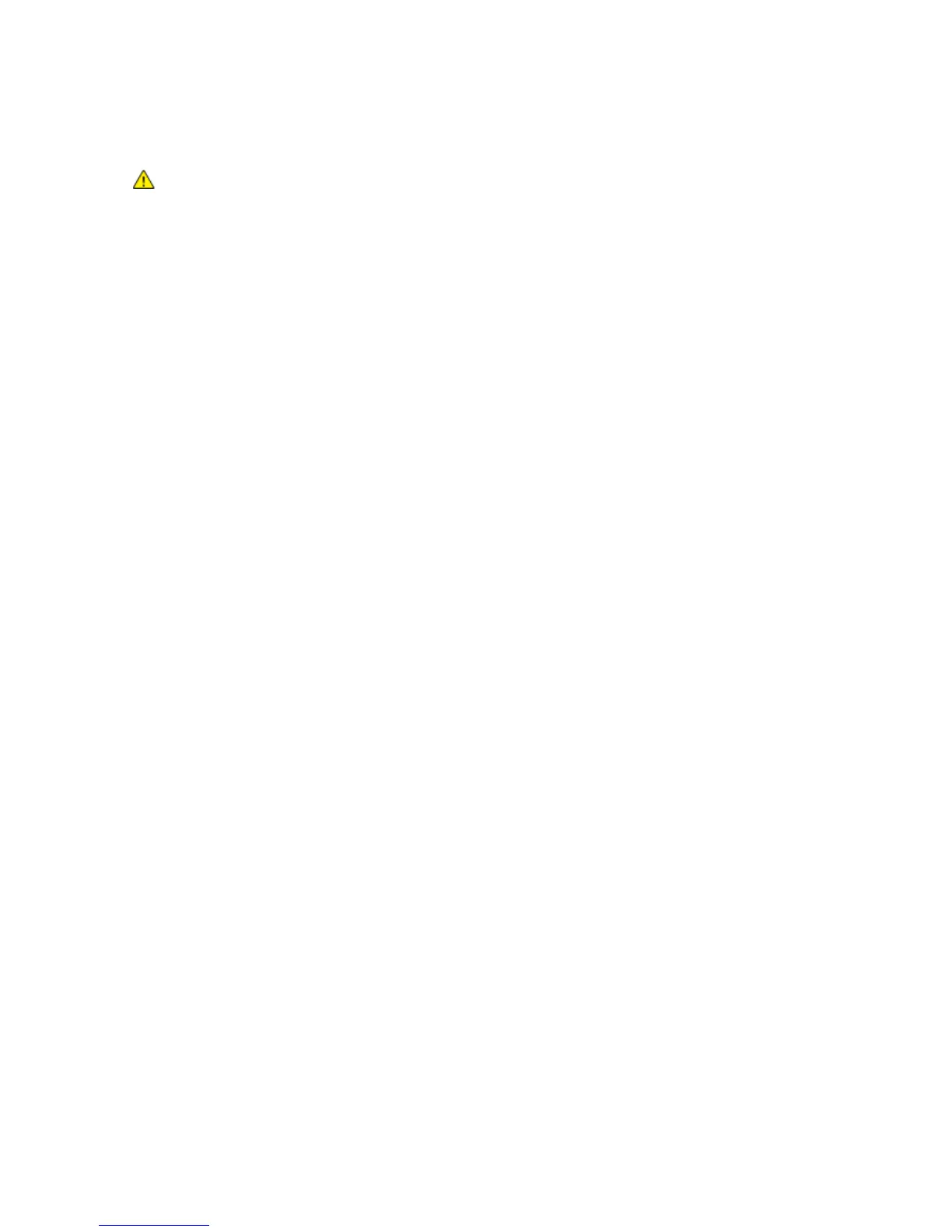Troubleshooting
WorkCentre 7500 Series Multifunction Printer 239
User Guide
CAUTION: Some paper and other media types can cause poor output quality, increased paper jams,
or damage your printer. Do not use the following:
Rough or porous paper.
Inkjet paper.
Non-laser glossy or coated paper.
Paper that has been photocopied.
Paper that has been folded or wrinkled.
Paper with cutouts or perforations.
Stapled paper.
Envelopes with windows, metal clasps, side seams, or adhesives with release strips.
Padded envelopes.
Plastic media.
Make sure the paper type selected in your print driver matches the paper type on which you are
printing.
If you have the same size paper loaded in more than one of the trays, make sure that the proper tray
is selected in the print driver.
Store your paper and other media properly for optimum print quality. For details, see Paper Storage
Guidelines on page 39.
Print-Quality Modes
Select the correct Print-Quality Mode for your print job from the print driver. For instructions on setting
the Print-Quality Mode, see Selecting Printing Options on page 59. To control the Print-Quality Mode:
Make sure that the Print-Quality Mode is set to the correct mode. For example, if the print appears
too light, make sure the Print-Quality Mode is not set to Toner Saver mode. The default setting is
Standard.
Use the Print-Quality Mode settings in the print driver to control print quality. If the print quality is
not suitable, adjust the Print-Quality Mode setting to a higher level.
Use only Xerox
®
supported paper types and sizes. For details, see Supported Paper on page 38.
Color Corrections and Color Adjustments
Color Correction is set to Automatic at the factory for best printing results of mixed text, graphics, and
images on a range of supported paper. For instructions on setting the Color Correction, see Using Color
Corrections on page 65. Follow these guidelines to control the Color Corrections and Color Adjustments:
Make sure that the Color Correction in the print driver is set to Automatic for best results on most
paper.
Select a mode of Color Correction to produce more vivid results. For example, when printing graphics
in which the sky does not look blue enough, select Vivid for more vibrant blue skies.
Select a Custom Color Adjustment, such as Office Color, Press Match, or Spot Color, to match the
color output to another output device.
