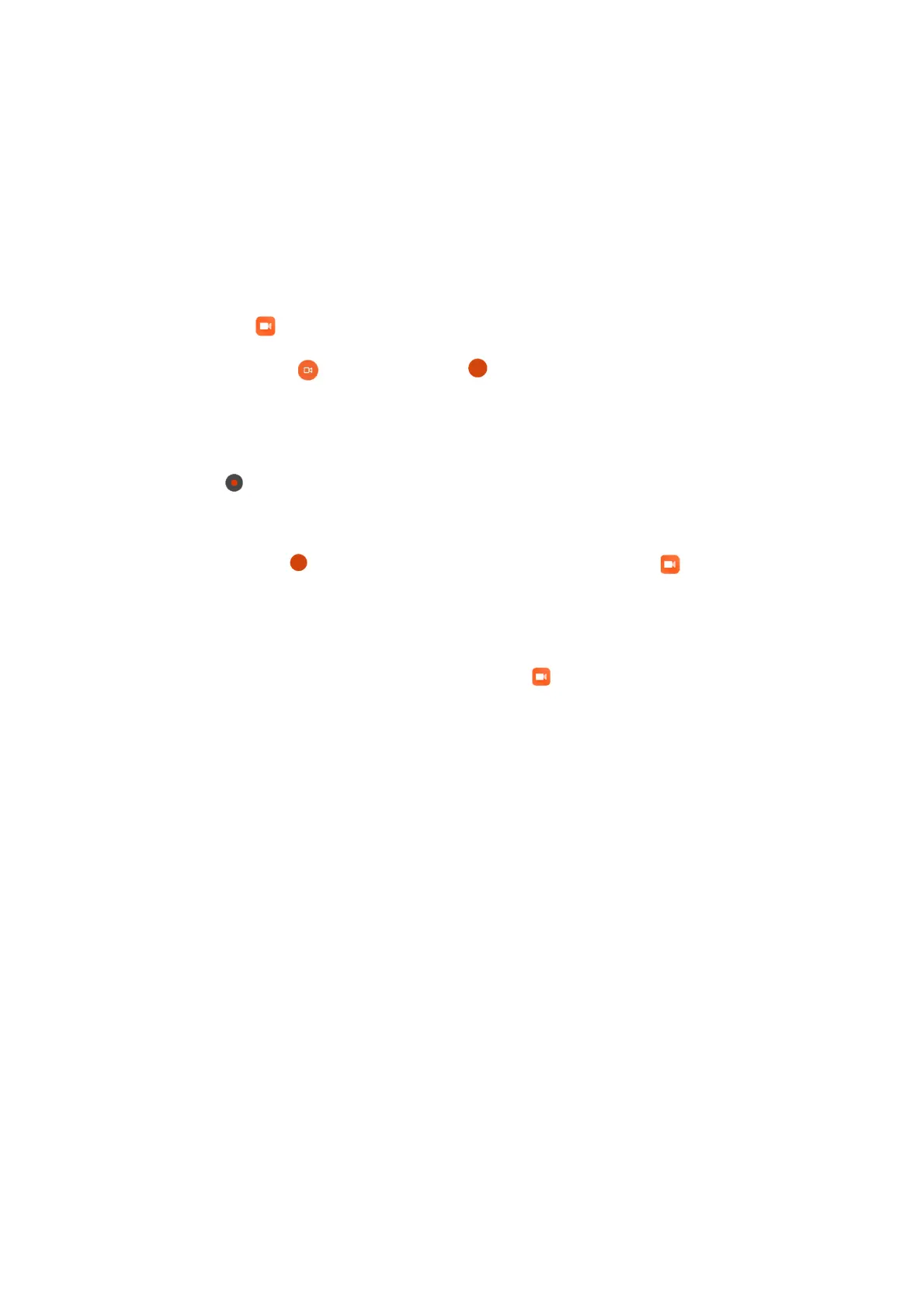availableoptions.Hereyoucansetrecordingquality,allowusingreceivertoplayaudio,and
more.
ScreenRecorder
1. ScreenRecorder
Youcanfind ScreenRecorderintheToolsfolderonyourHomescreen.Opentheappand
taptheredbuttontoactivateRecorder. Startbuttonwillappearatthelower-right
cornerofyourscreen.Getreadyandtapthisbuttontostartrecording.
2. Finishrecording
Tapthe Stopbuttononyourscreentofinishrecording.
3. Cancelrecording
Tap×nexttothe Startbuttonifyouwanttocancelrecordingandquit Screen
Recorder.
4. Managevideos
Thevideosyourecordwillappearonthestartpageof ScreenRecorder.Hereyoucan
view
andeditthem.
5. Settings
• Resolution:Youcanrecordvideoswithdifferentresolution.Videoswithhigherresolution
looksharper.
• Videoquality:Bettervideoqualitymeanscrisperpictureandbiggerfilesize.
• Orientation: Define the orientation of recorded videos, which can be Auto, Portrait, or
Landscape.
•
Fixedframerate: Enhanceplaybackonsocialmediaplatformsandreducebatterylifeif
yourecordvideosatafixedframerate.
• Frame rate: Higher frame rates reduce motion blur in your videos, but require more
systemresources.Yourdevicemayoverheatwhenyourecordlongvideoswith
highframe
rates.
• Soundsource:Recordsilentvideosoraddmicrophone/systemsounds.